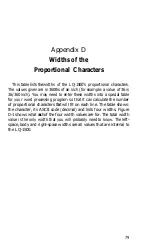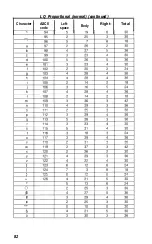Miscellaneous
Commands
(continued)
Function:
BelI
Format:
ASCII
<BEL>
Decimal
7
Hexadecimal
7
Remarks:
Sounds the LQ-1500’s buzzer.
Function:
Backspace
Format :
ASCII
<BS>
Decimal
8
Hexadecimal 8
Remarks:
Moves the print head one character to the left.
This
allows you to
overstrike characters. (Note: the print head doesn’t actually move
to the left, the LQ-1500 combines the two characters and prints
them as one.)
Function:
Initialize printer
Format:
ASCII
<ESC> “@”
Decimal
27 64
Hexadecimal
1B 40
Remarks:
Resets the printer to the power-on state, including top of form.
Function:
Disable paper-out detector
Format:
ASCII
<ESC> “8’
Decimal
27 56
Hexadecimal
1B 38
Remarks:
Turns the paper detector off so that you can print to the bottom of
single sheets of paper. This code performs the same function as DIP
switch 1-2.
67
Summary of Contents for LQ-1500
Page 1: ......
Page 2: ......
Page 14: ...Figure 1 3 The LQ 1500 printer 6 ...
Page 21: ...Figure 1 10 Sheet guide assembly 13 ...
Page 24: ...Figure 1 14 The dust cover Figure 1 15 Interface card 16 ...
Page 44: ...Figure 3 4 Tractor unit installation 36 ...
Page 78: ......
Page 79: ...7 2 ...
Page 80: ...73 ...
Page 84: ...Draft International Characters Letter quality ProDortional 78 ...
Page 87: ...LQ Proportional normal continued 81 ...
Page 88: ...LQ Proportional normal continued Character ASCII code Left space Body Right Total 82 ...
Page 91: ...LQ Proportional superscript subscript continued 85 ...
Page 92: ...86 ...
Page 105: ......
Page 106: ......