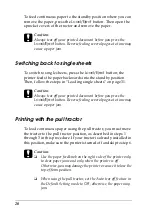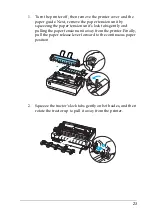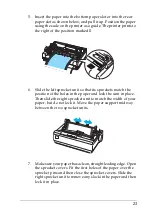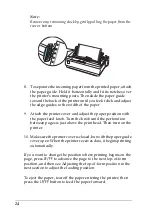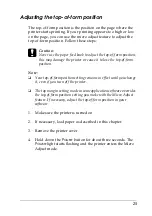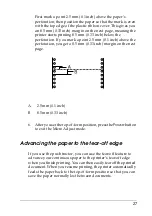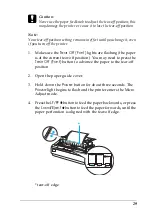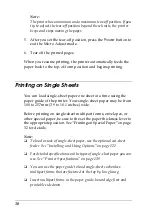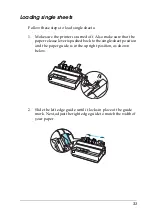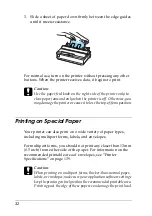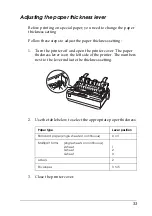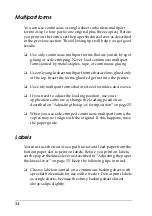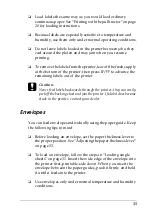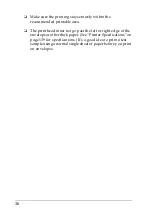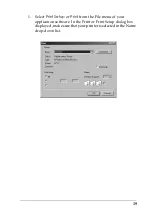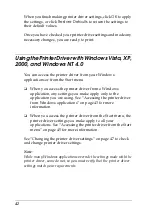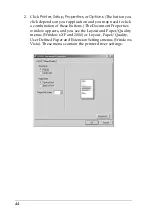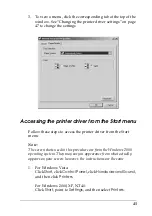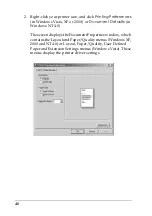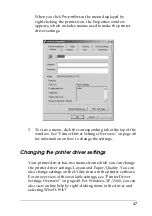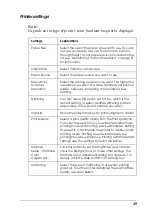34
Multipart forms
You can use continuous or single-sheet carbonless multipart
forms of up to four parts (one original plus three copies). Before
you print on the forms, set the paper thickness lever as described
in the previous section. The following tips will help you get good
results:
❏
Use only continuous multipart forms that are joined by spot
gluing or side-crimping. Never load continuous multipart
forms joined by metal staples, tape, or continuous gluing.
❏
Use only single-sheet multipart forms that are line-glued only
at the top. Insert the forms glued edge first into the printer.
❏
Use only multipart forms that are free of wrinkles and waves.
❏
If you need to adjust the loading position, use your
application software or change the loading position as
described on “Adjusting the top-of-form position” on page 25.
❏
When you use side-crimped continuous multipart forms, the
copies may not align with the original. If this happens, raise
the paper guide.
Labels
You must use the tractor as a pull tractor and load paper from the
bottom paper slot to print on labels. Before you print on labels,
set the paper thickness lever as described in “Adjusting the paper
thickness lever” on page 33. Keep the following tips in mind:
❏
Choose labels mounted on a continuous backing sheet with
sprocket holes made for use with a tractor. Do not print labels
as single sheets, because the shiny backing sheet almost
always slips slightly.
Summary of Contents for LQ-300+II
Page 12: ...12 ...
Page 14: ...14 ...
Page 72: ...72 6 A PC icon on your network appears 7 Click the PC icon A shared printer icon appears ...
Page 84: ...84 ...
Page 120: ...120 ...
Page 158: ...158 ...