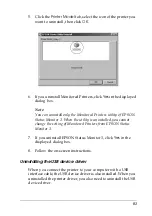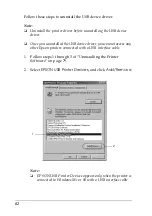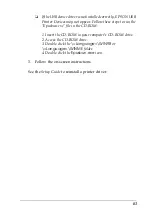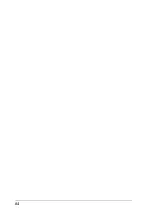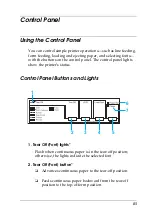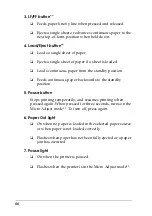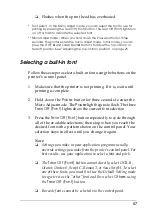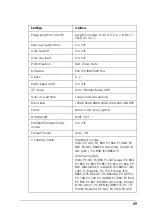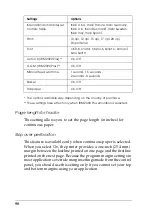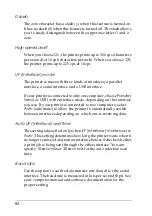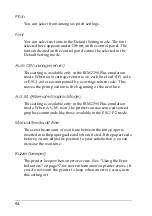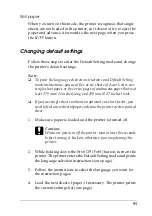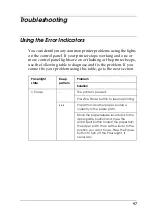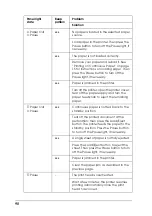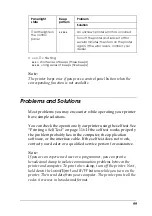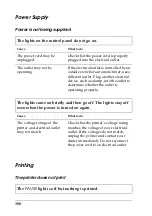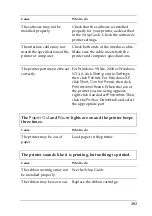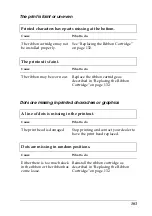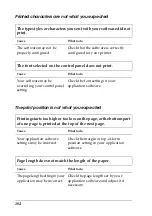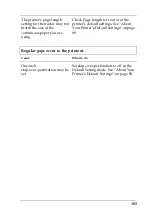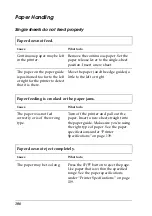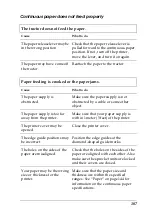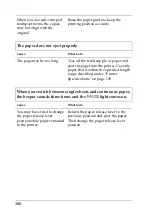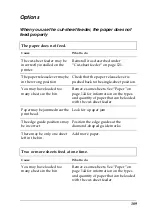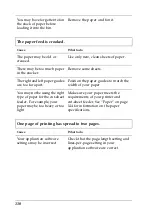95
Roll paper
When you turn on this mode, the printer recognizes that single
sheets are not loaded in the printer, so it does not try to eject the
paper and advance it forward to the next page when you press
the
LF/FF
button.
Changing default settings
Follow these steps to enter the Default Setting mode and change
the printer’s default settings:
Note:
❏
To print the language selection instructions and Default Setting
mode instructions, you need five or six sheets of A4 or Letter size
single-sheet paper, or five or six pages of continuous paper that is at
least 279 mm (11 inches) long and 210 mm (8.27 inches) wide.
❏
If you use single sheets without an optional cut-sheet feeder, you
need to feed a new sheet of paper each time the printer ejects a printed
sheet.
1. Make sure paper is loaded and the printer is turned off.
c
Caution:
Whenever you turn off the printer, wait at least five seconds
before turning it back on; otherwise, you may damage the
printer.
2. While holding down the
Tear Off (Font)
button, turn on the
printer. The printer enters the Default Setting mode and prints
the language selection instructions (one page).
3. Follow the instructions to select the language you want for
the instruction pages.
4. Load the next sheet of paper, if necessary. The printer prints
the current settings list (one page).
Summary of Contents for LQ-300+II
Page 12: ...12 ...
Page 14: ...14 ...
Page 72: ...72 6 A PC icon on your network appears 7 Click the PC icon A shared printer icon appears ...
Page 84: ...84 ...
Page 120: ...120 ...
Page 158: ...158 ...