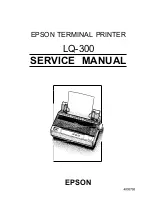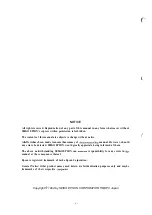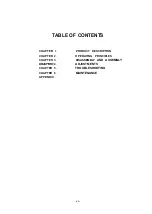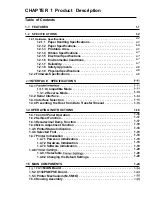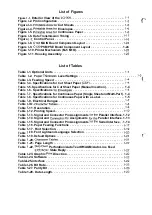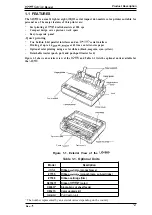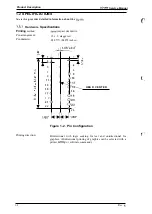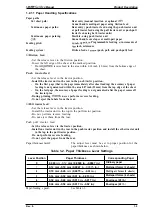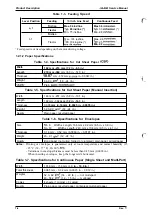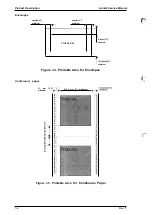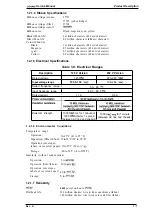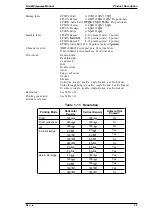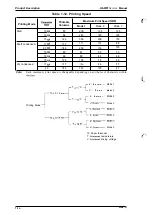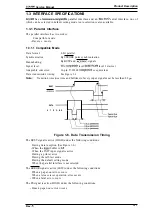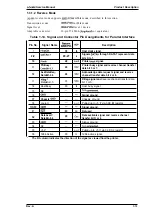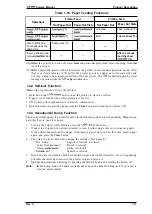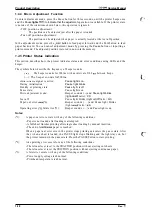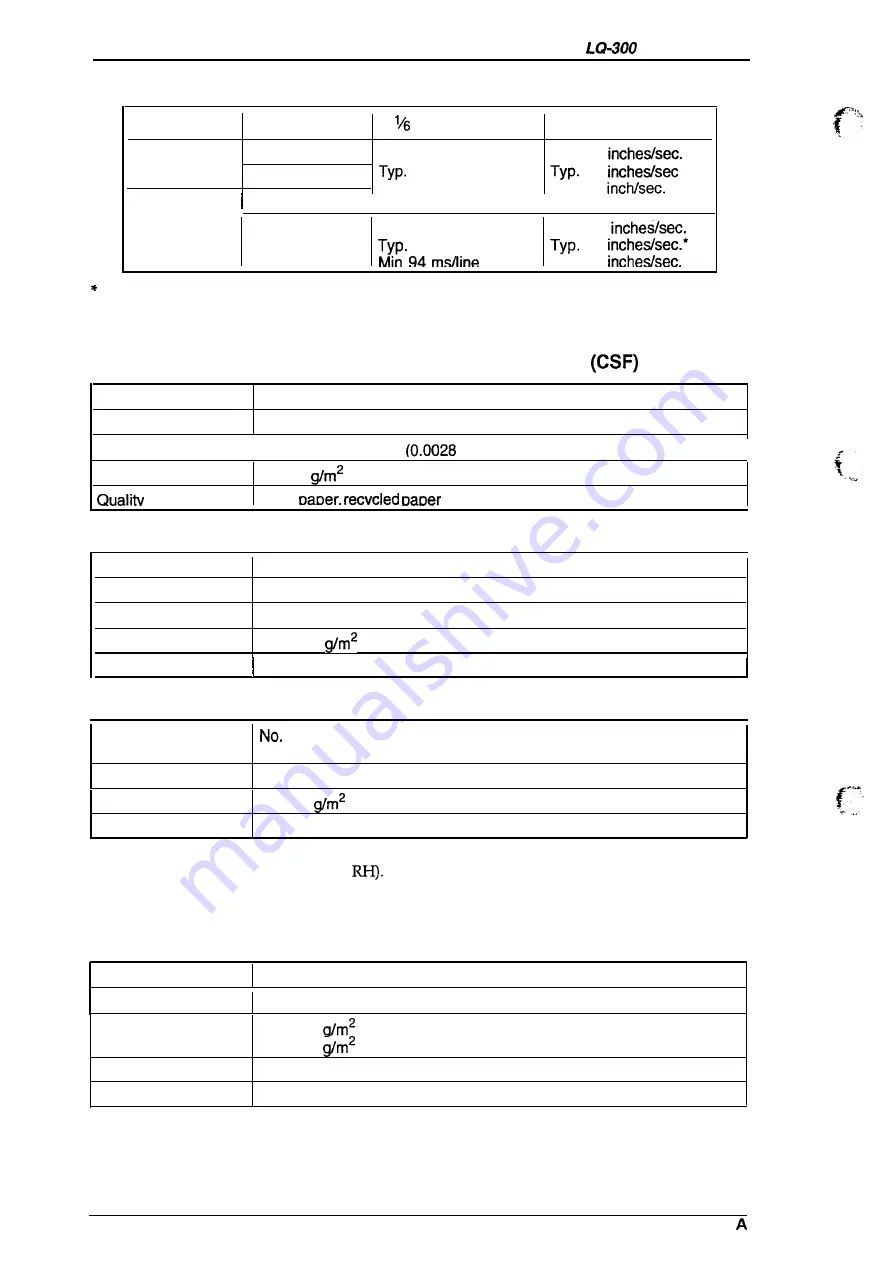
Product Description
Service Manual
Table 1-3. Feeding
Speed
Lever Position
Feeding
inch Line Feed
Continuous Feed
Friction
Max. 94 ins/line
Max 3.6
o, 1
Tractor
80 ins/line (*)
3.3
(*)
Min. 75 ins/line
Min. 2.8
Friction
I
I
2-5
Max. 106
redline
Max. 2.8
Tractor
104 ins/line (*)
2.5
Min. 2.2
Feed speed is varies depending on the motor driving voltage.
1.2.1.2 Paper Specifications
Table
1-4. Specifications for Cut Sheet Paper
Width
182 mm -216 mm (7.2 in. -8.5 in.)
Length
210 mm -364 mm (8.3 in. -14.3 in.)
Thickness
10.07
mm -0.12 mm
in. -0.0047 in.)
I
Weight
64-90
(18 -24 lb.)
Plain
Table 1-5. Specifications for Cut Sheet Paper (Manual Insertion)
Width
148 mm -257 mm (5.8 in. -10.1 in.)
Length
182 mm -364 mm (7.2 in. -14.3 in.)
Thickness
0.065 mm -0.14 mm (0.0025 in. -0.0055 in.)
Weight
52.3-90
(14 -24 lb.)
Quality
Plain paper, recycled paper
Table 1-6. Specifications for Envelopes
Size
6
Width x Length: 166 mm x 92 mm (6.5 in. x 3.6 in.)
No. 10
Width x Length: 240 mm x 104 mm (9.5 in. x 4.1 in.)
Thickness
0.16 mm - 0.52 mm (0.0063 in. - 0.0197 in.)
Weight
45- 91
(12 -24 lb.)
Quality
Bond paper (not curled, folded, or crumpled), plain paper, airmail paper
Notes: .
Printing of envelopes is guaranteed only at room temperature and normal humidity (15
- 25° C (59 - 77° F) ,20- 60%
●
Variations in envelope thickness must be less than 0.25 mm (0.0098 in.).
. When inserting envelopes, keep the longer side horizontal.
Table 1-7. Specifications for Continuous Paper (Single Sheet and Multi-Part)
Width
101.6 mm -
254
mm
(4.0
in. - 10.0 in.)
Total thickness
0.065 mm - 0.32 mm
(0.0025
in. - 0.012 in.)
Weights
52.3- 82
(14 - 22 lb.) — not multi-part
40- 58.2
(12 - 15 lb.) — multi-part
Copies
4 sheets (1 or 3 copies)
Quality
Plain paper, recycled paper, carbonless multi-part paper
1-4
Rev.
Summary of Contents for LQ-300 - Impact Printer
Page 1: ...EPSON TERMINAL PRINTER LQ 300 SERVICE MANUAL EPSON ...
Page 5: ...REVISION SHEET Revision Issue Date Revision Page Rev A September 28 1994 1st issue f v 1 ...
Page 34: ...c f ...
Page 101: ...Maintenance LQ 300 Service Manual Figure 6 1 LQ 300 Lubrication Points 6 2 Rev A ...
Page 110: ... Figure A 6 C130 PSB PSE Component Layout ...
Page 112: ...Appendix LC MMS vbeMantd Q ix iyii t v Figure A 8 LQ 300 Exploded Diagram 2 A 12 Rev A ...
Page 119: ... f ...