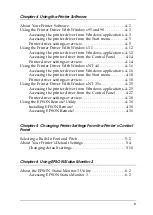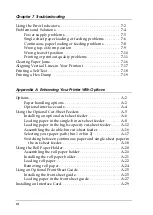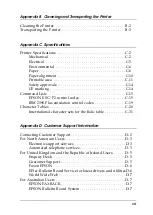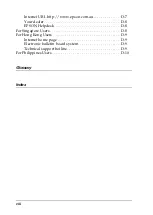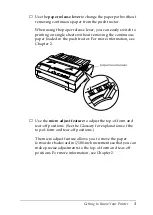Control Panel Buttons and Lights
n
= On
f
= Flashing
o
= Off
Tear Off/Bin button
●
Advances continuous paper to the
tear-off position.
●
Feeds continuous paper backward
from the tear-off position to the top-
of-form position.
●
Selects a cut-sheet feeder bin when
the cut-sheet feeder is installed.
●
Turns on the card mode to print on
postcards and envelopes. See
Chapter 3.
Tear Off/Bin lights
●
f f
when continuous paper is in the
tear-off position.
●
o n
when bin 1 of the optional cut-
sheet feeder is selected.
●
n o
when bin 2 of the optional cut-
sheet feeder is selected.
●
n n
when the printer is in the card
mode.
*Micro Adjust mode
When you hold down the Pause button for three
seconds, the printer enters the micro adjust mode. In
this mode, you can press the LF/FF
D
and Load/Eject
U
buttons to adjust the top-of-form or tear-off position.
See Chapter 2.
Pause button
Stops printing temporarily,
and resumes printing
when pressed again.
When pressed for three
seconds, turns on the
*micro adjust mode. To
turn off, press again.
Pause light
●
On when the printer is
paused.
●
Flashes when the
printer is in the *micro
adjust mode.
●
Flashes when the print
head has overheated.
Font button
Selects the font.
See Chapter 5.
Font lights
Indicate which
font is selected.
Paper Out light
●
On when no paper is
loaded in the
selected paper
source or paper is not
loaded correctly.
●
Flashes when paper
has not been fully
ejected or a paper
jam has occurred.
LF/FF button
●
Feeds paper line by
line when pressing
shortly.
●
Ejects a single sheet
or advances
continuous paper to
the next top-of-form
position when held
down.
Load/Eject button
●
Loads a single sheet of
paper.
●
Ejects a single sheet of
paper if a sheet is
loaded.
●
Loads continuous paper
from the standby
position.
●
Feeds continuous paper
backward to the
standby position.
Condensed button
Turns on and off the
condensed mode.
Condensed light
Lights up when the
condensed mode is
on.
Summary of Contents for LQ-570e
Page 1: ...24 Pin Dot Matrix Printer User s Guide 4011804 XXX 00 ...
Page 24: ...14 Getting to Know Your Printer ...
Page 36: ...1 12 Setting Up the Printer 2 Close the paper guide cover ...
Page 44: ...1 20 Setting Up the Printer ...
Page 94: ...3 14 Printing on Single Sheets ...
Page 136: ...5 12 Changing Printer Settings From the Printer s Control Panel ...
Page 140: ...6 4 Using EPSON Status Monitor 3 ...
Page 194: ...B 4 Cleaning and Transporting the Printer ...
Page 216: ...C 22 Specifications PC 861 Icelandic BRASCII Abicomp ISO Latin 1 ...
Page 217: ...C Specifications C 23 Roman 8 PC 858 ...
Page 218: ...C 24 Specifications ISO 8859 15 PC 437 Greek PC 853 Turkish PC 855 Cyrillic ...
Page 219: ...C Specifications C 25 PC 852 Eastern Europe PC 857 Turkish PC 866 Russian PC864 Arabic ...
Page 220: ...C 26 Specifications PC 869 Greek MAZOWIA Poland Code MJK CSFR ISO 8859 7 ...
Page 222: ...C 28 Specifications PC 771 Lithuanian ISO 8859 2 PC 866 LAT Latvian PC 866 UKR Ukranian ...
Page 223: ...C Specifications C 29 PC APTEC Arabic PC 708 Arabic PC 720 Arabic PC AR 864 Arabic ...
Page 226: ...C 32 Specifications ...
Page 242: ...6 Glossary Top of form position The letters ABC above are printed at the top of form position ...
Page 246: ...IN 4 ...
Page 248: ...24 Pin Dot Matrix Printer Printed in Japan 99 XX XX User s Guide ...