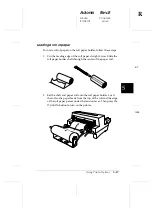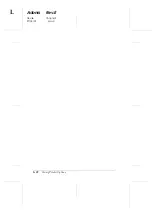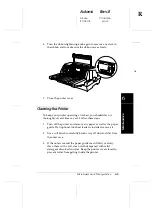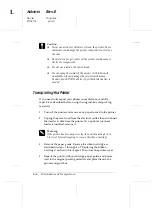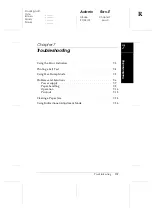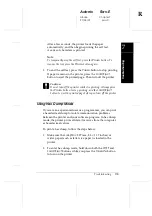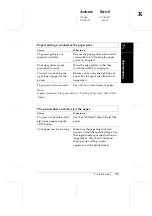4.
Remove the new ribbon cartridge from its package and turn
the ribbon-tightening knob in the direction of the arrow to
remove any slack in the ribbon.
5.
Hold the ribbon cartridge with the exposed ribbon down and
the ribbon-tightening knob facing you, and guide the ribbon
under the print head. Then snap the cartridge into place so that
the tabs on both sides of the cartridge fit into the notches in the
cartridge holder.
A6
A7
L
Adonis
Rev.E
A5 size
Chapter 6
97/04/15
pass 0
6-4
Maintenance and Transportation
Summary of Contents for LQ 670 - B/W Dot-matrix Printer
Page 1: ......
Page 14: ...L Adonis Rev E A5 size Front 97 04 15 pass 0 xii ...
Page 30: ...L Adonis Rev E A5 size Chapter 1 96 12 19 pass 0 1 12 Setting Up the Printer ...
Page 114: ...L Adonis Rev E A5 size Chapter 5 97 04 07 pass 0 5 22 Using Printer Options ...
Page 146: ...L Adonis Rev E A5 size Chapter 7 97 04 07 pass 0 7 26 Troubleshooting ...
Page 186: ...L Adonis Rev E A5 size Appendix c 96 12 19 pass 0 C 10 Contacting Customer Support ...
Page 196: ......