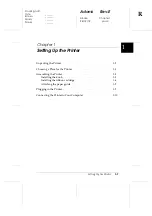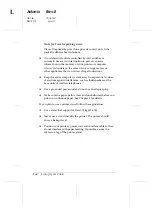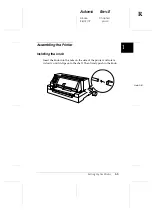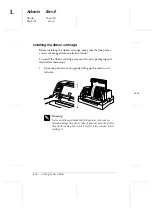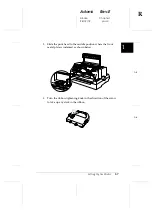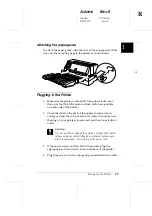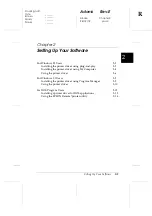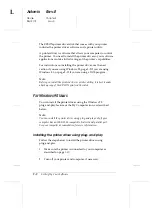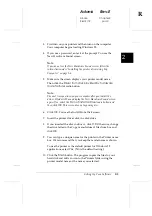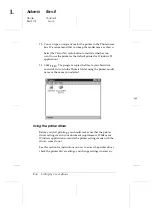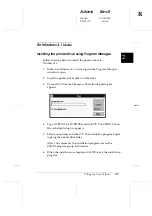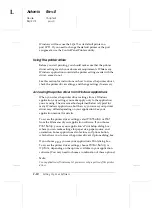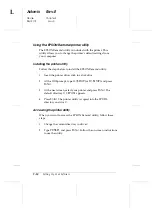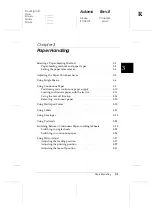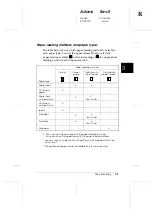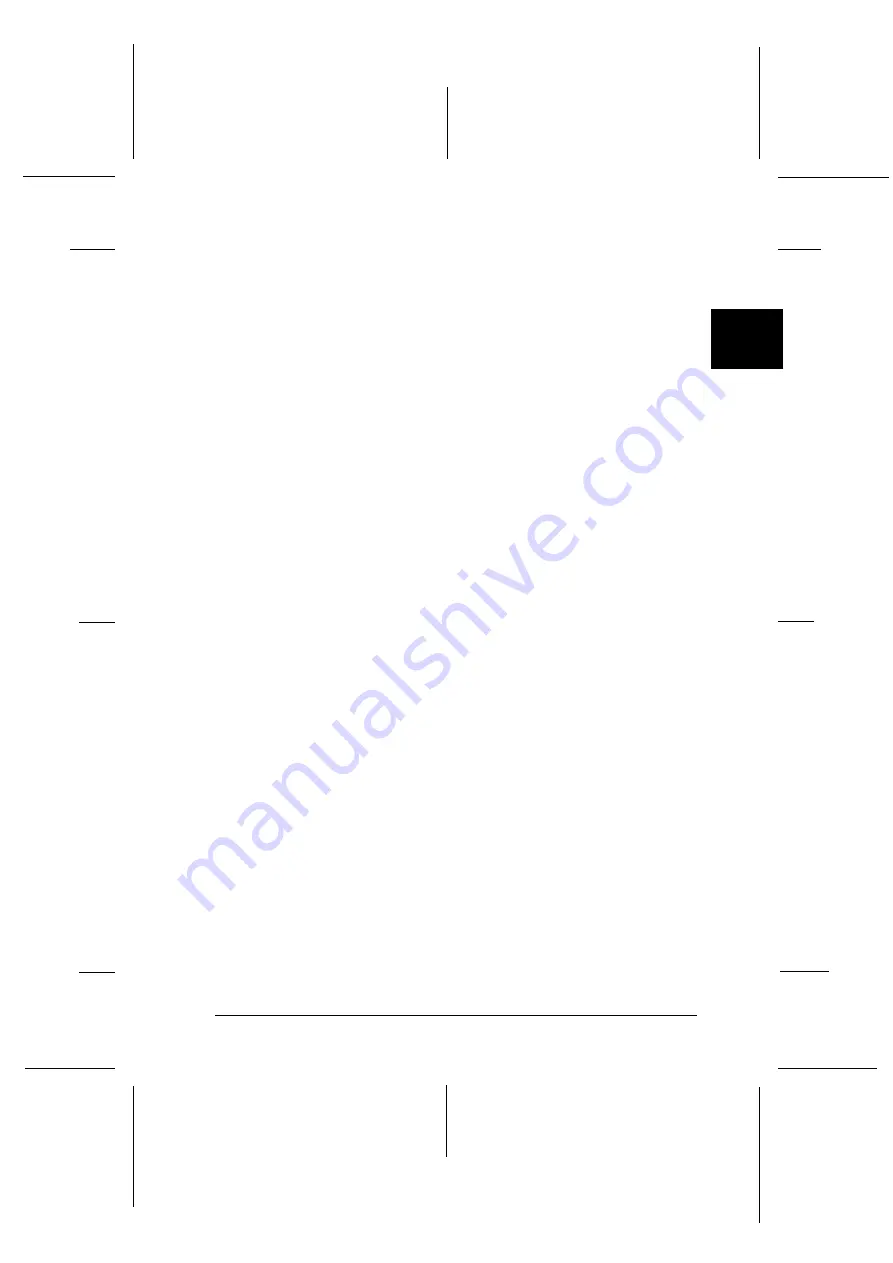
3.
First turn on your printer and then turn on the computer.
Your computer begins loading Windows 95.
4.
If you use a password, enter it at the prompt. You see the
New Hardware Found screen.
Note:
If you do not see the New Hardware Found screen, follow the
instructions under “Installing the printer driver using My
Computer” on page 2-4.
5.
Make sure the screen displays your printer model name.
Then click the
Driver from disk provided by hardware
manufacturer
radio button.
Note:
The next time you turn on your computer after you install the
driver, Windows 95 may display the New Hardware Found screen
again. If so, select the
Do not install a driver
radio button and
then click
OK
. This screen does not appear again.
6.
Click
OK
. You see the Install From Disk screen.
7.
Insert the printer driver disk in a disk drive.
8.
If you inserted the disk in drive A, click
OK
. Otherwise, change
the drive letter in the Copy manufacturer’s files from box and
click
OK
.
9.
You can type a unique name for the printer in the Printer name
box. We recommend that you keep the model name as shown.
To use the printer as the default printer for Windows 95
applications, select
Yes
. (
No
is the default setting.)
10. Click the
Finish
button. The program copies the files to your
hard disk and adds an icon to the Printers folder using the
printer model name or the name you selected.
2
R
Adonis
Rev.E
A5 size
Chapter 2
96/12/19
pass 0
Setting Up Your Software
2-3
Summary of Contents for LQ 670 - B/W Dot-matrix Printer
Page 1: ......
Page 14: ...L Adonis Rev E A5 size Front 97 04 15 pass 0 xii ...
Page 30: ...L Adonis Rev E A5 size Chapter 1 96 12 19 pass 0 1 12 Setting Up the Printer ...
Page 114: ...L Adonis Rev E A5 size Chapter 5 97 04 07 pass 0 5 22 Using Printer Options ...
Page 146: ...L Adonis Rev E A5 size Chapter 7 97 04 07 pass 0 7 26 Troubleshooting ...
Page 186: ...L Adonis Rev E A5 size Appendix c 96 12 19 pass 0 C 10 Contacting Customer Support ...
Page 196: ......