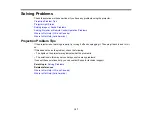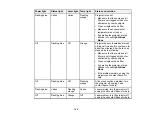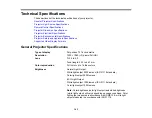132
• If the other solutions do not solve the problem, reset all of the projector settings using the options on
the
Initial/All Settings
menu.
Parent topic:
Solving Image or Sound Problems
Related references
Input Signal Settings - Signal I/O Menu
Solutions When "No Signal" Message Appears
If the "No Signal" message appears, try the following solutions:
• Press a source button on the remote to select an available source. Wait a few seconds for an image to
appear.
• Turn on the connected computer or video source, and press its play button to begin your presentation,
if necessary.
• Check the connection from the projector to your video sources.
• If you are projecting from a laptop computer, make sure it is set up to display on an external monitor.
• If necessary, turn the projector and the connected computer or video source off and then on again.
• Try a different video cable.
• If you connected a streaming device, try a different power cable or use external power.
• If the other solutions do not solve the problem, reset all of the projector settings using the options on
the
Initial/All Settings
menu.
Displaying From a PC Laptop
Displaying From a Mac Laptop
Parent topic:
Solving Image or Sound Problems
Displaying From a PC Laptop
If you see the "No Signal" message when you display from a PC laptop, you need to set up the laptop to
display on an external monitor.
1.
Hold down the laptop's
Fn
key and press the key labeled with a monitor icon or
CRT/LCD
. (See your
laptop manual for details.) Wait a few seconds for an image to appear. To display on both the
laptop's monitor and the projector, try pressing the same keys again.
Note:
On Windows 7 or later, hold down the Windows key and press
P
at the same time, then click
Duplicate
.
Summary of Contents for LS11000
Page 1: ...Home Cinema LS11000 User s Guide ...
Page 2: ......
Page 8: ......
Page 22: ...22 Front Rear Front Ceiling ...
Page 152: ...152 As with any bright source do not stare into the beam RG2 IEC EN 62471 5 2015 Inside ...