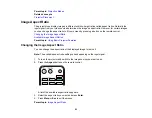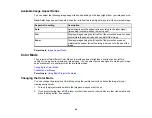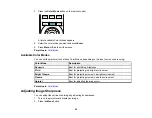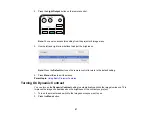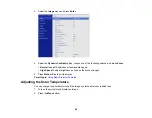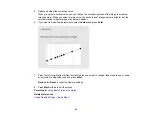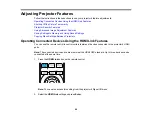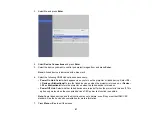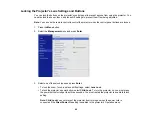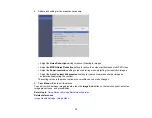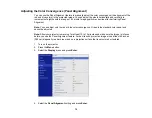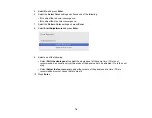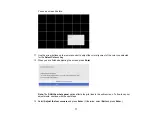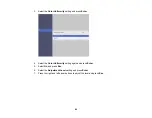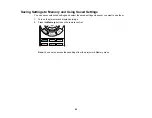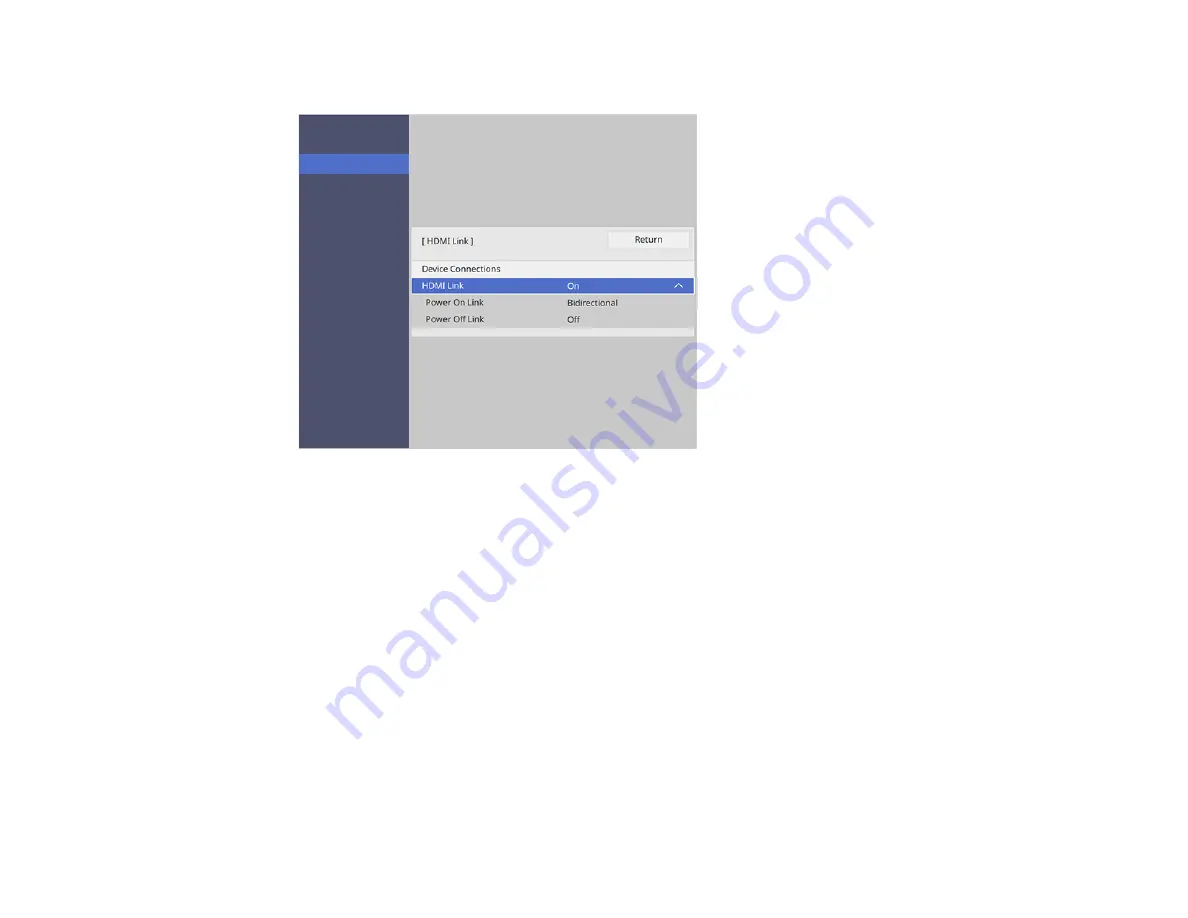
67
3.
Select
On
and press
Enter
.
4.
Select
Device Connections
and press
Enter
.
5.
Select the device you want to control and project images from and press
Enter
.
Note:
A linked device is indicated with a blue mark.
6.
Select the following HDMI Link options as necessary:
•
Power On Link
: Select what happens when you turn on the projector or linked device. Select
PJ -
> Device or Bidirectional
to turn the linked device on when the projector is turned on, or
Device -
> PJ or Bidirectional
to turn the projector on when the linked device is turned on.
•
Power Off Link
: Select whether linked devices are turned off when the projector is turned off. This
option only works when the connected device's CEC power link function is enabled.
Note:
Some linked devices and their functions may not operate, even if they meet the HDMI CEC
standard. See the device's documentation for more information.
7.
Press
Menu
or
Esc
to exit the menus.
Summary of Contents for LS11000
Page 1: ...Home Cinema LS11000 User s Guide ...
Page 2: ......
Page 8: ......
Page 22: ...22 Front Rear Front Ceiling ...
Page 152: ...152 As with any bright source do not stare into the beam RG2 IEC EN 62471 5 2015 Inside ...