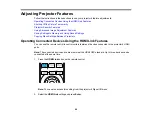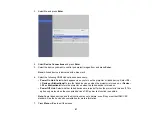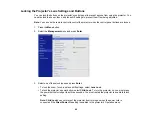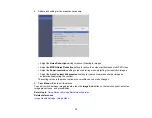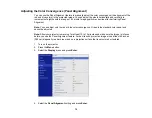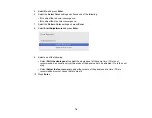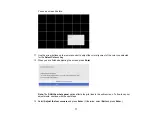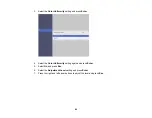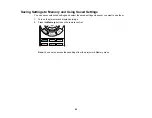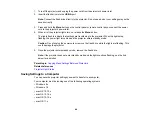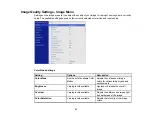78
14. Use the arrow buttons on the remote control to adjust the color alignment in the corner of the screen
highlighted by the orange box.
You should not see any red or blue lines after correctly making the adjustments.
15. Press
Enter
to move to the next corner of the screen.
16. When you are finished adjusting each corner of the screen, press
Enter
.
17. Do one of the following:
• If your projector's panel alignment is now correct, select
Exit
and press
Enter
to return to the
Panel Alignment menu.
• If your projector needs additional panel alignment, select
Select intersection and adjust
and
press
Enter
. Use the arrow keys on the remote control to highlight the corner of any misaligned
Summary of Contents for LS11000
Page 1: ...Home Cinema LS11000 User s Guide ...
Page 2: ......
Page 8: ......
Page 22: ...22 Front Rear Front Ceiling ...
Page 152: ...152 As with any bright source do not stare into the beam RG2 IEC EN 62471 5 2015 Inside ...