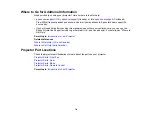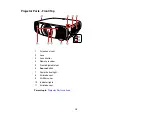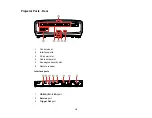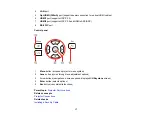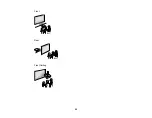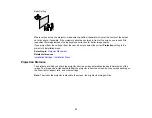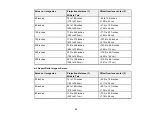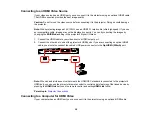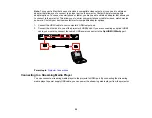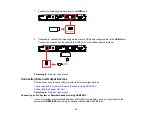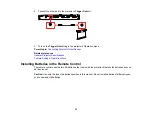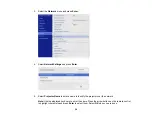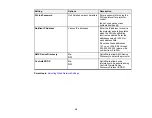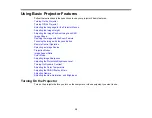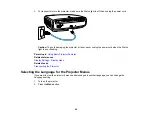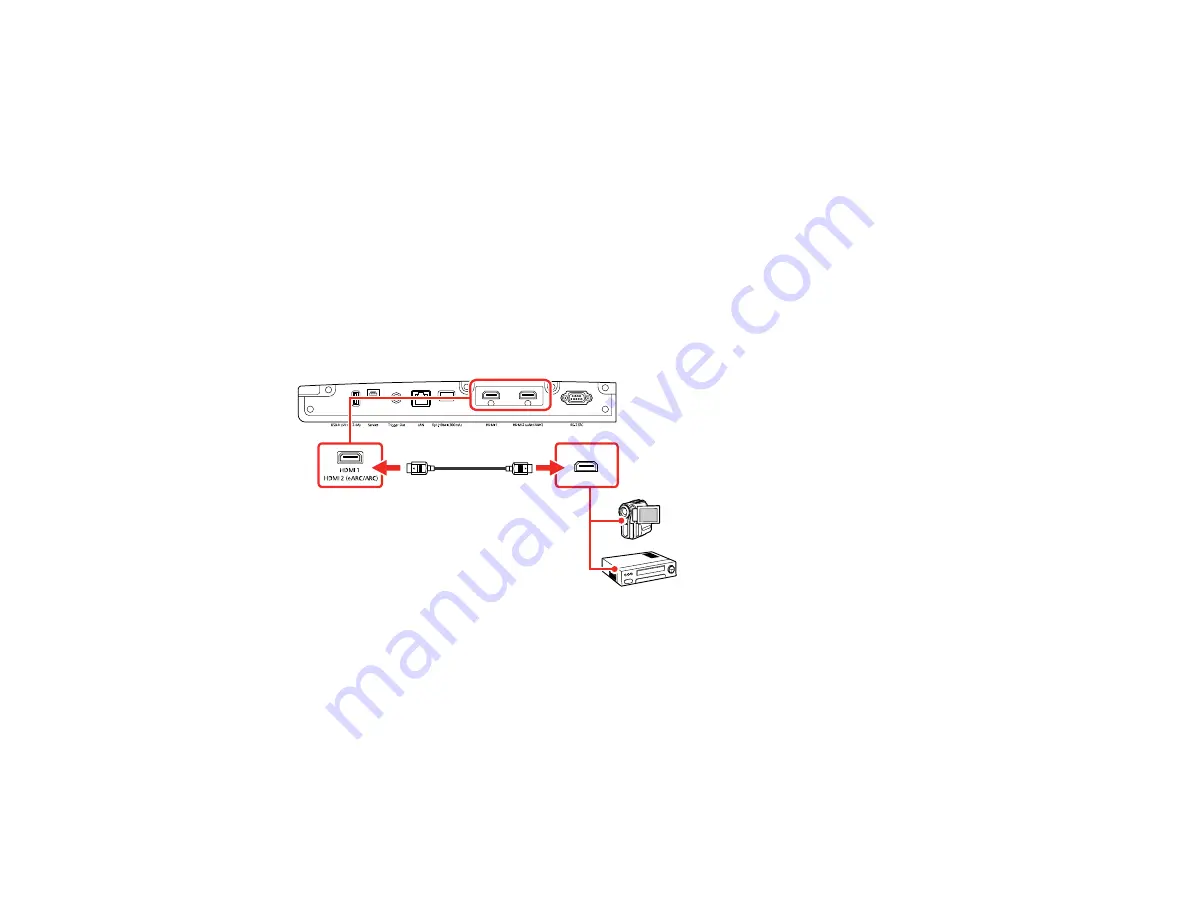
28
Connecting to an HDMI Video Source
If your video source has an HDMI port, you can connect it to the projector using an optional HDMI cable.
The HDMI connection provides the best image quality.
Caution:
Do not turn on the video source before connecting it to the projector. Doing so could damage
the projector.
Note:
When projecting images at 4K 120Hz, use an HDMI 2.1 rated cable (ultra-high speed). If you use
an incompatible cable, images may not be displayed correctly. You can try correcting the images by
changing the
EDID Mode
setting in the projector's Signal I/O menu.
1.
Connect the HDMI cable to your video source's HDMI output port.
2.
Connect the other end to one of the projector's HDMI ports. If you are connecting an optical HDMI
cable, you must also connect the cable's USB power connector to the
Opt.HDMI (300mA)
port.
Note:
When an audio/video source that meets the HDMI CEC standard is connected to the projector's
HDMI port, you can use the projector's remote control to control certain features of the linked device by
pressing the
HDMI Link
button on the remote control and setting
HDMI Link
to
On
.
Parent topic:
Connecting to a Computer for HDMI Video
If your computer has an HDMI port, you can connect it to the projector using an optional HDMI cable.
Summary of Contents for LS11000
Page 1: ...Home Cinema LS11000 User s Guide ...
Page 2: ......
Page 8: ......
Page 22: ...22 Front Rear Front Ceiling ...
Page 152: ...152 As with any bright source do not stare into the beam RG2 IEC EN 62471 5 2015 Inside ...