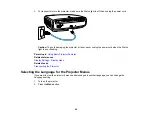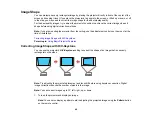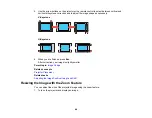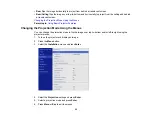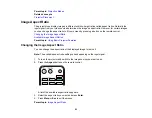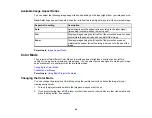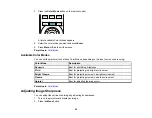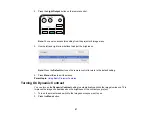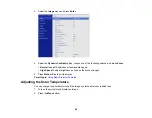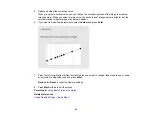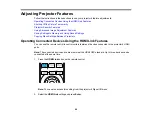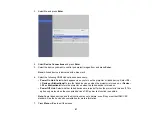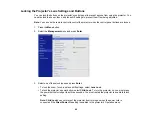54
Available Image Aspect Ratios
You can select the following image aspect ratios, depending on the input signal from your image source.
Note:
Selecting an aspect ratio other than the ratio from the input signal may distort the projected image.
Aspect ratio setting
Description
Auto
Automatically sets the aspect ratio according to the input signal
(this setting is recommended in most cases).
Full
Displays images using the full width of the projection area, but does
not maintain the aspect ratio and can distort the image.
Zoom
Displays images using the full width of the projection area and
maintains the aspect ratio of the image, but can cut off parts of the
image.
Parent topic:
Color Mode
The projector offers different Color Modes to provide optimum brightness, contrast, and color for a
variety of viewing environments and image types. You can select a mode designed to match your image
and environment, or experiment with the available modes.
Changing the Color Mode
Available Color Modes
Parent topic:
Using Basic Projector Features
Changing the Color Mode
You can change the projector's Color Mode using the remote control to optimize the image for your
viewing environment.
1.
Turn on the projector and switch to the image source you want to use.
2.
If you are projecting from a DVD player or other video source, insert a disc or other video media and
press the play button, if necessary.
Summary of Contents for LS11000
Page 1: ...Home Cinema LS11000 User s Guide ...
Page 2: ......
Page 8: ......
Page 22: ...22 Front Rear Front Ceiling ...
Page 152: ...152 As with any bright source do not stare into the beam RG2 IEC EN 62471 5 2015 Inside ...