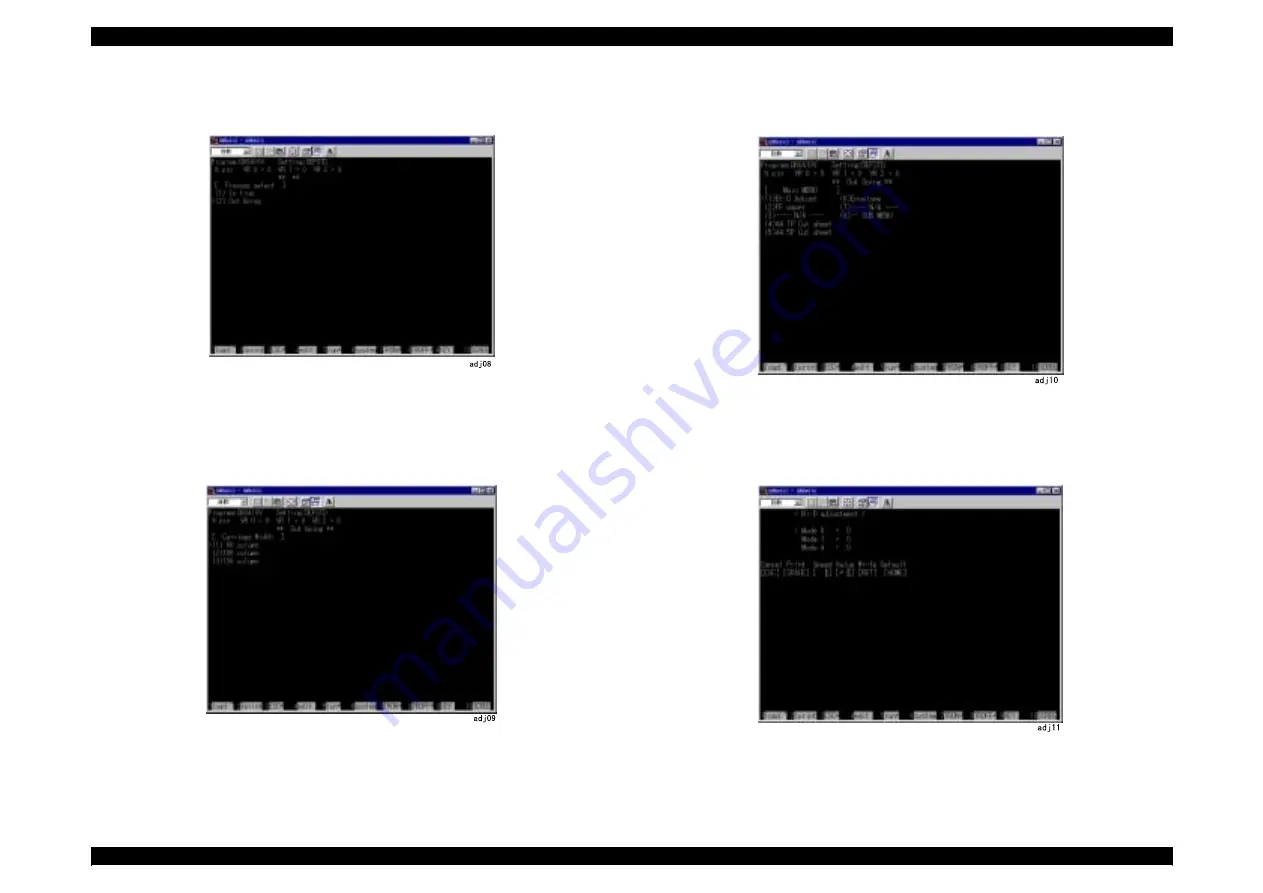
LX-300+/1170
Revision C
Adjustment
Overview
93
10. When you select the destination, the select menu below appears. Use
↑
and
↓
key to
shift “>” mark to the left of “Out Going” and press ENTER.
11. LX-300+: On the next screen, you can input the number of printing columns per one
movement of the carriage. Since the carriage width of LX-300+ is 80,
use
↑
and
↓
key to shift “>” mark to the left of “(1) 80 column” and press
ENTER.
LX-1170: Not applicable. Go to step 12.
12. “Main MENU” appears. Use
↑
and
↓
key or
←
and
→
key to shift “>” mark to the left
of “(1) Bi-D Adjust” and press ENTER.
13. The printing mode select menu for Bi-D adjustment appears. Use
↑
and
↓
key to select
the printing mode and use
←
and
→
key to select Bi-D setting.
Then press ENTER. If you press the SPACE bar, the fallowing printing pattern will
printed (Refer to Figure 5-2).
Summary of Contents for LX-1170
Page 8: ...C H A P T E R 1 PRODUCTDESCRIPTION ...
Page 44: ...C H A P T E R 2 OPERATINGPRINCIPLES ...
Page 60: ...C H A P T E R 3 TROUBLESHOOTING ...
Page 69: ...C H A P T E R 4 DISASSEMBLYANDASSEMBLY ...
Page 89: ...LX 300 1170 Revision C Disassembly and Assembly Disassembly and Assembly 89 ...
Page 90: ...C H A P T E R 5 ADJUSTMENT ...
Page 98: ...C H A P T E R 6 MAINTENANCE ...
Page 103: ...C H A P T E R 1 9 7 APPENDIX ...
Page 125: ......
Page 126: ......
Page 127: ......
Page 128: ......
Page 129: ......
















































