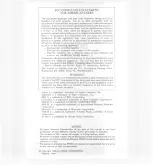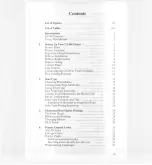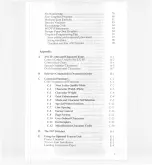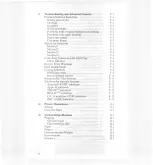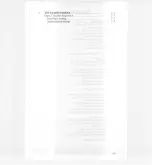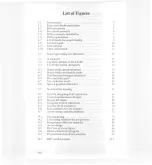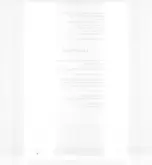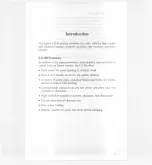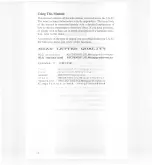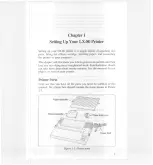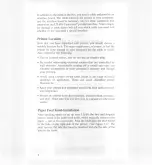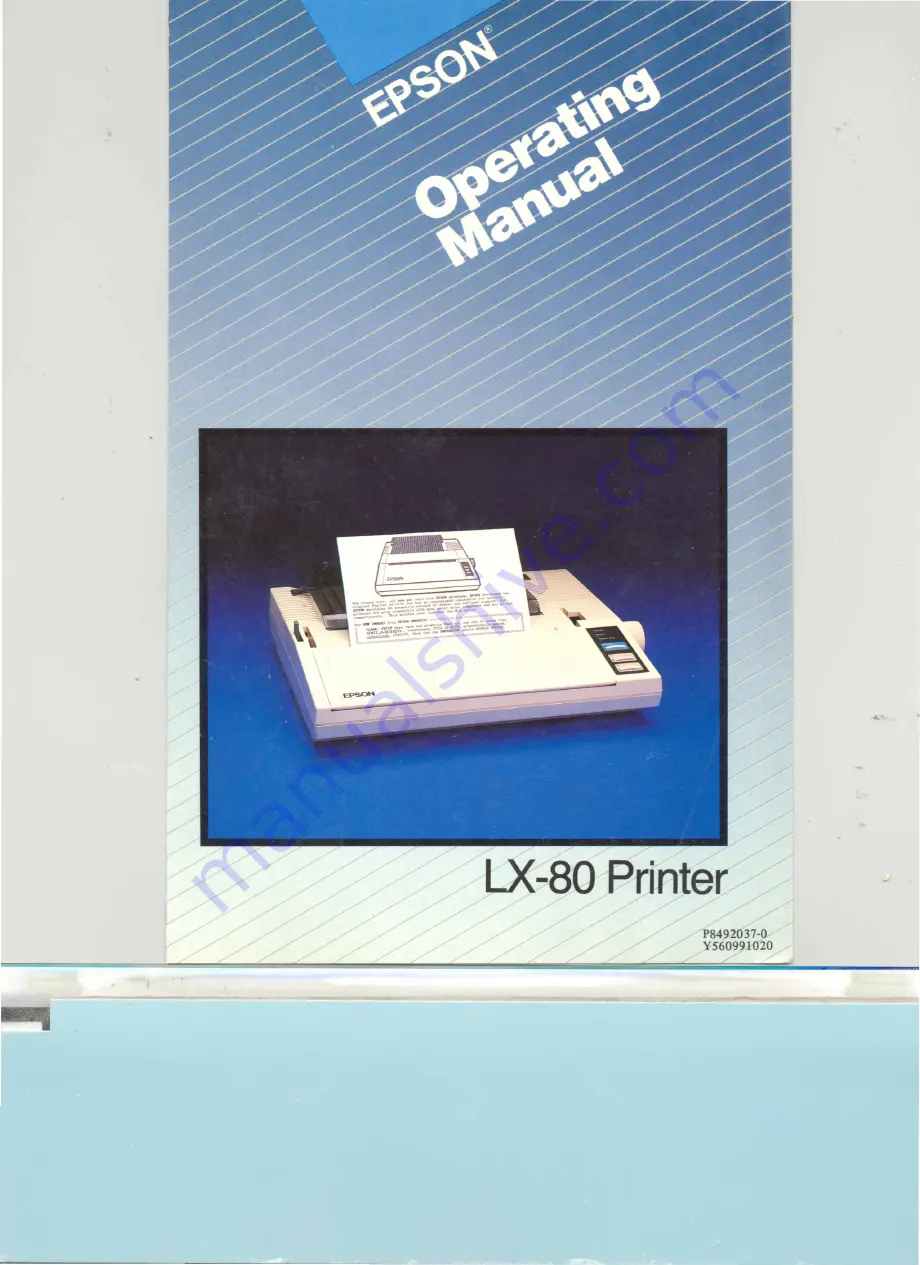Summary of Contents for LX-80
Page 1: ...LX 80 Printer P8492037 0 Y560991020 ...
Page 2: ...EPSON LX SOPRINTER Operating Manual ...
Page 8: ...The Parallel Interface Data Transfer Sequence Interface timing Signal relationships ...
Page 11: ......
Page 41: ......
Page 67: ......
Page 85: ......
Page 103: ......
Page 111: ......
Page 145: ......
Page 171: ......
Page 173: ......
Page 177: ......
Page 181: ......
Page 189: ......
Page 190: ......