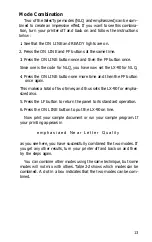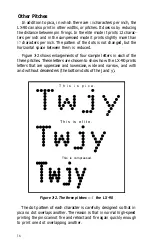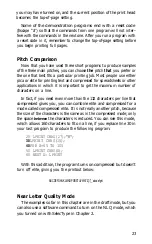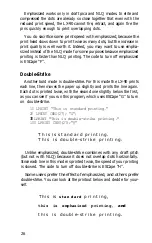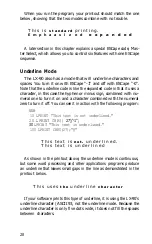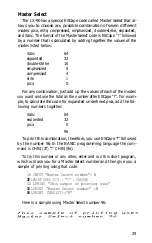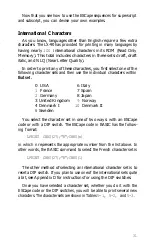Expanded Mode
Perhaps the most dramatic mode on the LX-90 is expanded. It pro-
duces extra-wide characters that are good for titles and headings. For
this mode, the dot pattern of each character is expanded and twice as
many dots are printed. You can see the difference between pica and
expanded pica if you enter and run this program:
10 LPRINT "This is standard printing."
29 LPRINT CHR$(27) ; "W1";
30
LPRINT "This is expanded."
100 LPRINT CHR$(27);"@"
T h i s i s
s t a n d a r d
p r i n t i n g .
T h i s
i
s
e x p a n d e d
For this mode the letter W and the numeral one together turn the
mode on and the letter W and the numeral zero together turn it off.
Thus ESCape "Wl" turns on expanded and ESCape "WO" turns it off.
Those of you who are programmers may be interested in another
form of expanded. In this alternate form, called one-line expanded,
the printing is the same as that in the example but it is turned on by
ASCII 14 and is turned off by a line feed, ASCII 20, or ESCape "WO".
Mode Combinations
You can also use control codes to combine modes. For example, you
can make a title especially vivid by combining emphasized and
expanded. In fact, you can combine nearly all of the print modes on
the LX-90; your LX-90 printer can print such complicated combina-
tions as double-strike emphasized expanded underlined subscript,
although you may never want such a combination. The point is, how-
ever, that the LX-90 has the ability to produce almost any combina-
tion you can think of; it’s up to you to decide which ones you want to
use.
To see emphasized combined with expanded, change two lines in
your previous program:
20 LPRINT CHR$ (27) ; "Wl" ; CHR$ (27) ; "E";
30
LPRINT "Emphasized expanded"
27
Summary of Contents for LX-90 - Impact Printer
Page 1: ......