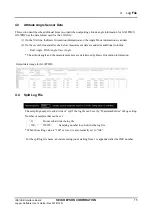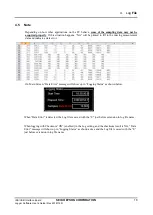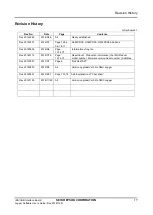2. Preparation
IMU/USB Interface Board
SEIKO EPSON CORPORATION
2
Logger Software User’s Guide (Rev.20181129)
2. Preparation
2.1
Requirement
2.1.1
System Requirement
This sub-section describes the system requirement of the Software.
•
An IBM PC/AT compatible computer.
•
The Software supports Windows 7 (32/64bit Edition) / Windows 10 (64bit Edition).
Other system environments are not tested by Seiko Epson.
•
The required specifications for the IBM PC/AT compatible computer are as follows.
Supported OS
Windows 7 (64bit)
Windows 10 (64bit)
CPU
Recommended
2.0GHz Over
RAM
Recommended
2.0GB Over
2.1.2
Other Required Software
•
The Software requires the Microsoft .Net Framework 4.5 runtime. Download and install the
Microsoft .Net Framework 4.5 runtime. Follow the Microsoft End-User License Agreement when
the .Net Framework 4.5 runtime is installed and used.
•
When the USB Interface board is connected to the PC, the USB driver software from FTDI is required.
For information about the installation, see 2.2 Preparing to use the Software (2). Follow the terms of
use provided by FTDI, when using the USB driver from FTDI.
2.2
Preparing to Use the Software
(1) Fix the IMU on and connect the IMU to the USB Interface Board and then connect a USB cable
between the USB Interface Board and the PC.
(2) If the driver software (USB Serial Converter, USB Serial Port (COMx) is requested when the USB
Interface board is connected, install the driver using either of the following two methods.
•
Update the driver via Windows Device Manager. (Automatic Update over the Internet is
recommended.)
•
Access the FTDI website (http://www.ftdichip.com/Drivers/VCP.htm) and download the appropriate
driver for the OS you are using.
(3) If the display update of the Software is sluggish, go to Device Manager > USB Serial Port (COMx) >
Port Settings > Advanced, and change the setting of the Latency Time (msec) in BM Options from
“16” (default) to “1”. This may improve the situation.
2.3
Installing / Uninstalling the Software
Decompress the Software package under any folder and just double-click the executable file (Imulogger.exe) to
start the Software. To uninstall the Software, delete the whole decompressed folder. (Registry settings are not
used.)