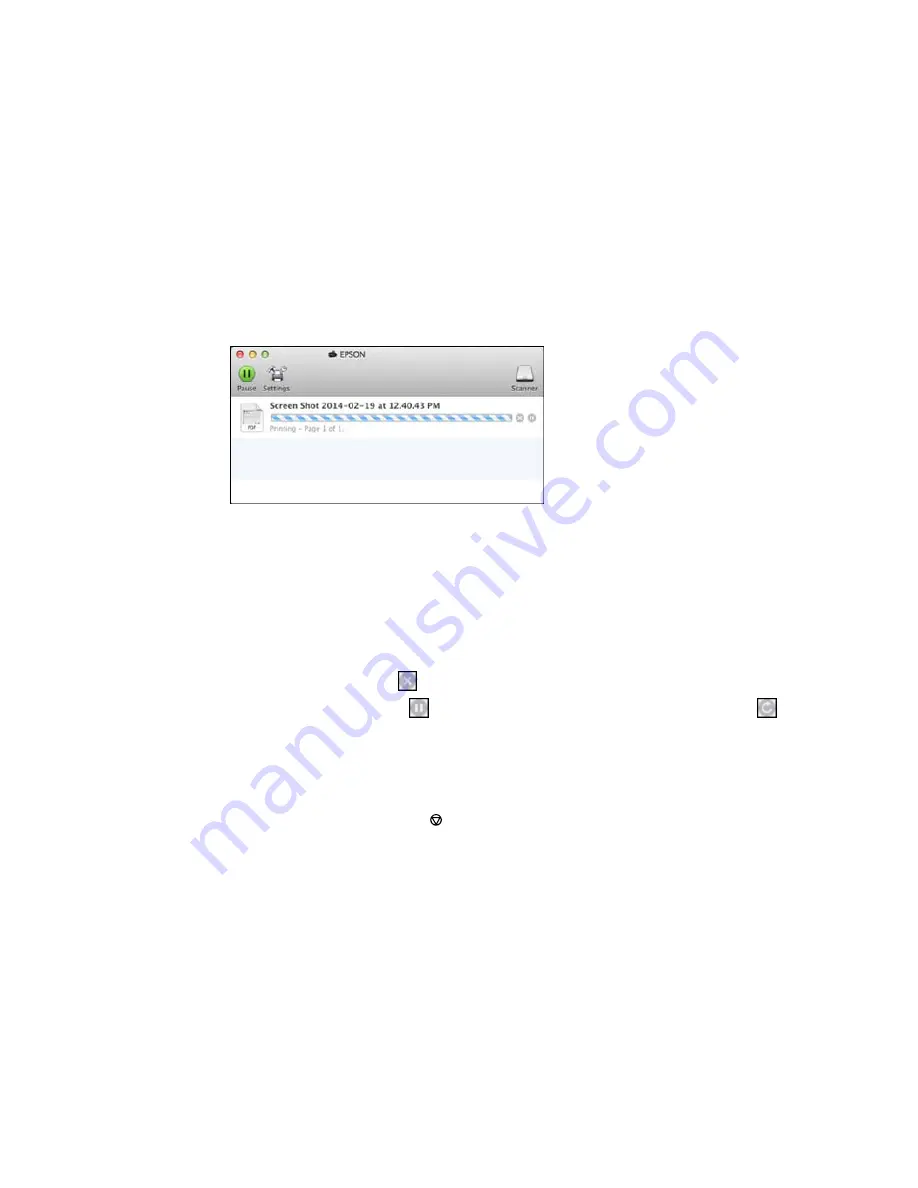
1.
Click the printer icon when it appears in the Dock.
You see the print status window:
2.
Select the following options as necessary:
OS X 10.5/10.6/10.7:
• To cancel printing, click the print job and click the
Delete
icon.
• To pause a print job, click the print job and click the
Hold
icon. To resume a print job, click the print
job marked "Hold" and click the
Resume
icon.
• To pause printing for all queued print jobs, click the
Pause Printer
icon.
OS X 10.8/10.9
:
• To cancel printing, click the
button next to the print job.
• To pause a print job, click the
button next to the print job. To resume a print job, click the
button.
• To pause printing for all queued print jobs, click the large
Pause
button.
Parent topic:
Printing Your Document - OS X
Cancelling Printing Using a Product Button
If you need to cancel printing, press the
Cancelar/Reiniciar
button on your product.
Parent topic:
Printing From a Computer
64
Summary of Contents for M200
Page 1: ...M200 M205 User s Guide ...
Page 2: ......
Page 10: ......
Page 17: ...1 Document cover 2 Scanner glass 3 Control panel Parent topic Product Parts Locations 17 ...
Page 87: ...87 ...
Page 118: ...4 Refill the ink tank to the upper line on the ink tank 118 ...
Page 178: ...Parent topic Solving Problems 178 ...
Page 188: ... Certification Number RCPEPWL12 0107 Parent topic Technical Specifications 188 ...
















































