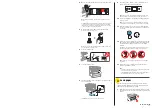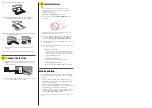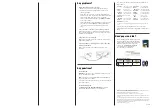5
Install software
Note:
• If you are using a Mac or your computer does not have a
CD/DVD drive, an Internet connection is required to obtain the
product software.
• To print from a Chromebook™, go to
www.epson.com.jm/support/gcp for instructions.
1
Make sure the product is
NOT CONNECTED to your
computer.
Windows
®
:
If you see a Found New Hardware screen, click
Cancel and disconnect the USB cable.
2
I
nsert the product CD (Windows only) or download and
run your product’s software package. For the latest
software, visit
www.epson.com.jm/support/m3170.
3
Follow the instructions on the computer screen to run the
setup program.
4
When you see the Select Your Connection screen, select
one of the following:
• Wireless connection
In most cases, the software installer automatically
attempts to set up your wireless connection. If setup
is unsuccessful, you may need to enter your network
name (SSID) and password.
• Direct USB connection
Make sure you have the USB cable ready.
• Wired network connection
Make sure you have an Ethernet cable (not included).
Mobile printing
Connect wirelessly from your smartphone, tablet, or computer.
Print documents and photos from across the room or around
the world:
• Print directly from your iOS device. Simply connect your
printer and device to the same network and tap the action
icon to select the print option.
• Print directly from your Android™ (v4.4 or later) device*.
Simply connect your printer and device to the same network
and tap the menu icon to select the print option.
• Print from wherever you are, next to your printer or remotely,
with Epson Connect™ and Google Cloud Print™. Learn
more at
www.epson.com.jm/connect.
* May require the Epson Print Enabler or Mopria Print Service app from Google
Play™.
2
Slide the edge guides all the way out.
3
Insert paper with the printable side down and slide the
edge guides against the paper, but not too tightly.
4
Keep the cassette flat as you insert it all the way and then
close the paper cassette cover.
Note:
Make sure the paper is loaded against the front of the
cassette.
5
Select the paper settings on the product’s control panel.
4
Connect the fax line
1
Connect a phone cord to a telephone wall jack and to the
LINE port on your product. See the online User’s Guide
for more information.
2
If prompted, select
Proceed on the LCD screen to set up
the fax, or select
Close to set it up later.