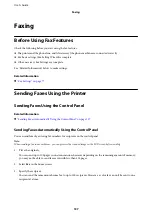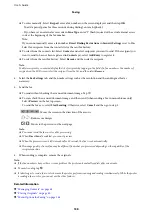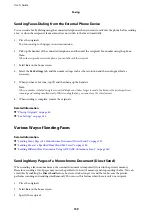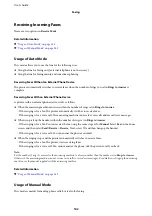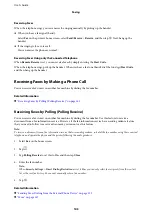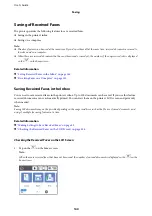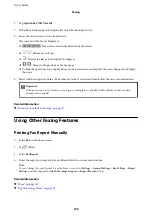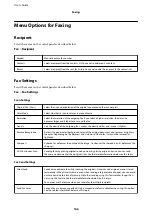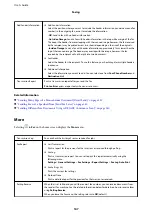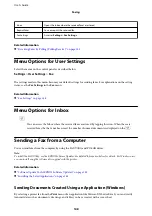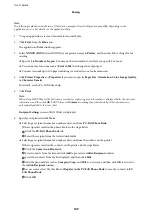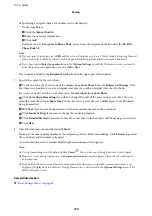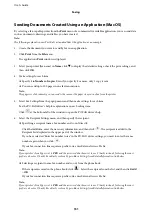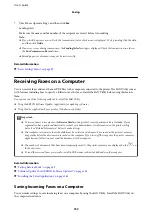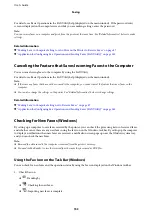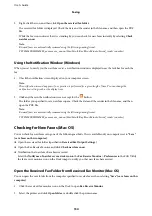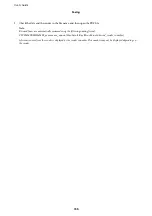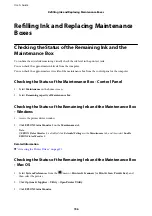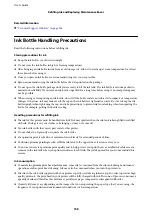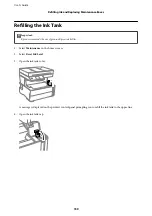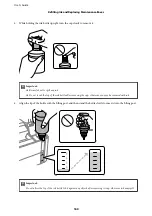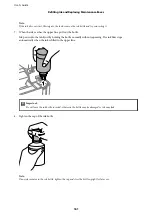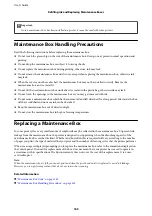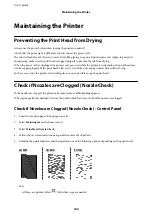Note:
The following explanation uses Microsoft Word as an example. The actual operation may differ depending on the
application you use. For details, see the application’s help.
1.
Using an application, create a document to transmit by fax.
2.
Click
from the
File
menu.
The application’s
window appears.
3.
Select
XXXXX (FAX)
(where XXXXX is your printer name) in
Printer
, and then check the settings for fax
sending.
❏
Specify
1
in
Number of copies
. Fax may not be transmitted correctly if you specify
2
or more.
❏
You cannot use functions such as
Print to File
that change the output port.
❏
You may transmit up to 100 pages including cover sheet in one fax transmission.
4.
Click
Printer Properties
or
Properties
if you want to specify
Paper Size
,
Orientation
,
Color
,
Image Quality
,
or
Character Density
.
For details, see the PC-FAX driver help.
5.
Click
.
Note:
When Using FAX Utility for the first time, a window for registering your information is displayed. Enter the necessary
information, and then click
OK
. FAX Utility uses
Nickname
to manage fax jobs internally. Other information is
automatically added to the cover sheet.
Recipient Settings
screen of FAX Utility is displayed.
6.
Specify a recipient and click
Next
.
❏
Selecting a recipient (name, fax number and so on) from
PC-FAX Phone Book
:
If the recipient is saved in the phone book, do the steps below.
A
Click the
PC-FAX Phone Book
tab.
B
Select the recipient from the list and click
Add
.
❏
Selecting a recipient (name, fax number and so on) from the contacts on the printer:
If the recipient is saved in the contacts on the printer, do the steps below.
A
Click the
Contacts on Printer
tab.
B
Select contacts from the list and click
Add
to proceed to
Add to Recipient
window.
C
Select the contacts from the list displayed, and then click
Edit
.
D
Add the personal data such as
Company/Corp.
and
Title
as necessary, and then click
OK
to return to
the
Add to Recipient
window.
E
As necessary, select the checkbox of
Register in the PC-FAX Phone Book
to save the contacts to
PC-
FAX Phone Book
.
F
Click
OK
.
User's Guide
Faxing
149