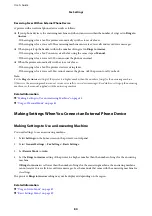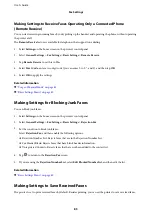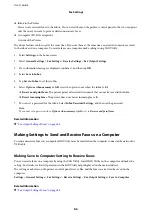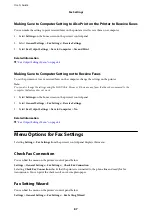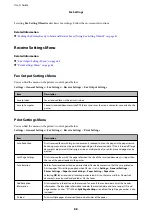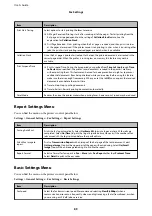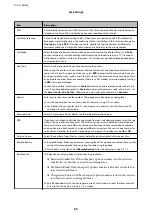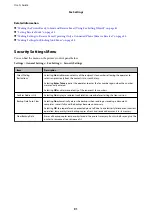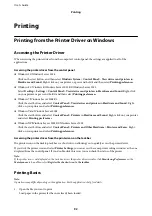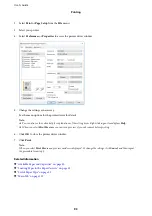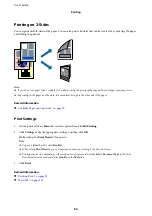Making Settings to Receive Faxes Operating Only a Connected Phone
(Remote Receive)
You can start receiving incoming faxes by only picking up the handset and operating the phone, without operating
the printer at all.
The
Remote Receive
feature is available for telephones that support tone dialing.
1.
Select
Settings
on the home screen on the printer's control panel.
2.
Select
General Settings
>
Fax Settings
>
Basic Settings
>
Remote Receive
.
3.
Tap
Remote Receive
to set this to
On
.
4.
Select
Start Code
, enter a two digit code (you can enter 0 to 9, *, and #), and then tap
OK
.
5.
Select
OK
to apply the settings.
Related Information
&
“Usage of Manual Mode” on page 83
&
“Basic Settings Menu” on page 89
Making Settings for Blocking Junk Faxes
You can block junk faxes.
1.
Select
Settings
on the home screen on the printer's control panel.
2.
Select
General Settings
>
Fax Settings
>
Basic Settings
>
Rejection Fax
.
3.
Set the condition to block junk faxes.
Select
Rejection Fax
, and then enable the following options.
❏
Rejection Number List: Rejects faxes that are in the Rejection Number List.
❏
Fax Header Blank: Rejects faxes that have blank header information.
❏
Unregistered Contacts: Rejects faxes that have not been added to the contact list.
4.
Tap
to return to the
Rejection Fax
screen.
5.
If you are using the
Rejection Number List
, select
Edit Blocked Number list
, and then edit the list.
Related Information
&
“Basic Settings Menu” on page 89
Making Settings to Save Received Faxes
The printer is set to print received faxes by default. Besides printing, you can set the printer to save received faxes.
User's Guide
Fax Settings
85