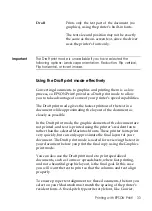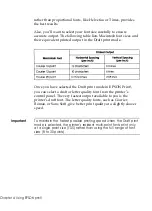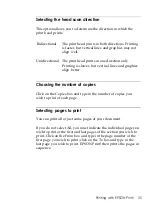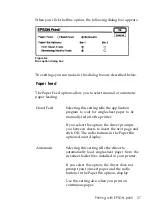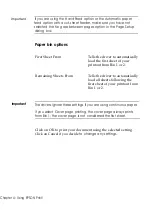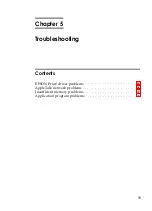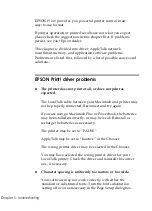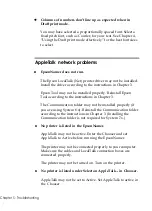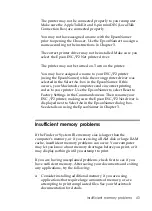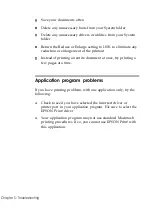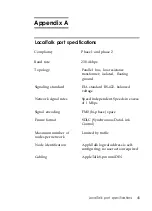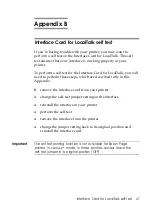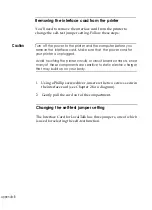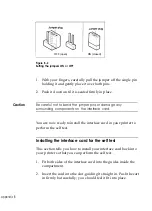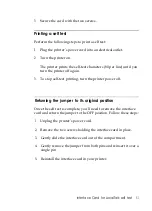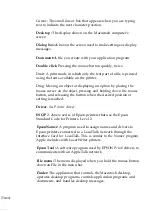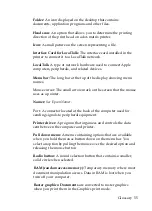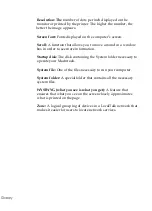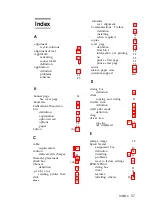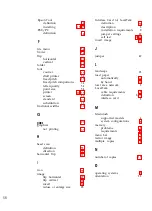The character spacing adjustment setting in your software
may be set to off. Change the setting to on.
n
Error ID=-108, ID=04, or ID=25 (Insufficient RAM error)
appears on the screen of your computer.
You may not have enough memory installed in your
computer. Delete any unused Init. files, fonts, devices, or
accessories from the RAM cache in your computer’s control
panel.
You may be using MultiFinder@ with your applications. Use
the standard
Finder
TM
instead to reduce memory usage
(System 6.x only).
An application may require large amounts of memory within
MultiFinder. Use Get Info (located in the File menu of Finder)
to increase application program memory in 100-Kbyte
increments (System 6.x only).
If you have not yet saved your document, your computer may
not have enough free RAM to process the print data. Click on
OK in the error message dialog box and save your document;
this may free up sufficient memory for printing the document.
n
You cannot print when Graphics is selected; printing only
occurs when you select Draft in the Print dialog box.
An application may require large amounts of memory within
MultiFinder. Use Get Info (located in the File menu of Finder)
to increase application program memory in 100-Kbyte
increments (System 6.x only).
n
The following message appears: “Sorry, Epson (driver name)
cannot be used.”
Your EPSON Print! driver software has become corrupted.
Reinstall the driver according to the instructions in Chapter 3.
EPSON Print! driver problems
41
Summary of Contents for MACLQ (Talk I/F for LQ Printers)
Page 1: ......