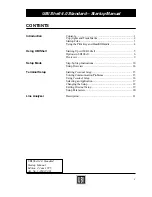Important
Before you install EPSON Print! on your hard disk, make sure the
Interface Card for LocalTalk has been installed in your printer and
your computer and printer are connected through LocalTalk.
1.
2.
3.
4.
5.
Start your Macintosh using your hard disk as the
startup disk.
Open the System folder.
Open the Extensions folder located inside the System folder.
Insert
the
EPSON
Print!
Network Package disk.
If your computer does not automatically display the contents of
the
EPSON
Print!
Network Package disk,
double click
on the
disk
icon.
6.
Locate the Epson ESC/P2 Net driver.
7. Drag
the driver icon to the Extensions folder.
8.
Also drag the
Epson
Tool icon to the Extensions folder.
Copying the Epson Namer to your hard disk
Follow the steps below to install the
EpsonNamer
on the hard
disk. These procedures assume you have copied the EPSON Print!
driver and Epson Tool as described above.
1. With the contents of
the
EPSON
Print!
Network Package disk
still displayed, close the Extensions folder.
2. Close the System folder.
3. Drag the EpsonNamer icon to any folder on your hard disk.
4.
Close the EPSON
Print!
Network Package disk window, eject
the disk, and store it in a safe place.
You are now ready to assign and select a LocalTalk printer.
Installing EPSON Print! with System 7.x
13
Summary of Contents for MACLQ (Talk I/F for LQ Printers)
Page 1: ......