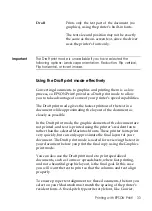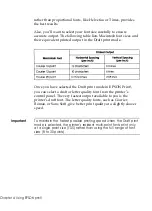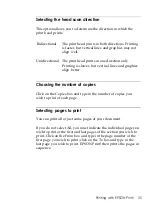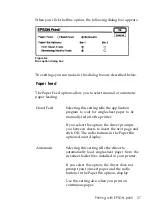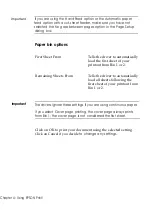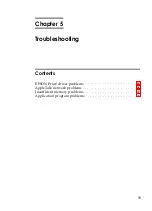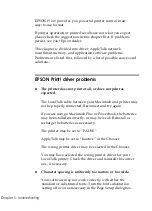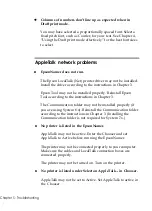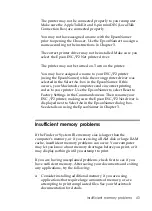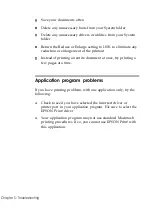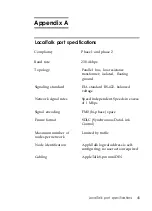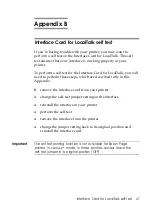6. Change margin settings by typing the new settings in each of the
four margins boxes (top and bottom margin settings are
ignored if No Gaps between Pages is selected in the Print
dialog box).
7. Click on OK.
The new paper size is displayed along with the other paper sizes
in the pull down menu to the right of Paper in the Page Setup
dialog box. Select your custom size just as you would select any
other additional paper size.
Deleting custom paper sizes
You can delete a custom paper size by following these steps:
1. Enter the Page Setup dialog box.
2. Click on Paper.
3. Click on the paper size you wish to delete.
4. Click on Delete.
5. Click on OK to delete the paper size and exit the dialog box.
(Click on Cancel instead if you decide not to delete the paper
size .)
Printing with EPSON Print!
Once you have selected an EPSON Print! driver in the Chooser,
the EPSON Print! dialog box appears when you click on Print in
the File menu. The dialog box allows you to set the print quality,
the pages to print, and the paper source.
Printing with EPSON Print!
31
Summary of Contents for MACLQ (Talk I/F for LQ Printers)
Page 1: ......