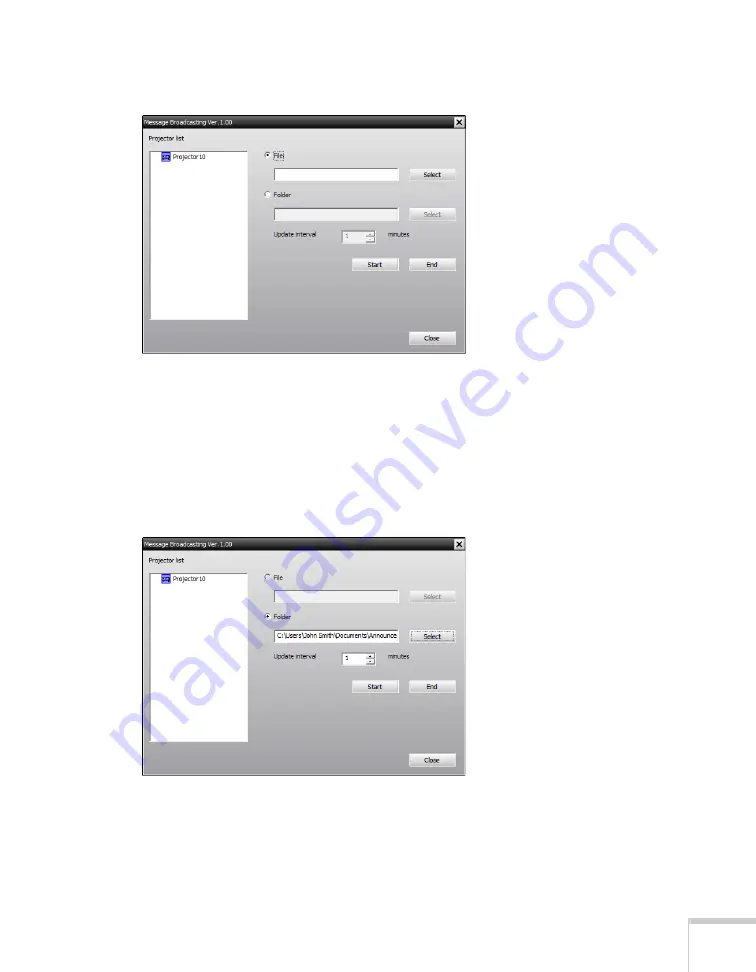
Message Broadcasting
3
You see the Message Broadcasting window:
3. Select the projector or group you want to send your message to.
4. Click the
File
or
Folder
button, depending on whether you want
to broadcast an individual message (File) or a series of slides
(Folder).
5. Click
Select
, then select the file or folder you want to broadcast.
You see the file or folder on the Message Broadcasting window:
6. If you have selected a folder, you can specify the timing between
slides. Select the number of minutes for the
Update interval
.
7. Click
Start
. Your message or slideshow is sent to the selected
projector or group. You will not see a confirmation message.



























