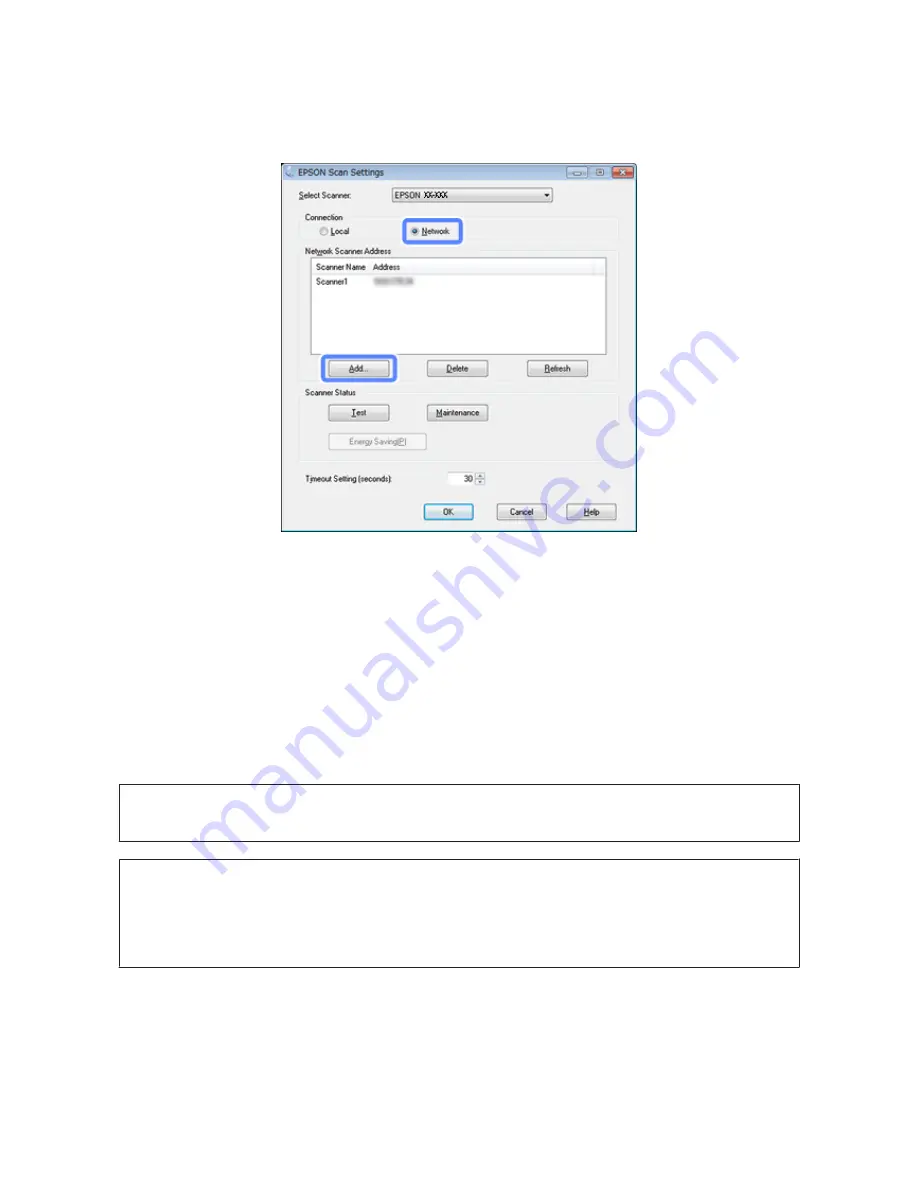
D
Select
Network
, then click
Add
.
E
In the Add window, choose the Network Interface Unit’s IP address under Search for addresses, or select
Enter
address
and type in the address. Then click
OK
.
F
In the Epson Scan Settings window, click
Test
to check the connection. If everything works properly, you see a
successful connection message appears.
G
Click
OK
to save the settings.
Scanning Over a Network
Note:
You must set the IP address for your Network Interface Unit before you can scan using it.
Note for Windows:
You need to install the latest Document Capture Pro before scanning. Go to the Epson home page to download the latest
Document Capture Pro.
U
http://www.epson.com
If the latest software is already installed on your computer, you do not need to update the software.
A
Turn on your scanner, the Network Interface Unit and the client computer.
B
Place your original(s) in the input tray.
Network Interface Unit User's Guide
Scanning an Image
16










































