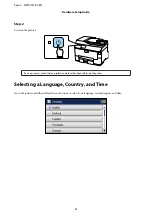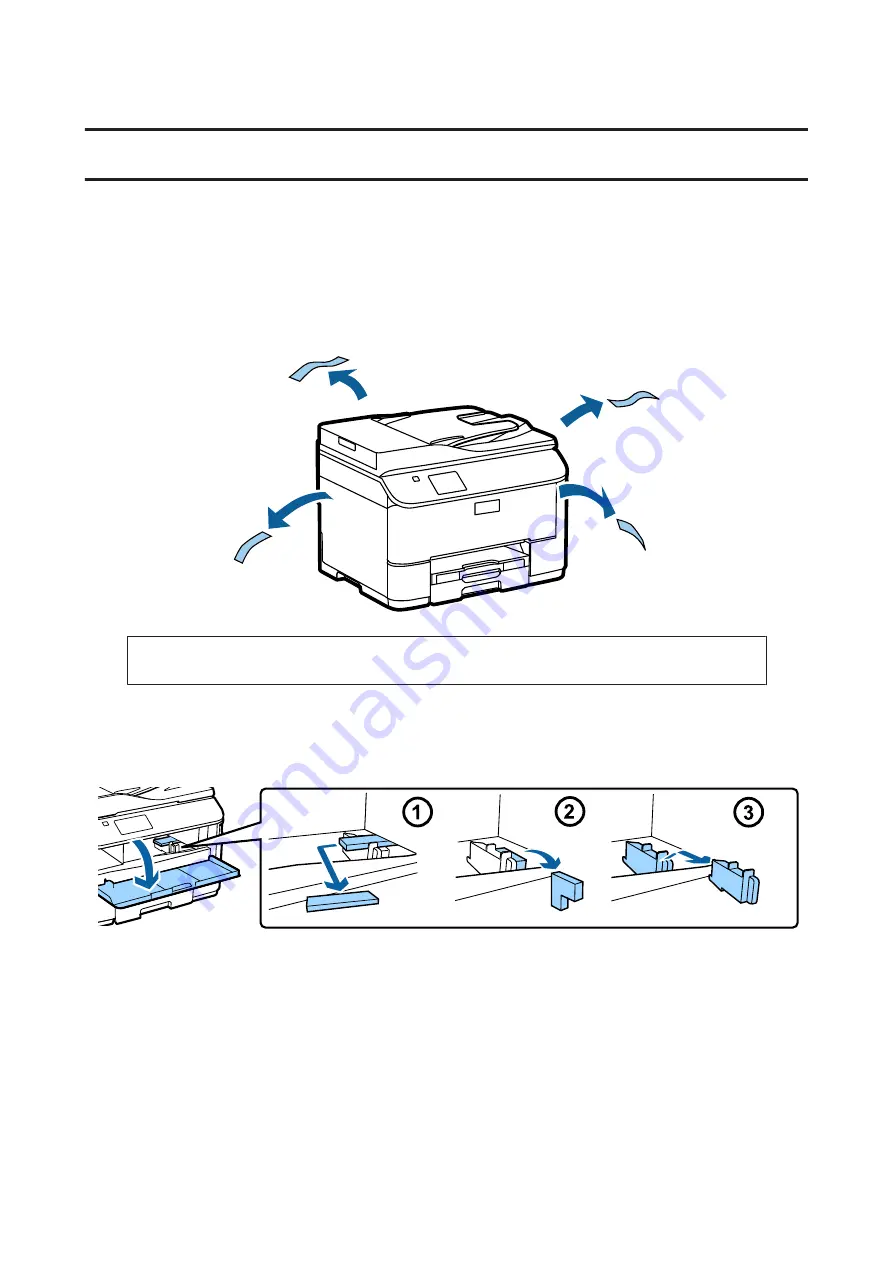
Hardware Setup Guide
Unpacking
Step. 1
Remove all protective materials.
The illustrations in this manual are for a similar model. Although they may differ from your actual model, the
method of operation is the same.
Step. 2
Remove all protective materials.
Installing the Optional Cassette Unit
For the WF-4630/5620/5690 series, an optional cassette unit is sold separately. If you do not have this unit, skip this
step.
Epson NPD4937-00 EN
Hardware Setup Guide
1