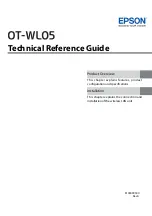Reviews:
No comments
Related manuals for OT-WL05

S5 HVS-5204
Brand: DigitalZone Pages: 30

E250EM
Brand: Eagle Pages: 2

VDPSP N Series
Brand: HQ Power Pages: 18

WAV-6UAB
Brand: Kramer Pages: 2

CAN-T-Connector
Brand: ESD Pages: 22

43270
Brand: Lindy Pages: 2

LW670
Brand: LEISUREWIZE Pages: 2

SBI12KIT
Brand: Redarc Pages: 4

CE-DV0031-S1
Brand: SIIG Pages: 12

AV-GM06H3-S1
Brand: SIIG Pages: 10

USB 2.0 to SATA/IDE
Brand: SIIG Pages: 8

CE-H22K12-S1
Brand: SIIG Pages: 2

1200487G80
Brand: ADTRAN Pages: 2

MVD-AH14-01NQ
Brand: ENFORCER Pages: 4

50P
Brand: 3M Pages: 6

CETUS MAINS ROLLER KIT UK
Brand: Outwell Pages: 2

ZE064-2022PCF
Brand: HRS Pages: 40

MS2 Sealant Box 4075-S
Brand: 3M Pages: 4