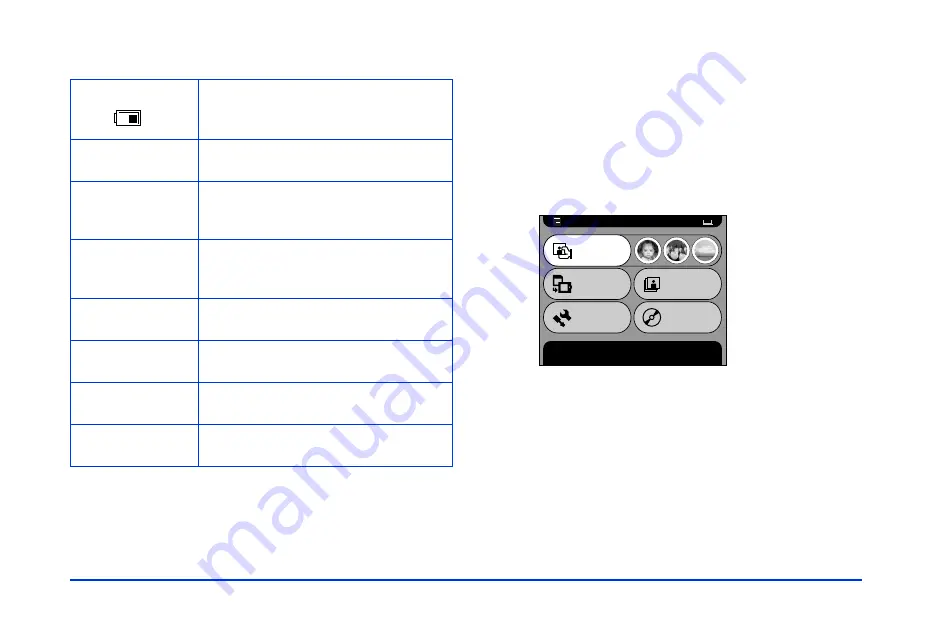
Viewing and Managing Images 22
The following table summarizes the Main Menu functions.
If you are viewing pictures or copying or deleting files, you
can return to the Main Menu by pressing the
CANCEL
button one or more times.
Viewing Photos
Follow these steps to view photos in thumbnail or
full-screen size:
1
Turn on the power.
2
In the Main Menu, select
Browse
and press the
OK
button.
Battery icon
Indicates the charge remaining in the
battery. See “Charging the Battery” on
page 14 for details.
Browse
Lets you select which image(s) to
display.
Shortcut icons
Let you go right to a favorite album. See
“Adding an Album Shortcut” on
page 44.
Copy to the HDD
Lets you copy images from a memory
card to the P-1000’s Album Case or
Card Case. See page 29.
Slide Show
Displays the images in an Album as a
slide show. See page 27.
Settings
Lets you change the P-1000’s settings.
See page 44.
Copy to CD-R/RW
Copies images from the P-1000 to a
CD-R/RW. See page 32.
Message area
Displays messages about the current
selection or operation.
Main Menu
Browse pictures in the HDD, on a memory card, or CD-R/RW.
Press OK to continue.
Slide Show
Settings
Browse
Copy to the
HDD
Copy to
CD-R/RW
Summary of Contents for P-1000 - Photo Viewer - Digital AV Player
Page 1: ... 8VHU V XLGH ...
















































