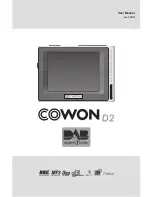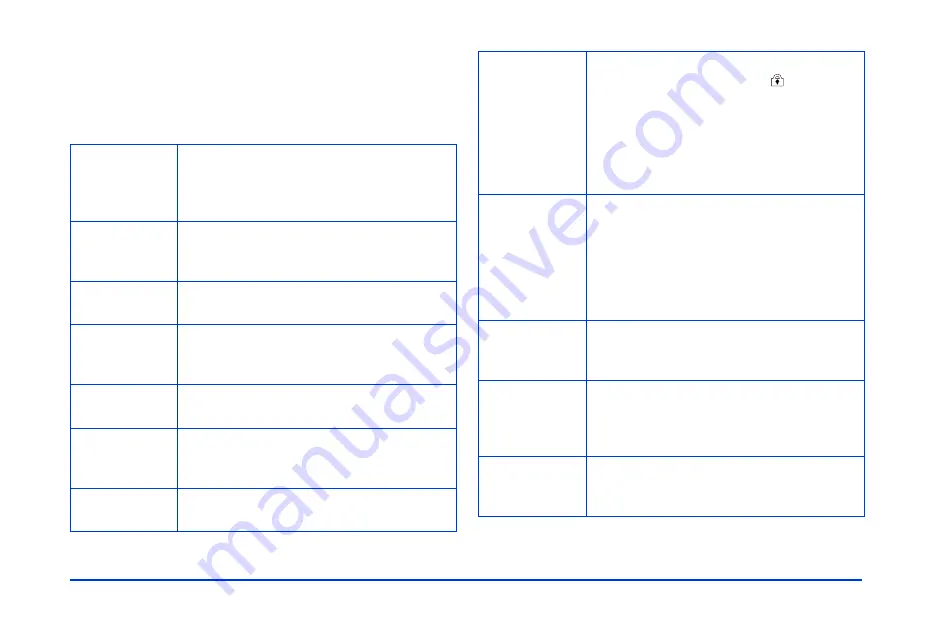
Viewing and Managing Images 26
The following table summarizes the Pop-up menu options
(which are described throughout this book). The options
available depend on what you are doing when you press the
MENU
button.
Delete
Delete the selected image or folder. Then
select
Yes
in the dialog box to confirm the
deletion. (This option does not appear when
you select photos on a CD-R/RW.)
Rotate
Rotate the selected image in an album 90°
clockwise. (Album photos only.) Locked
images cannot be rotated.
Copy to
Album
Copy the selected image to an album.
Copy All
Images to
Album
Copy all selected images to an album.
Copy to
Memory Card
Copy the selected image or card folder to a
memory card.
Copy to HDD
Copy the selected album or card folder on
the CD-R/RW to the P-1000’s Card Case or
Album Case.
Slide Show
Display the images in the selected album or
card folder as a slide show.
Lock/Unlock
Lock or unlock the selected image or folder.
When the item is locked, the
icon is
displayed and the image cannot be deleted
or rotated. Note that the images inside the
folder can be deleted even if the folder is
locked. Also, you cannot add images to a
locked album and the locked album is not
displayed.
Increase
Number of
Copies
Increase the number of copies to be printed
for the selected photo by one. The current
number of copies for the photo appears on
the thumbnail. You need to open the Pop-up
menu and select this option for each
additional copy. You can print up to 99
copies.
Decrease
Number of
Copies
Decrease the number of copies to be
printed for the selected photo by one.
Increase
Number of
Copies for All
Increase the number of copies to be printed
by one for all the images displayed. This
option is available in the Select Photos
screen. (You can select up to 99 copies.)
Reset Number
of Copies for
All
Reset the number of copies to 0 for all the
images displayed. This option is available in
the Select Photos screen.
Summary of Contents for P-1000 - Photo Viewer - Digital AV Player
Page 1: ... 8VHU V XLGH ...