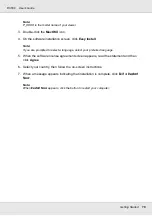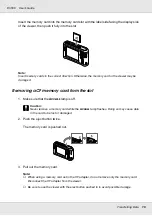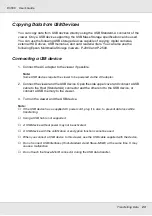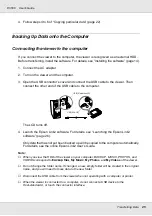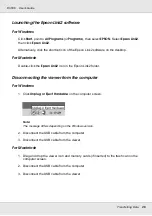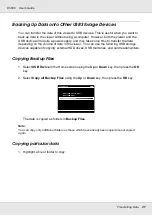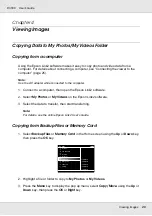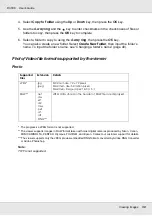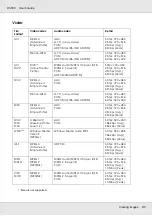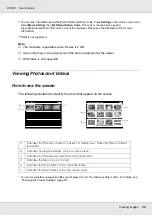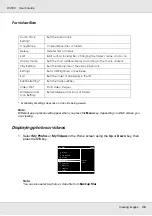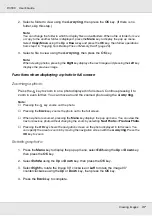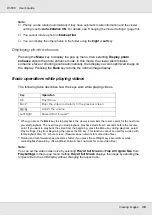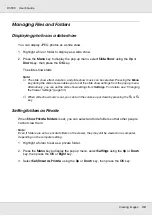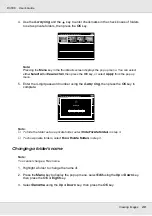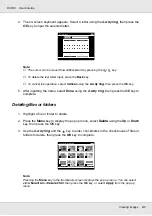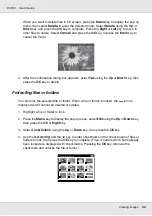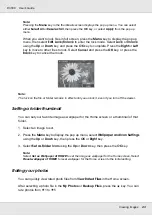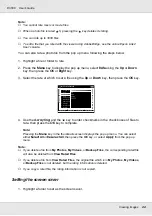Viewing Images
30
P-3000
User’s Guide
4. Select
Copy to Folder
using the
Up
or
Down
key, then press the
OK
key.
5. Use the
4-way ring
and the
key to enter checkmarks in the check boxes of files or
folders to copy, then press the OK key to complete.
6. Select a folder to copy to using the
4-way ring
, then press the
OK
key.
You can also create a new folder. Select
Create New Folder
, then input the folder’s
name. To input the folder’s name, see “Changing a folder’s name” (page 40).
Photo/Video file formats supported by the viewer
Photo
* The progressive JPEG format is not supported.
** The viewer supports images in RAW format taken with most digital cameras produced by Nikon, Canon,
KONICAMINOLTA, PENTAX, Olympus, FUJIFILM, and Epson. Contact our customer support for details.
***The viewer supports only the JPEG preview embedded DNG format converted by Adobe DNG Converter
or Adobe Photoshop.
Note:
TIFF is not supported.
Supported
Files
Extension
Details
JPEG*
.jpg
.jpeg
Minimum size: 72 × 72 pixels
Maximum size: 30 million pixels
Maximum image aspect ratio: 3 : 1
RAW**
.nef
.crw
.erf
.cr2
.mrw
.pef
.orf
.raf
.DNG***
JPEG data stored in the header of RAW files are displayed.