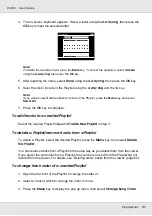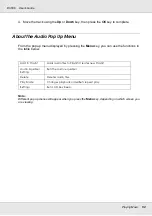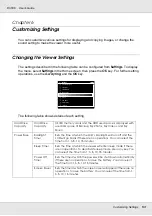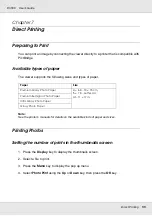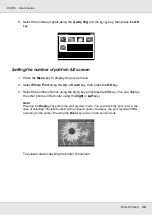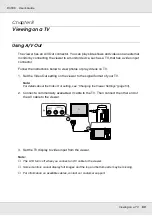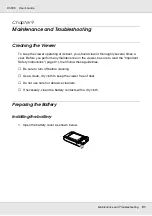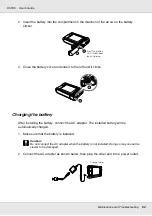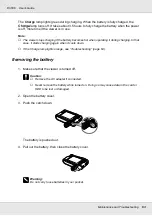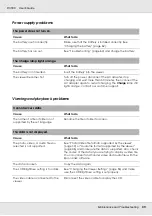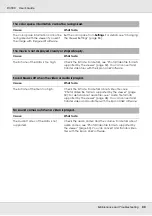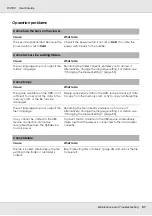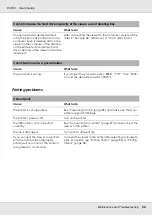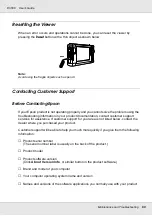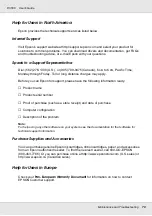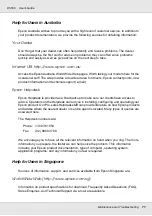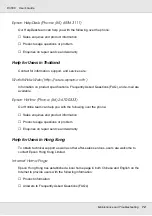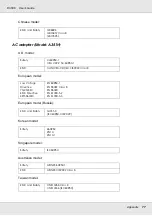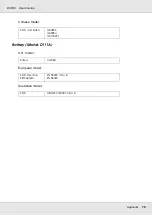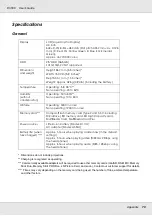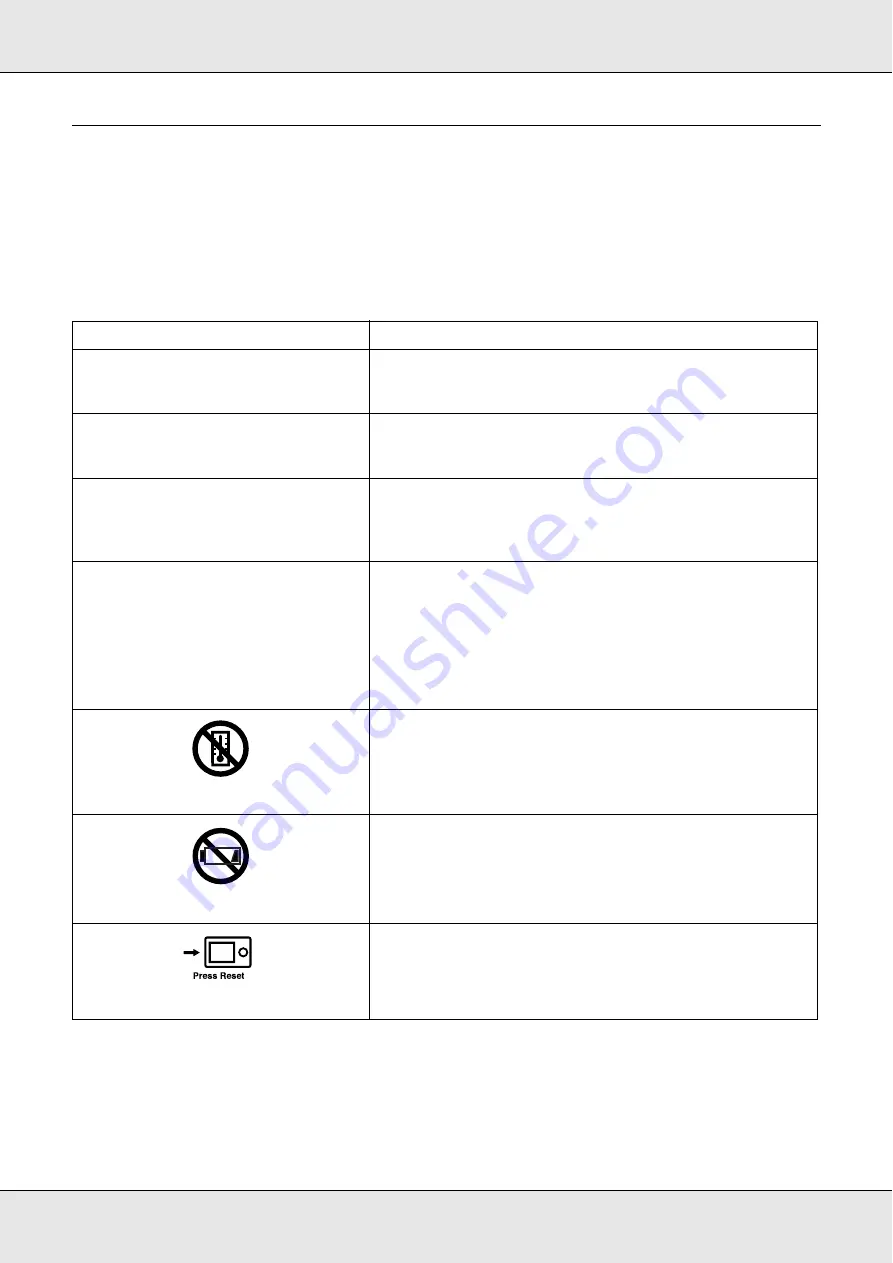
Maintenance and Troubleshooting
64
P-3000
User’s Guide
Troubleshooting
When a problem occurs, an error message or icon usually appears in the LCD. Refer to the
following section to solve the problem.
Error messages/Icons
Problems and solutions
Use the information in this section to find the source of and solution to problems.
Error message/Icon
Description
Unable to access file.
Wait until the
Access
lamp turns off, then reinsert the
memory card and try again. Check if there is no data
damaged.
An error occurred during verification.
Files were not deleted from the
memory card.
Some files failed to be copied. Check the data.
Cannot access the hard drive. There
may be a problem with the hard drive,
or it may not be formatted as FAT32.
Back up all the data to onto the computer and send the
viewer to an authorized Epson service center. (The data on
the viewer will be deleted.) Repairs will be chargeable and
are not covered by Epson’s warranties.
No response from the printer. Please
check the printer.
Make sure of the following.
- Your printer is on.
- The USB cable is connected correctly.
- The cable supplied with the viewer is used.
- Your printer is compatible with PictBridge.
Check your printer and printer’s manual.
Wait until the viewer cools down.
The battery power is running out. Charge the battery. For
details, see “Charging the battery” (page 62).
Press the reset button. See “Resetting the Viewer” (page 69)
to find how to use the Reset button.