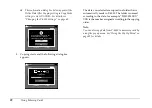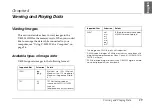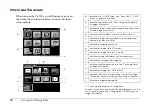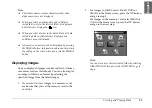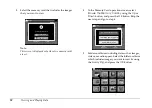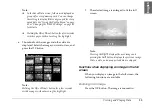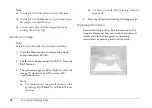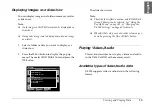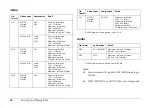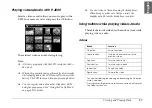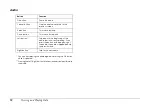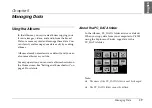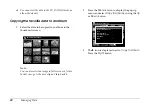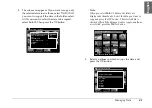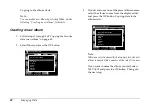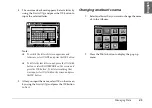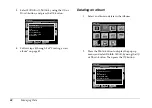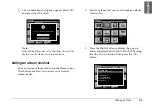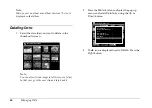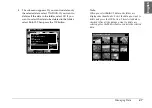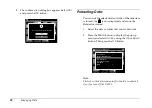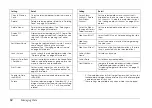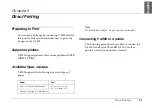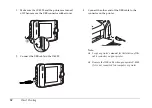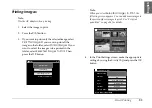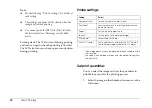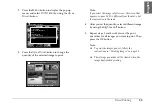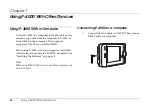42
Managing Data
Copying to the album starts.
Note:
You can make a new album by selecting
New
. See the
following “Creating a new album” for details.
Creating a new album
1.
Follow steps 1 through 4 of “Copying the favorite
data to an album” on page 40.
2.
Select
New
and press the
OK
button.
3.
If you want to use one of the preset album names,
select the album’s name from the displayed list,
and press the
OK
button. Copying data to the
album starts.
Note:
When you select a name which already exists, the new
album is named with a number at the end of its name.
If you want to name the album yourself, select
Text Input
and press the
OK
button. Then go to
the next step.
Saved Data / 2004.08.26
DSC00331.JPG
DSC00330.mpg
DSC00329.JPG
DSC00328.JPG
DSC00327.JPG
DSC00326.JPG
DSC00325.JPG
DSC00324.JPG
DSC00323.JPG
DSC00322.JPG
DSC00321.JPG
Please select an album
New
PC_DATA
Scenary
Flower
Travel
Album1
Travel2
Saved Data / 2004.08.26
DSC00331.JPG
DSC00330.mpg
DSC00329.JPG
DSC00328.JPG
DSC00327.JPG
DSC00326.JPG
DSC00325.JPG
DSC00324.JPG
DSC00323.JPG
DSC00322.JPG
DSC00321.JPG
Please select album name
Text Input
Album
Family
Children
Travel
Snapshot
Favorites
Summary of Contents for P4000 - Multimedia Storage Viewer
Page 1: ...1 English User s Guide ...
Page 80: ...80 Index ...