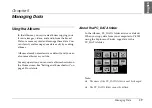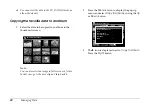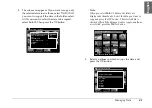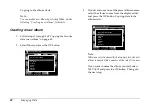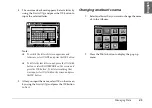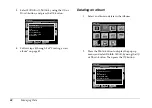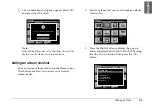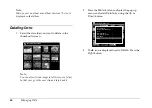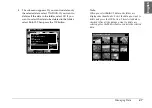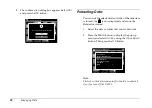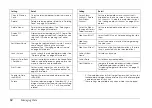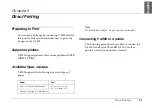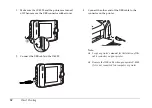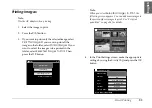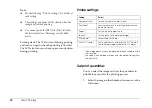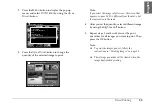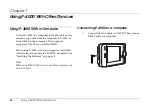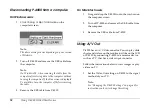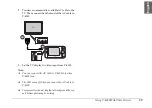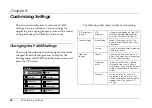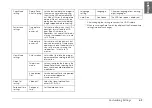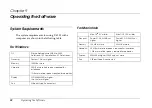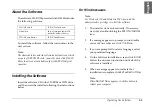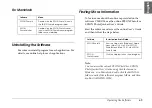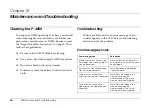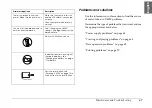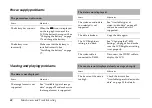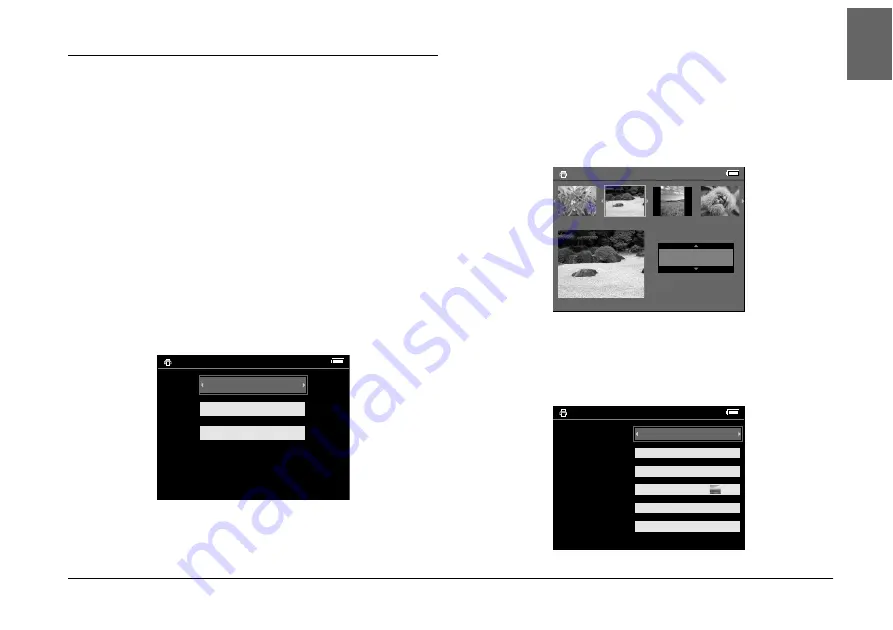
Direct Printing
53
6
6
6
6
6
6
6
6
6
6
En
glish
Printing Images
Note:
Use the AC adapter when printing.
1.
Select the image to print.
2.
Press the
button.
3.
If you want to print only the selected image, select
Print This Image
. If you want to print all the
images in the folder, select
Print All Images
. If you
want to select the images to be printed in the
folder, select
Selected Images to Print
. Then
press the
OK
button.
Note:
When you select
Selected Images to Print
, the
following screen appears. You can add some images to
the previously set images to print. See “Set print
quantities” on page 54 for details.
4.
In the Print Settings screen, make the appropriate
settings by using the
4-way ring
and press the
OK
button.
Print This Image
Print All Image
Select Images to Print
Number of Print Orders 2
Select Photos for print order
Press OK for the Print Settings screen
3
Total Sheets 08
DSC00331. JPG
ON
ON
2003.10.25
640+480
Number of Prints
Print Date
Paper
1
Layout
Print Mode
Print P.I.F. Frames
Yes
Best Photo
Borderless
4
×
6
in. Prem. Glossy
ON
Select Photos to Print
Press OK to start printing
Summary of Contents for P4000 - Multimedia Storage Viewer
Page 1: ...1 English User s Guide ...
Page 80: ...80 Index ...