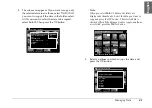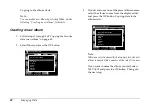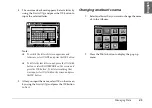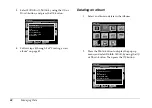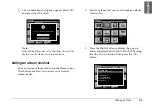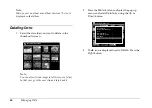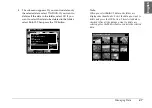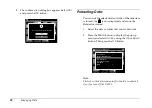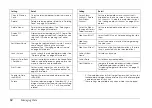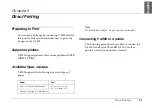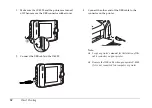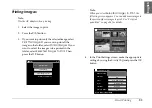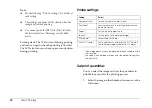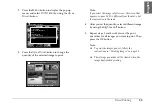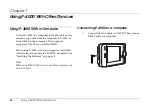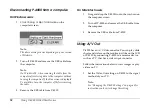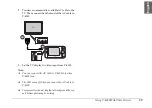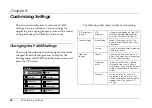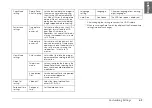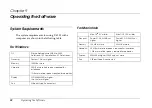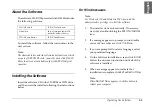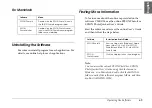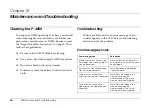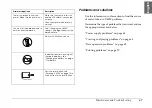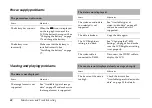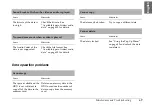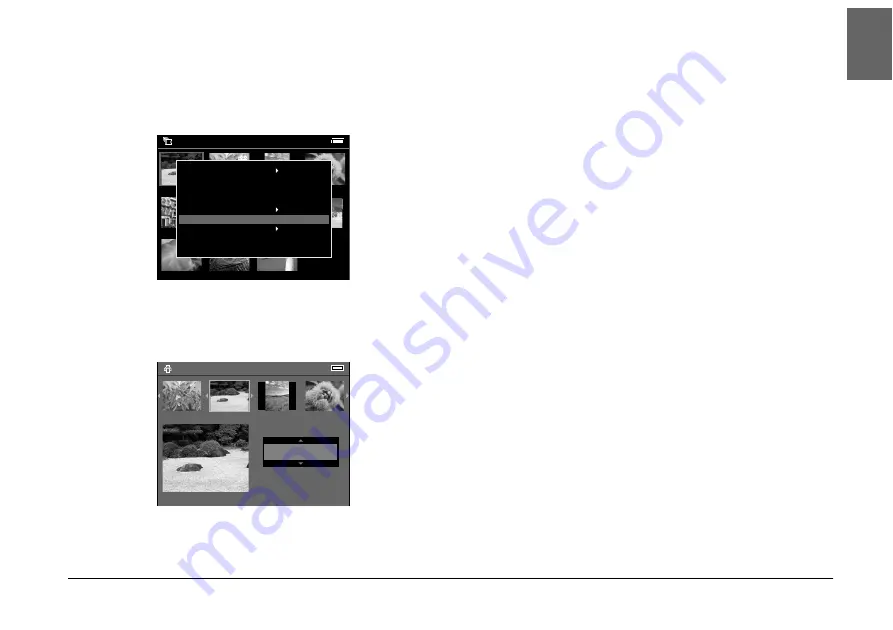
Direct Printing
55
6
6
6
6
6
6
6
6
6
6
En
glish
2.
Press the
Menu
button to display the pop up
menu, and select
Print Order
by using the
Up
or
Down
button.
3.
Press the
Up
or
Down
button to change the
quantity of the selected image to print.
Note:
If you select the image in full screen, the screen that
appears on your LCD is different from the above, but
the instruction is the same.
4.
After you set the quantity, select a different image
by using the
Right
or
Left
button.
5.
Repeat steps 3 and 4 until you set the print
quantities for all images you want to print. Then
press the
OK
button.
Note:
❏
To print the images you set, follow the
instructions in “Printing Images” on page 53.
❏
The settings you made will be cleared when the
image has finished printing.
Saved Data / 2004.08.26
DSC00331.JPG
DSC00330.mpg
DSC00329.JPG
DSC00328.JPG
DSC00327.JPG
DSC00326.JPG
DSC00325.JPG
DSC00324.JPG
DSC00323.JPG
DSC00322.JPG
DSC00321.JPG
Delete
Copy to Album
Set as Folder Thumbnail
Lock
Copy to Memory Card
Start Slide Show
Print Order
Select Photos for print order
Press OK for the Print Settings screen
3
Total Sheets 08
DSC00331. JPG
ON
ON
2003.10.25
640+480
Summary of Contents for P4000 - Multimedia Storage Viewer
Page 1: ...1 English User s Guide ...
Page 80: ...80 Index ...