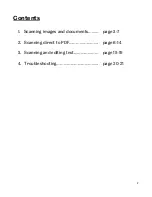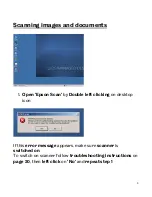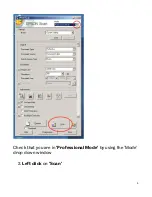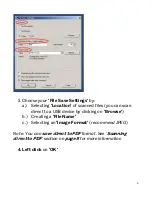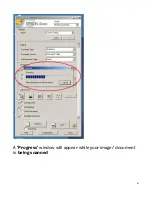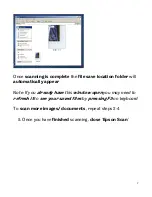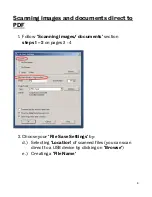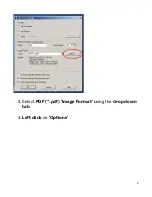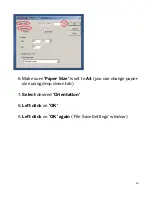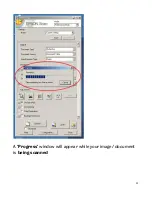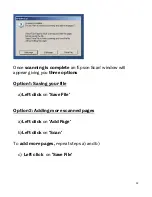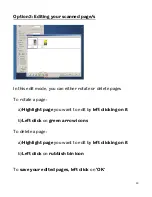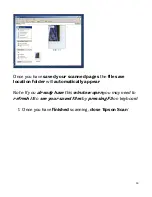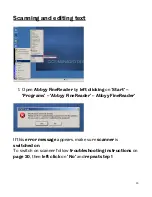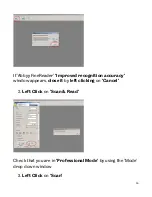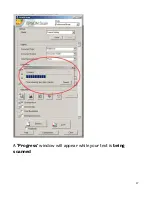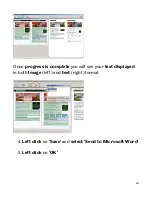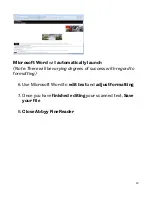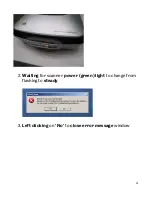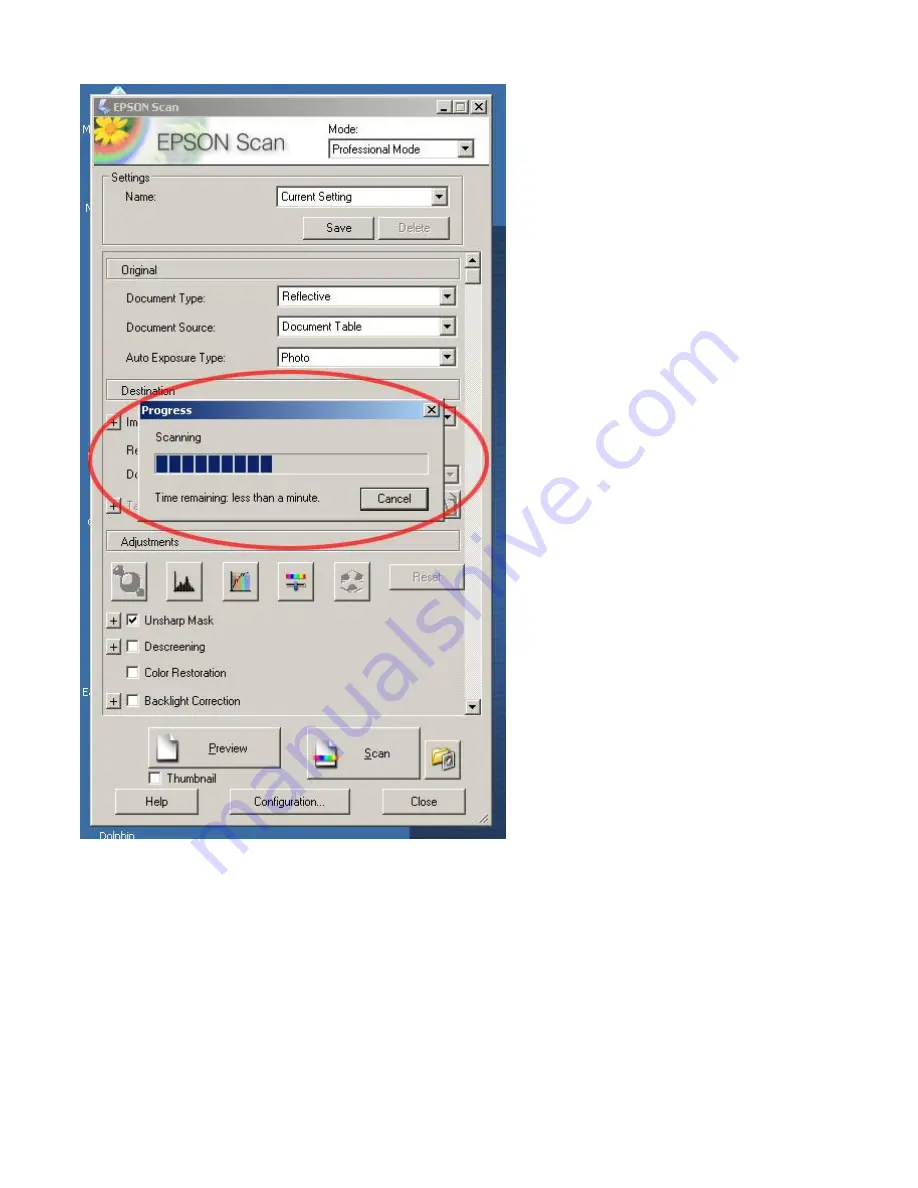Summary of Contents for Perfection 4490 Photo
Page 1: ...How to use the Epson A4 scanner User guide ...
Page 6: ...6 A Progress window will appear while your image document is being scanned ...
Page 9: ...9 3 Select PDF pdf Image Format using the drop down tab 4 Left click on Options ...
Page 11: ...11 A Progress window will appear while your image document is being scanned ...
Page 17: ...17 A Progress window will appear while your text is being scanned ...