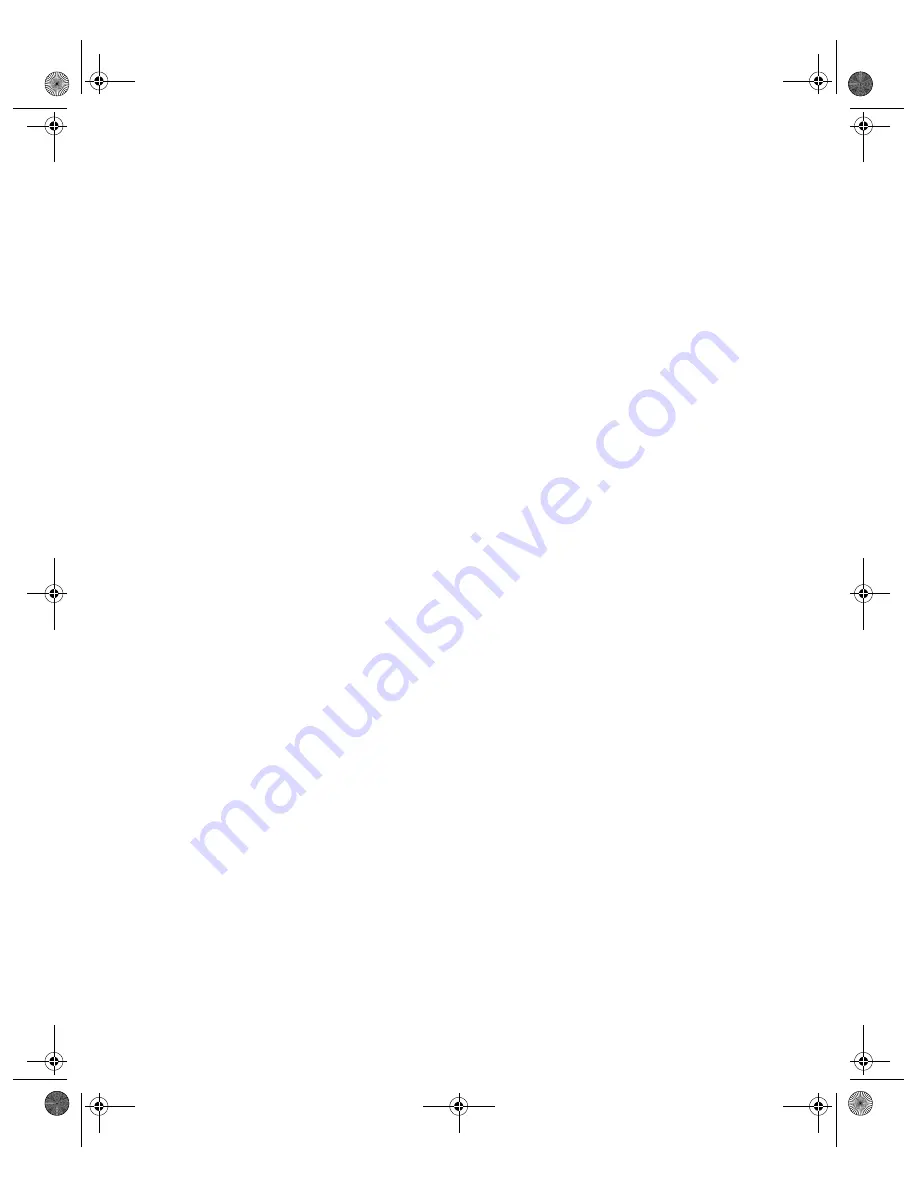
62
If your printed image is larger or smaller than the original size . . .
You may have changed the resolution or scaled your image. Check the image size
settings in your application to determine the actual size your image will be when it is
printed.
If you cannot print your image or the printout is garbled . . .
■
Check the image size of your file to see if it is too large. Make sure that your
computer has enough memory for your software. If there are many device drivers
on your system, you are running multiple programs at the same time, or you have
little free space on your hard drive, your computer may not have enough memory
available. (See your software and computer documentation.)
■
Check that the printer is properly connected to the computer and is correctly set
up. (See your printer manual.)
■
Check that your software is properly installed and set up for your printer. (See
your software manual.)
basics.book Page 62 Wednesday, August 11, 1999 2:26 PM














































