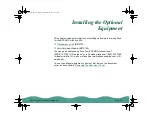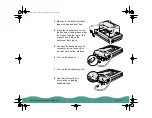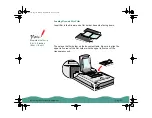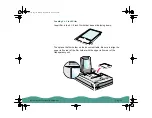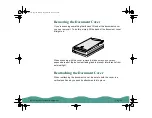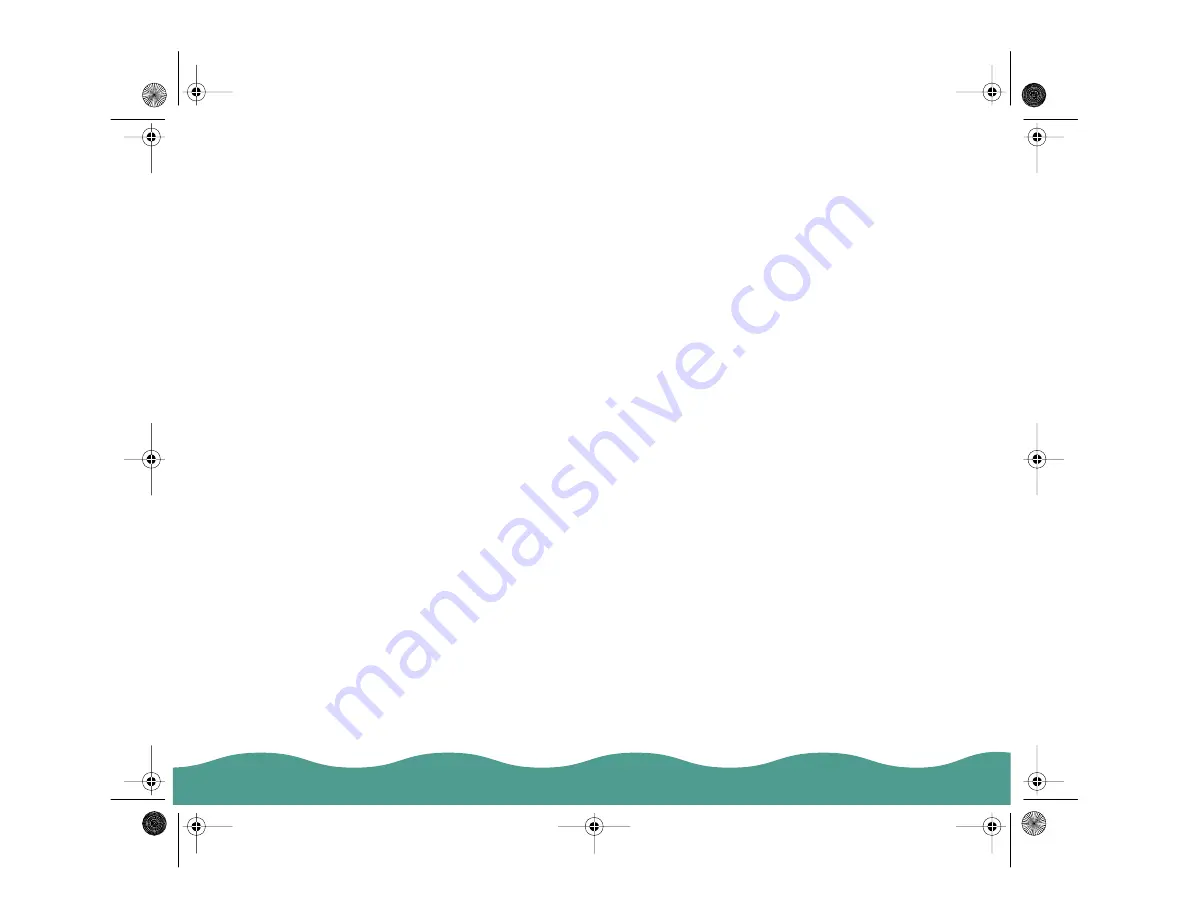
Installing the Optional Equipment
Page 29
Selecting Settings
If you are using EPSON TWAIN, select TPU - Neg. Film or TPU - Pos.
Film in the Document Source settings, depending on the type of film
(35 mm film strips or slides) you are scanning. When previewing images
of negatives scanned using a film holder, the color may appear odd as the
frame of the film holder is perceived as white, causing your scans to
appear darker. To see the correct color, click and drag the mouse over an
area, then click the zoom preview button. For details on scanner software
settings, see the electronic
EPSON TWAIN User’s Guide.
If you are using LaserSoft, select Neg. Transparency or 35 mm for
negative film or 35 mm film strips or Pos. Transparency for 35 mm slides
and positive film in the Original setting. When previewing images, you
may need to adjust the marquee (frame border). For details on scanner
software settings, see the electronic
LaserSoft for EPSON Perfection 636
User’s Guide.
Scanning Reflective Documents or Photographs
When you return to scanning normal reflective documents (such as
memos or photographs), you can turn off the transparency unit, then
place documents between it and the document table. Remember to
change the Document Source setting to Flatbed in EPSON TWAIN or the
Original setting to Reflective in LaserSoft. Be aware that the entire
document table will be scanned so you will scan not only your document,
but also the underside of the transparency unit. To prevent scanning the
underside of the transparency unit, you can place a white piece of paper
between your document and the transparency unit.
ref.book Page 29 Monday, September 28, 1998 4:24 PM