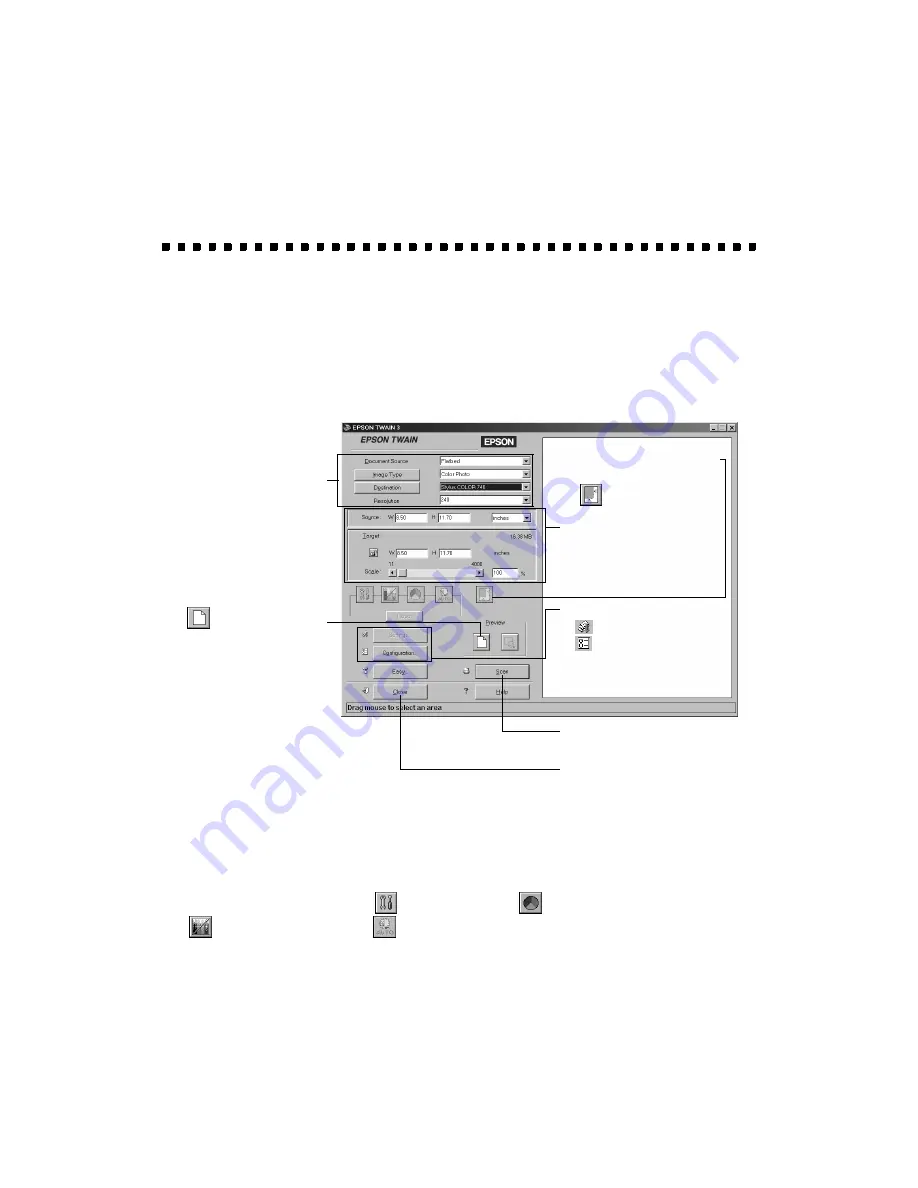
24
Selecting Settings
Here is a brief overview of the scanning steps using EPSON TWAIN. When you
select
EPSON TWAIN 3
as your scanner source, you see the EPSON TWAIN
window. The following window is the Advanced window in Windows 98 (the iMac
steps are the same); there is also an Easy window with just the basic settings. Detailed
steps are given in “Step-by-Step Scanning Instructions” on page 28.
Special scanning features:
■
Batch scanning: select
Settings
, save several setting groups, and click
Batch Scan
■
Color management: select
Configuration
and click
ICM/sRGB
(Windows 98) or
ColorSync
(iMac)
■
Image corrections: use the
Image Controls,
Color Adjustment,
Tone Correction, and
Auto Exposure tools. Availability of these tools
depends on the Image Type selected. If ICM/sRGB is selected on the
Configuration screen, these tools are not available.
For more information, see your electronic
EPSON TWAIN User’s Guide
.
1
Select the basic settings:
Document Source
Image Type
Destination
Resolution
2
Preview your image
3
Automatically set the scan
area for your image using
Auto Locate
4
Size or scale the image
(be sure to increase the
Resolution if you increase
the size or scale)
5
Customize your
Settings, select your
preview Configuration,
and use color management
6
Scan the image into your
application
7
Close the driver
Summary of Contents for Perfection 636U
Page 1: ...Scanner Basics CPD 8119 ...
















































