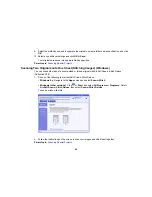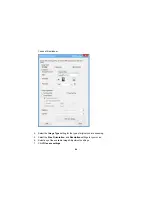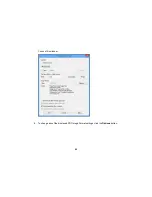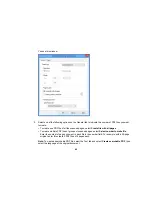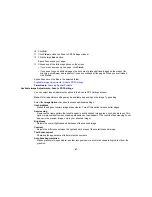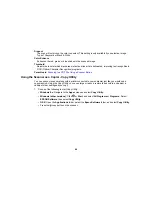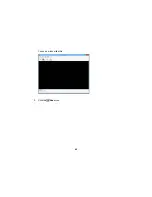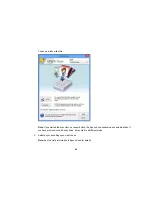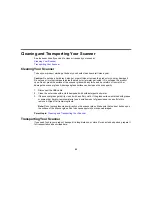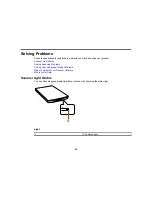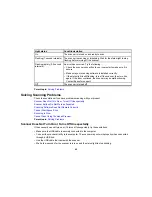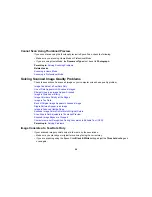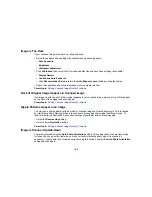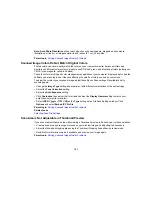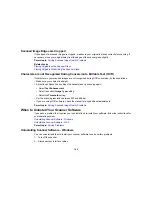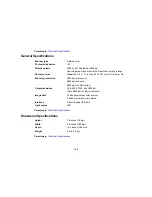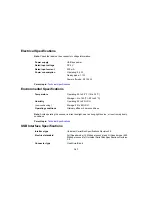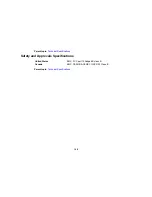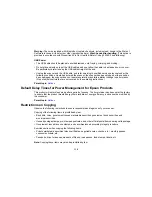• If you are using OS X and have another scanner connected to your computer (including an all-in-one
product), the scanner will not power up automatically. Start Epson Scan to turn on the scanner.
Parent topic:
Solving Scanning Problems
Related tasks
Starting a Scan Using the Epson Scan Icon
Uninstalling Scanner Software - Windows
Uninstalling Scanner Software - OS X
Scanner Buttons Do Not Work as Expected
If the scanner buttons do not start the correct program or perform the correct action, try these solutions:
• Make sure Epson Scan is installed correctly. If necessary, uninstall and reinstall it.
• Check the default settings assigned to the scanner buttons in Event Manager and change them, if
necessary.
• With Windows Vista or Windows XP, check the settings in your scanner's Properties window:
•
Windows Vista
: Open the
menu and select
Control Panel
>
Hardware and Sound
>
Scanners and Cameras
. Select the scanner and click
Properties
.
•
Windows XP:
Double-click
My Computer
, right-click the scanner name, and select
Properties
.
Click the
Events
tab and make sure
Take no action
is not selected. Also make sure the scanner
buttons are selected in the
Select an event
list box and that
Start this program
is selected.
Parent topic:
Solving Scanning Problems
Related tasks
Changing Default Scan Button Settings
Uninstalling Scanner Software - Windows
Uninstalling Scanner Software - OS X
Scanning Software Does Not Operate Correctly
If your scanning software does not operate correctly, try these solutions:
• Make sure your computer has adequate memory and meets the system requirements for your
operating system.
• Make sure your computer is not running in a power-saving mode, such as sleep or standby. If so,
wake your system and restart your scanning software.
• Make sure the scanner is turned on.
96
Summary of Contents for Perfection V19
Page 1: ...Perfection V19 V39 User s Guide ...
Page 2: ......
Page 9: ...1 Document mat 2 Scanner glass 3 Carriage beneath scanner glass 9 ...
Page 10: ...1 USB port 1 Scanner stand Parent topic Scanner Basics 10 ...
Page 12: ...1 Stand the scanner upright 12 ...
Page 13: ...2 Extend the scanner stand from the back of the scanner until it clicks into place 13 ...
Page 14: ...3 Tilt the scanner until it rests on the scanner stand 14 ...
Page 17: ...1 Open the scanner cover 17 ...
Page 20: ...1 Open the scanner cover 20 ...
Page 35: ...You see this window 35 ...
Page 49: ...You see this window 49 ...
Page 89: ...You see a window like this 2 Click the Scan icon 89 ...
Page 113: ...Copyright Attribution 2015 Epson America Inc 1 15 CPD 42186 Parent topic Copyright Notice 113 ...