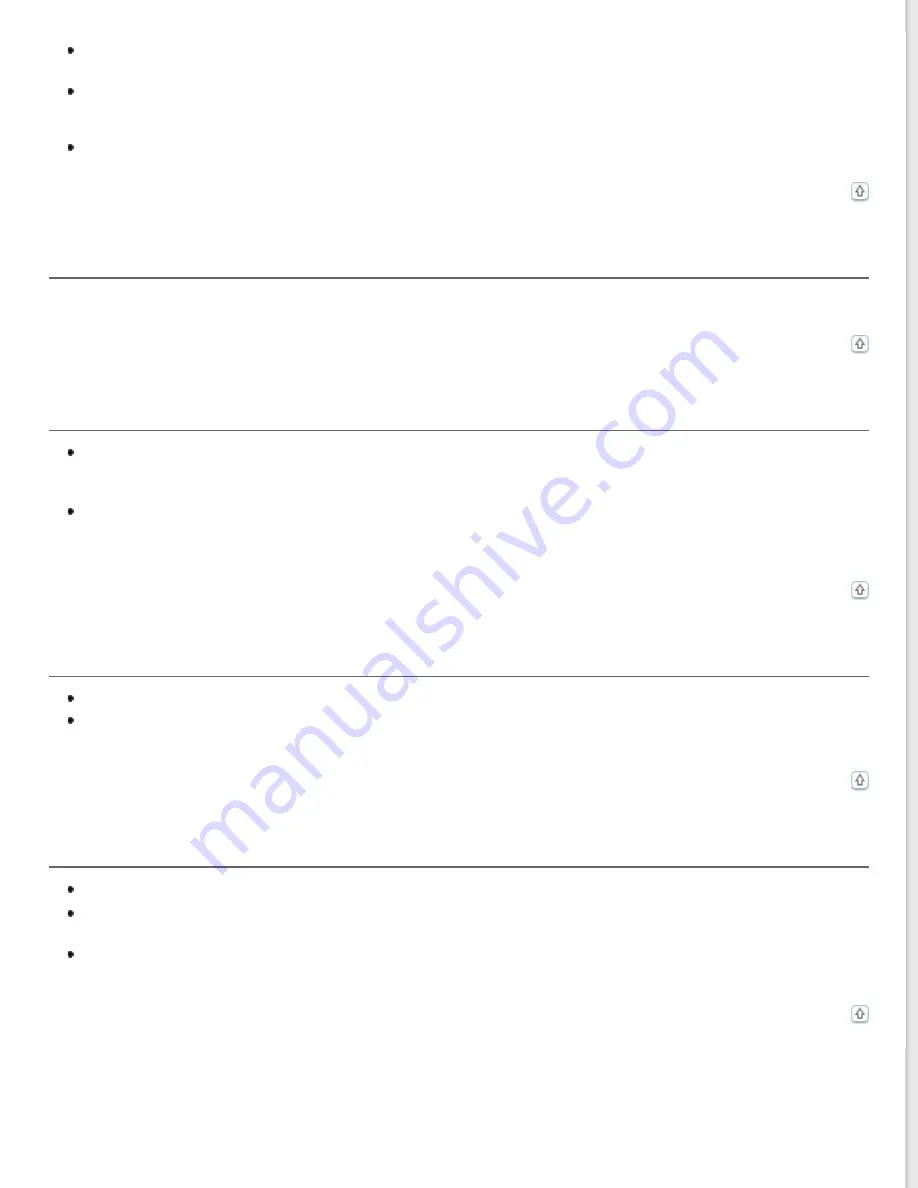
Make sure the
Document Type
setting (Home Mode) or
Film Type
settings (Professional Mode) are set correctly
for your film. See
If you are in normal preview, the dark area around the film and the frame of the film holder is perceived as
white. This alters the exposure and causes images to appear darker. Create marquees on the image area you
want to scan, then click
Zoom
to preview the area. See
Previewing and Adjusting the Scan Area
for details.
Use thumbnail preview instead of normal preview. See
Previewing and Adjusting the Scan Area
You Cannot Scan Multiple Images at One Time
Position photos at least 20 mm (0.8 inch) apart from each other on the document table.
You Cannot Scan in Full Auto Mode
If you are scanning images with a very dark or bright background, switch to Office Mode, Home Mode, or
Professional Mode. To change the scan mode, see
. Then, use normal preview and
create marquees on the area you want to scan. See
Previewing and Adjusting the Scan Area
for details.
If you are scanning a large size document, such as A4, switch to Office Mode, Home Mode, or Professional Mode.
To change the scan mode, see
. Then, use normal preview and create marquees
on the area you want to scan. See
Previewing and Adjusting the Scan Area
for details.
Scanning Takes a Long Time
Try scanning your original at a lower resolution setting to speed up scanning. See EPSON Scan Help for details.
Computers with USB 2.0 (high speed) ports can scan faster than those with USB 1.1 ports. If you are using a USB
2.0 port with your scanner, make sure it meets the system requirements. See
You Cannot Scan Film or Slides (EPSON Perfection V330 Photo only)
Make sure the document mat is removed from the scanner cover. See
for details.
Make sure your film or slides are placed in the film holder correctly and the film holder is properly positioned on
Placing Film or Slides (EPSON Perfection V330 Photo Only)
for details.
Make sure the
Document Type
setting (Home Mode) or
Film Type
settings (Professional Mode) are set correctly
Summary of Contents for Perfection V33 Photo
Page 12: ...CPD 27812R2 ...
Page 27: ...Top ...
Page 43: ...Thumbnail preview Document Film ...
Page 50: ...Click Settings You see the Scan to PDF Settings window ...
Page 89: ... Canadian sales Top ...
















































