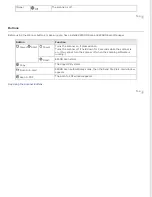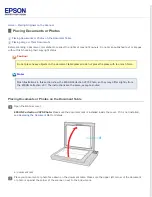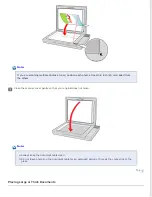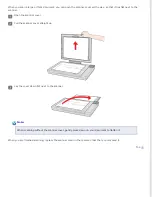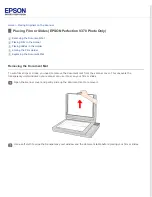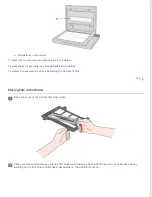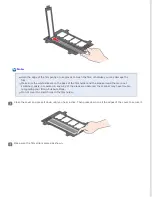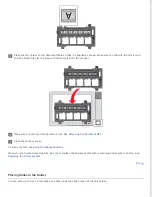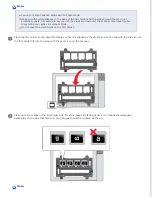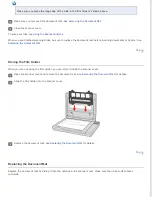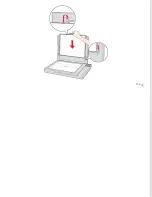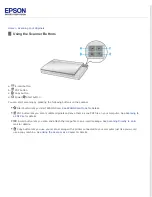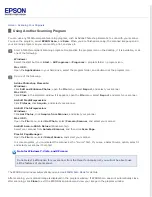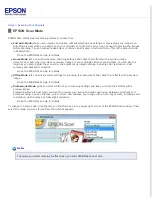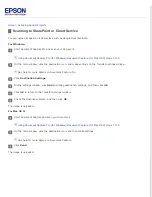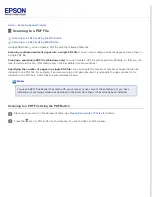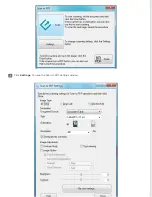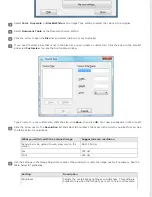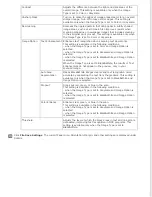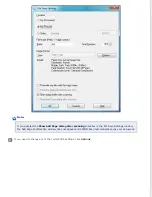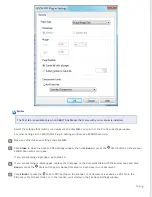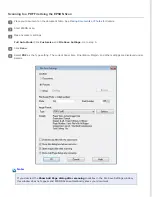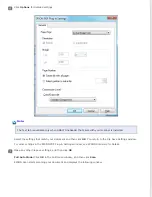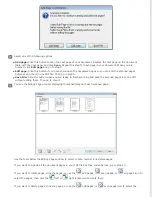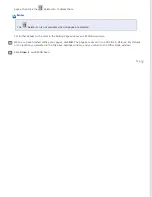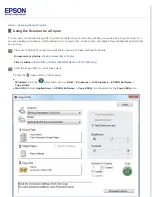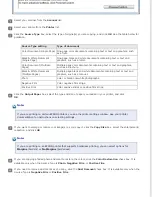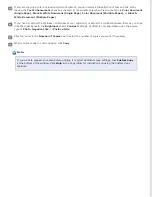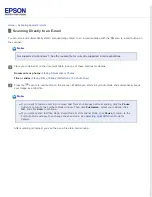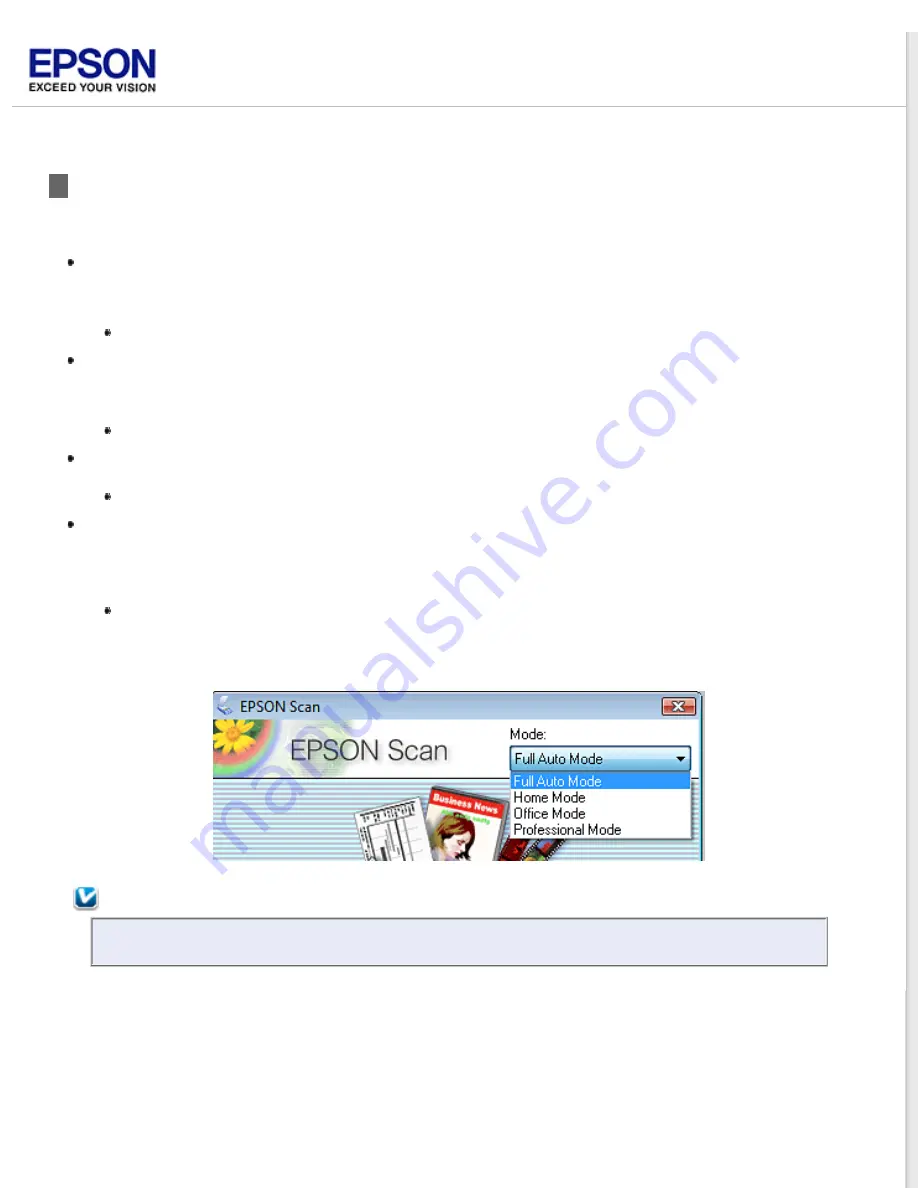
EPSON Scan Mode
EPSON Scan offers several scanning modes to choose from.
Full Auto Mode
lets you scan quickly and easily, without selecting any settings or previewing your image. Full
Auto Mode is best when you need to scan your originals at 100% size and you do not need to preview the images
before scanning. You can restore faded colors or remove dust marks in Full Auto Mode. This is the default mode
in EPSON Scan.
See the EPSON Scan help for details.
Home Mode
lets you customize some scanning settings and check their effects with a preview image.
Home Mode is best when you want to preview images of your originals before scanning them. You can size the
image as you scan, adjust the scan area, and adjust many image settings, including color restoration, dust
removal, and backlight correction.
See the EPSON Scan help for details.
Office Mode
lets you quickly select settings for scanning text documents and check their effects with a preview
image.
See the EPSON Scan help for details.
Professional Mode
gives you total control of your scanning settings and lets you check their effects with a
preview image.
Professional Mode is best when you want to preview your image and make extensive, detailed corrections to it
before scanning. You can sharpen, color correct, and enhance your image with a full array of tools, including color
restoration, dust removal, and backlight correction.
See the EPSON Scan help for details.
To change the scan mode, click the arrow in the Mode box in the upper right corner of the EPSON Scan window. Then,
select the mode you want to use from the list that appears.
Note:
The mode you select remains in effect when you start EPSON Scan next time.
Summary of Contents for Perfection V37
Page 12: ...CPD 37448R3 ...
Page 27: ...Top ...
Page 34: ...Click Settings You see the Scan to PDF Settings window ...
Page 75: ... Canadian sales Top ...