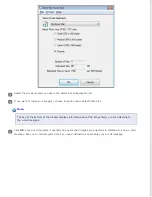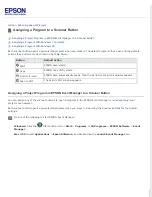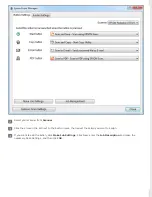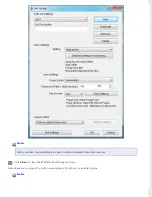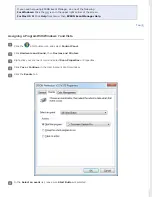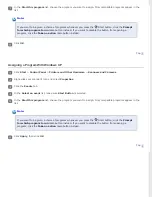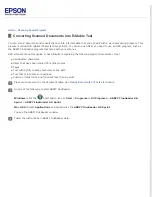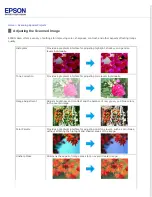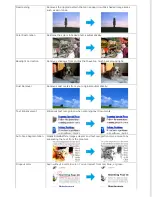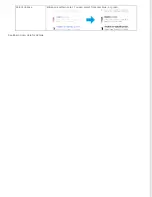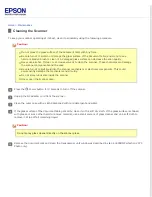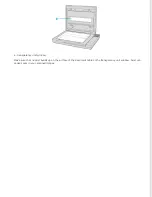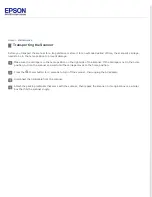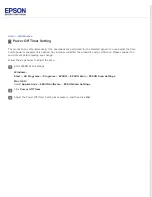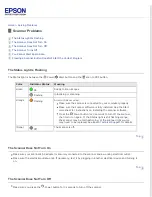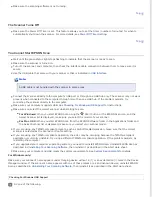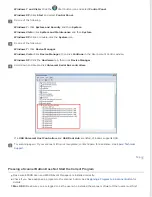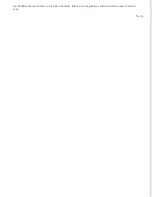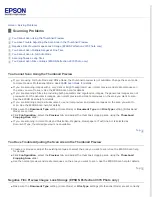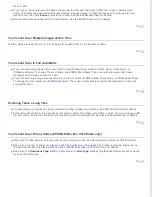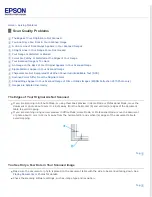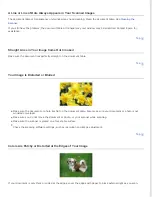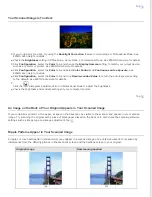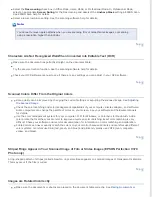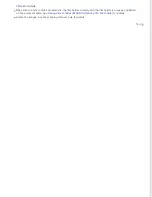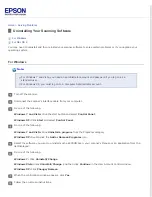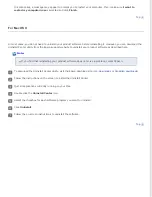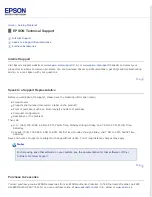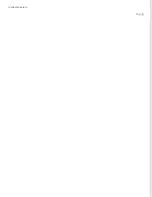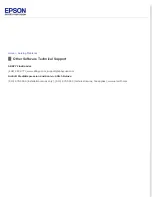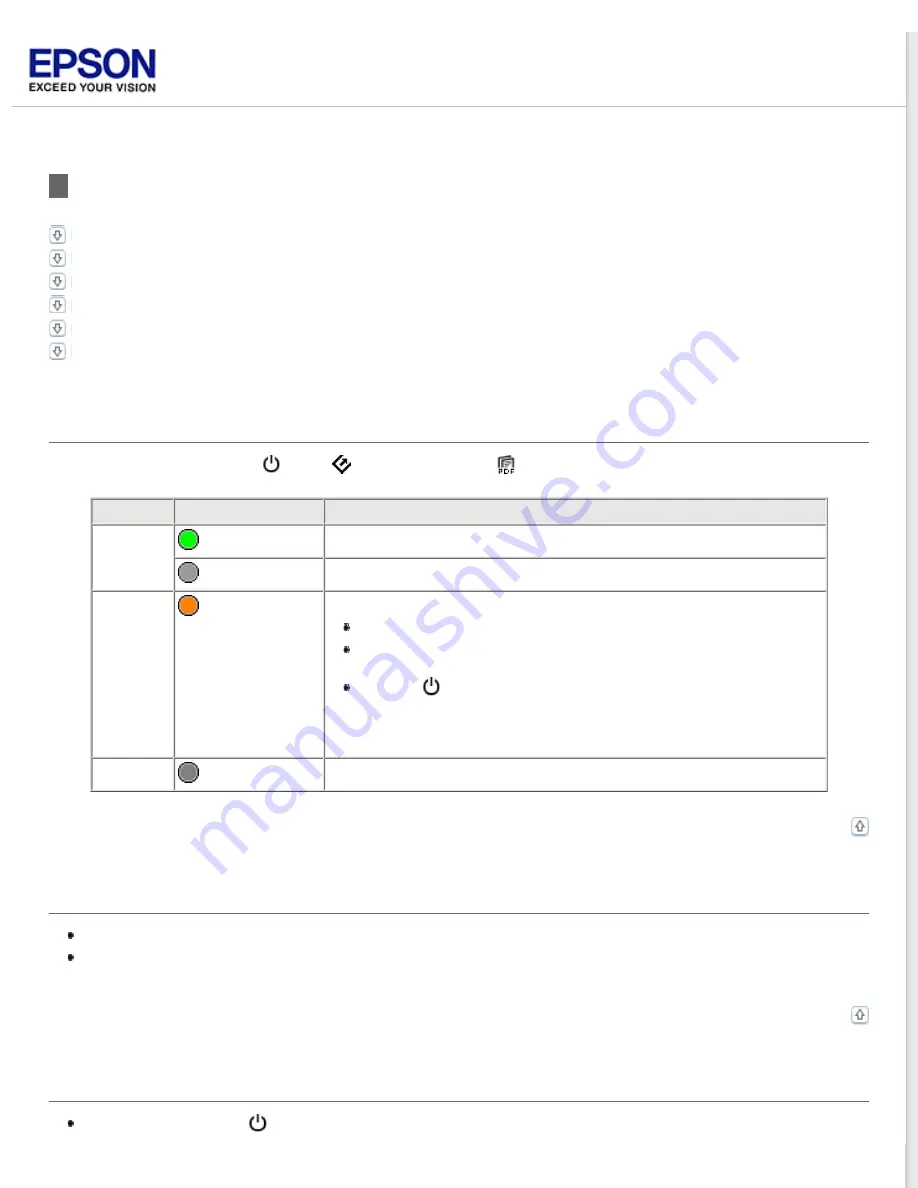
Scanner Problems
Pressing a Scanner Button Does Not Start the Correct Program
The Status Light Is Flashing
The Status light is between the
Power/
Start button and the
scan to PDF button.
Color
Indicator Status
Meaning
Green
On
Ready to scan images.
Flashing
Initializing or scanning.
Orange
Flashing
An error has occurred.
Make sure the scanner is connected to your computer properly.
Make sure the scanner software is fully installed. See the Start
Here sheet for instructions on installing the scanner software.
Press the
Power button for 3 seconds to turn off the scanner,
then turn it on again. If the Status light is still flashing orange,
the scanner may be malfunctioning, or the scanner light source
for details.
(None)
Off
The scanner is off.
The Scanner Does Not Turn On
Make sure your scanner’s AC adapter is securely connected to the scanner and a working electrical outlet.
Make sure the electrical outlet works. If necessary, test it by plugging in another electrical device and turning it
on.
The Scanner Does Not Turn Off
Make sure you press the
Power button for 3 seconds to turn off the scanner.
Summary of Contents for Perfection V37
Page 12: ...CPD 37448R3 ...
Page 27: ...Top ...
Page 34: ...Click Settings You see the Scan to PDF Settings window ...
Page 75: ... Canadian sales Top ...