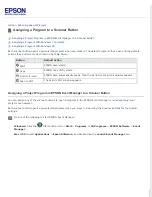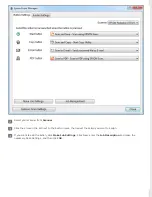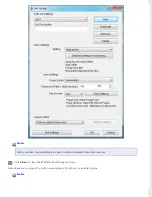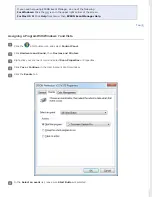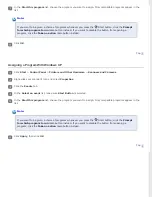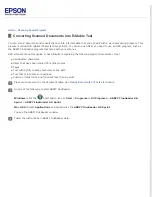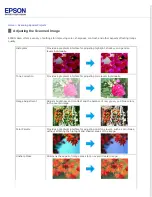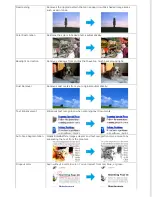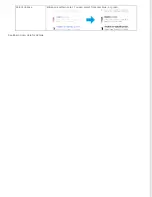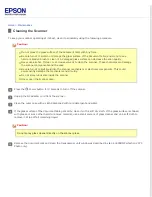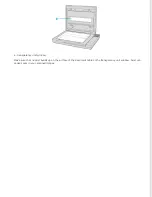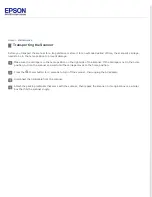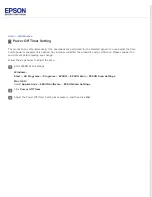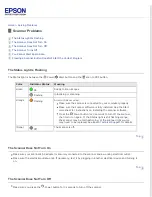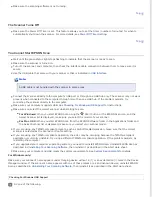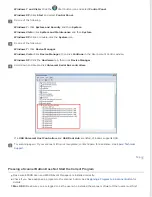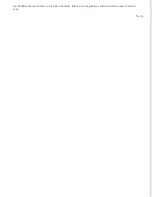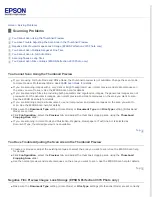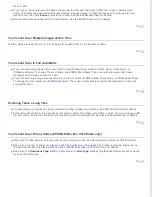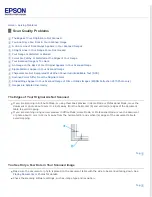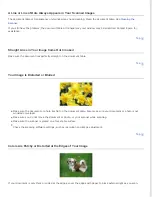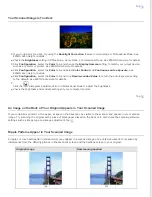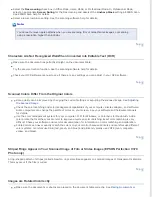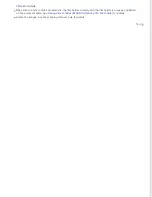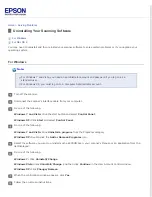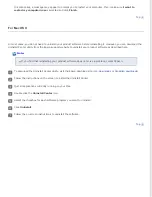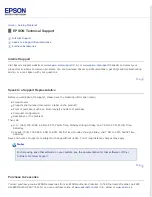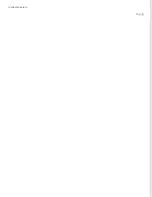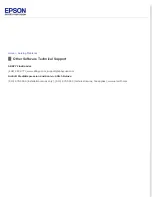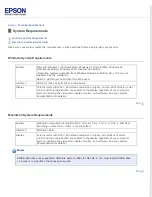Make sure the scanning software is not running.
The Scanner Turns Off
Make sure the Power Off Timer is set. This feature allows you to set the timer (number of minutes) for when to
automatically shut down the scanner. For more details, see
You Cannot Start EPSON Scan
Wait until the green status light stops flashing to indicate that the scanner is ready to scan.
Make sure the scanner is turned on.
Turn off the scanner and computer, then check the interface cable connection between them to make sure it is
secure.
Use the USB cable that came with your scanner or that is indicated in
.
Note:
A USB cable is not bundled with the scanner in some areas.
Connect the scanner directly to the computer’s USB port or through one USB hub only. The scanner may not work
properly when connected to the computer through more than one USB hub. If the problem persists, try
connecting the scanner directly to the computer.
Make sure your computer supports USB. See
Checking For Windows USB Support
for instructions.
Make sure you select the correct scanner when starting to scan.
For
Windows:
When you start EPSON Scan using the
Start button or the EPSON Scan icon, and the
Select Scanner list is displayed, make sure you select the model of your scanner.
For
Mac OS X:
When you start EPSON Scan from the EPSON Software folder in the Applications folder and
the Select Scanner list is displayed, make sure you select your scanner model.
If you are using any TWAIN-compliant program, such as ArcSoft MediaImpression, make sure that the correct
scanner is selected as the Scanner or Source setting.
If you are using any TWAIN-compliant application, the error may be occurring because the TWAIN-compliant
application is currently unstable. Try using a different TWAIN-compliant application. If the problem persists, try
restarting the computer.
If you upgraded your computer’s operating system, you need to reinstall EPSON Scan. Uninstall EPSON Scan as
Uninstalling Your Scanning Software
, then reinstall it as described in the Start Here sheet.
Make sure your computer and USB meets the system requirements. See
For Windows only:
Make sure your scanner’s name appears under Imaging device without a (?) or an exclamation (!) mark in the Device
Manager window. If the scanner’s name appears with one of these marks or as an Unknown device, uninstall EPSON
Scan as described in
Uninstalling Your Scanning Software
, then reinstall it as described in the Start Here sheet.
Checking For Windows USB Support
Do one of the following:
Summary of Contents for Perfection V37
Page 12: ...CPD 37448R3 ...
Page 27: ...Top ...
Page 34: ...Click Settings You see the Scan to PDF Settings window ...
Page 75: ... Canadian sales Top ...