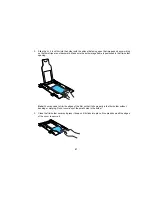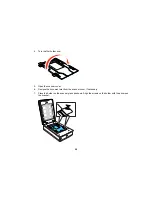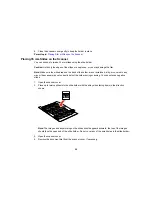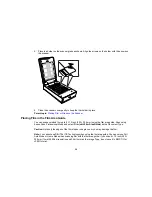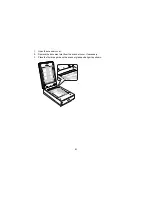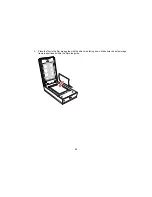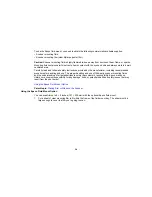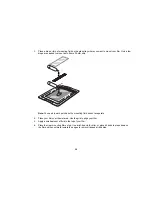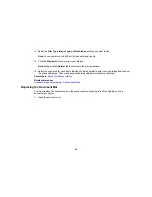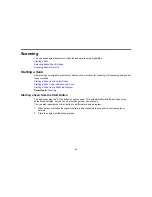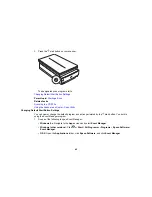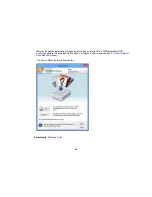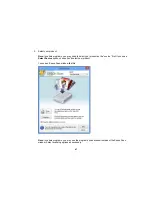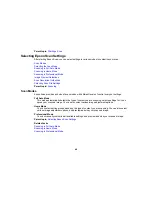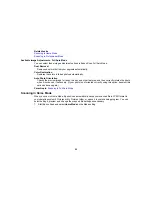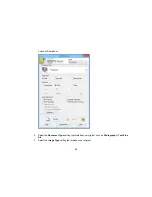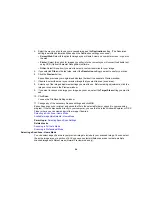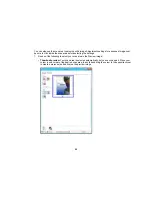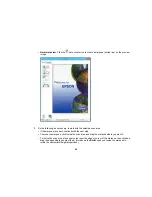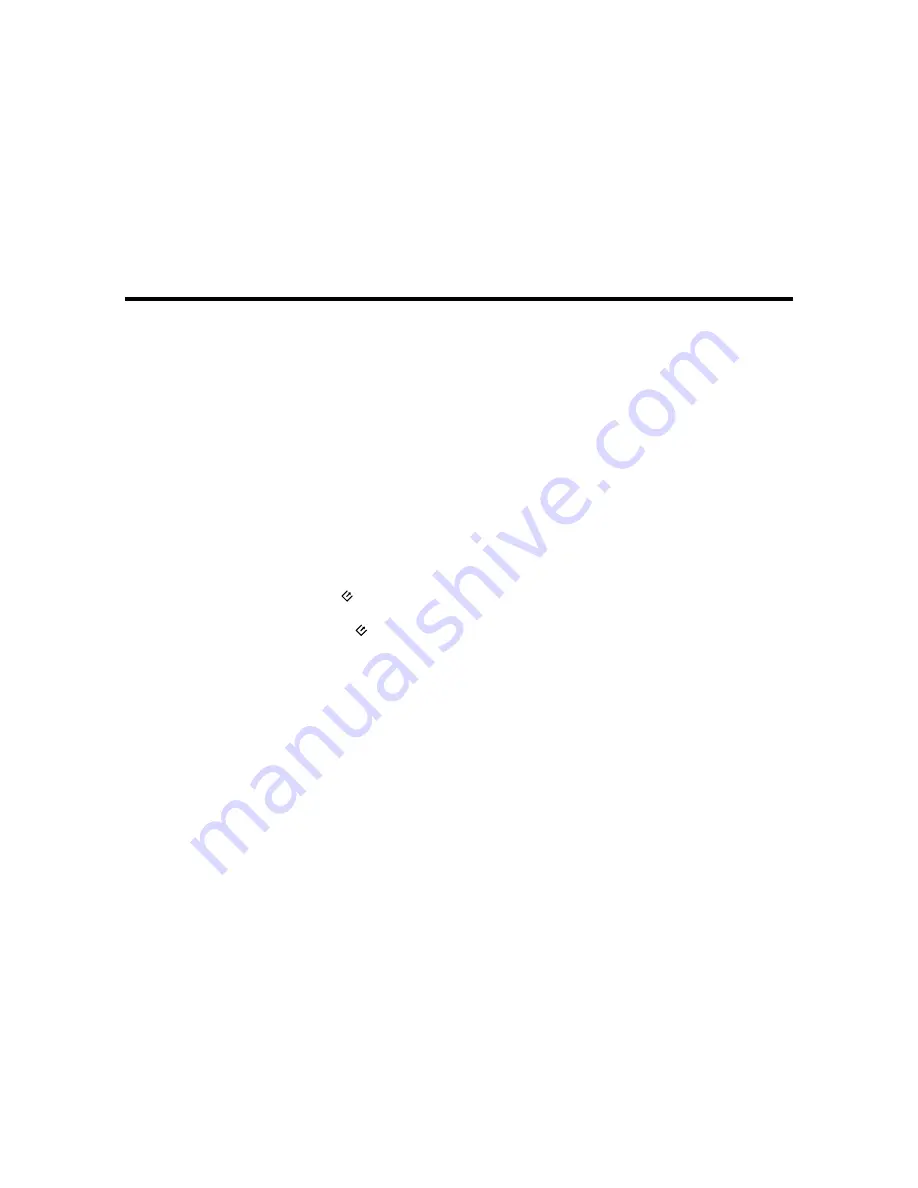
Scanning
You can scan original documents or photos and save them as digital files.
Starting a Scan
Selecting Epson Scan Settings
Scanning Special Projects
Starting a Scan
After placing your original documents or photos on your product for scanning, start scanning using one of
these methods.
Starting a Scan from the Start Button
Starting a Scan Using the Epson Scan Icon
Starting a Scan from a Scanning Program
Parent topic:
Scanning
Starting a Scan from the Start Button
You can scan using the
start button on your scanner. This automatically starts Epson Scan using
default scan settings, but you can view or change them as necessary.
You can also reassign the
start button to a different scanning program.
1.
Make sure you installed the scanner software and connected the scanner to your computer or
network.
2.
Place the original on the scanner glass.
41
Summary of Contents for Perfection V800 Photo
Page 1: ...Perfection V800 Photo V850 Pro User s Guide ...
Page 2: ......
Page 6: ...Copyright Attribution 107 6 ...
Page 17: ...2 Disconnect the cover cable 3 Open the scanner cover 17 ...
Page 37: ...7 Open the scanner cover and remove the document mat if necessary 37 ...
Page 43: ...You see a window like this 43 ...
Page 50: ...You see this window 50 ...
Page 59: ...You see this window 59 ...
Page 83: ...Parent topic Cleaning and Transporting Your Scanner 83 ...