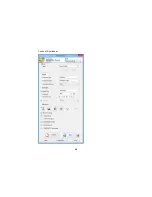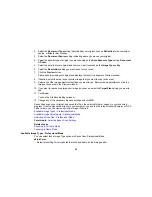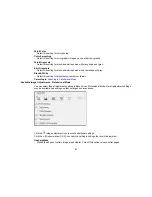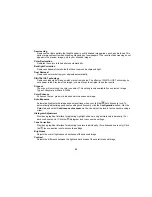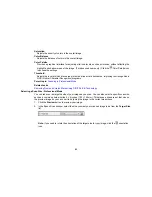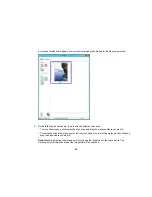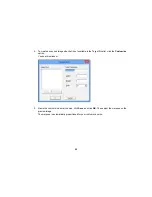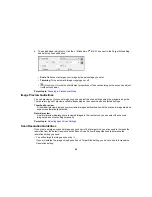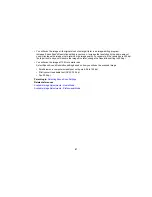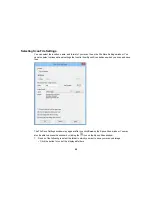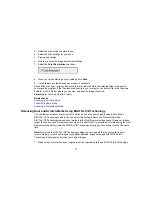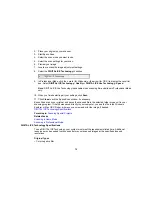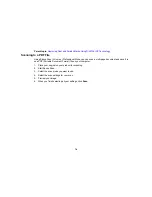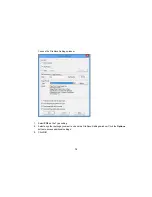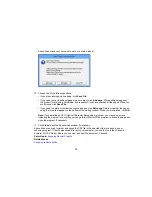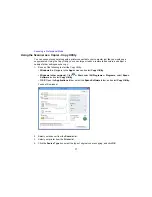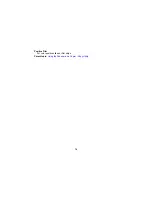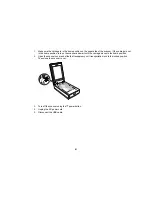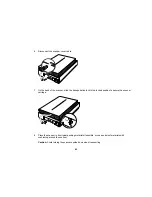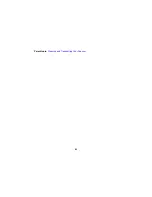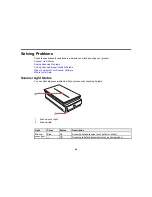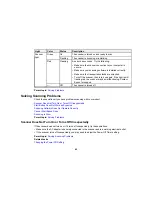3.
Select the scan mode you want to use.
4.
Select the scan settings for your scan.
5.
Preview your image.
6.
Locate or access the image adjustment settings.
7.
Select the
Color Restoration
checkbox.
8.
When you finish selecting all your settings, click
Scan
.
9.
Click
Close
to exit the Epson Scan window, if necessary.
Epson Scan scans your original, and saves the color-restored file in the selected folder or opens it in
your scanning program. If the file was saved directly to your computer, you see the file in the Windows
Explorer or OS X Finder, where you can view and print the image, if desired.
Parent topic:
Scanning Special Projects
Related tasks
Scanning in Full Auto Mode
Scanning in Home Mode
Scanning in Professional Mode
Removing Dust and Scratch Marks Using DIGITAL ICE Technology
You can remove stubborn dust and scratch marks as you scan your originals using Epson Scan's
DIGITAL ICE Technology setting. You can select this setting in Home and Professional mode.
DIGITAL ICE Technology removes dust marks that the Dust Removal setting cannot. However, it takes
longer to scan and uses more system resources. It is best to first try removing dust marks using the Dust
Removal setting before trying the DIGITAL ICE Technology setting; you cannot select both at the same
time.
Note:
Do not use the DIGITAL ICE Technology setting to scan originals that do not contain dust or
scratch marks; your scanned images may appear distorted. Images scanned with DIGITAL ICE
Technology may appear softer than your original images.
1.
Make sure your system and your original meet the requirements to use DIGITAL ICE Technology.
71
Summary of Contents for Perfection V800 Photo
Page 1: ...Perfection V800 Photo V850 Pro User s Guide ...
Page 2: ......
Page 6: ...Copyright Attribution 107 6 ...
Page 17: ...2 Disconnect the cover cable 3 Open the scanner cover 17 ...
Page 37: ...7 Open the scanner cover and remove the document mat if necessary 37 ...
Page 43: ...You see a window like this 43 ...
Page 50: ...You see this window 50 ...
Page 59: ...You see this window 59 ...
Page 83: ...Parent topic Cleaning and Transporting Your Scanner 83 ...