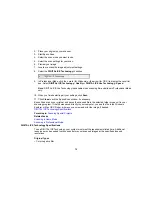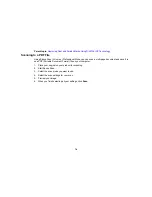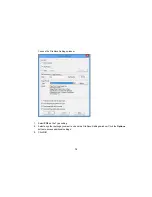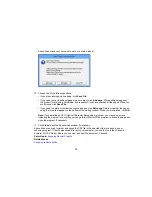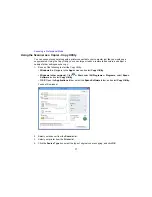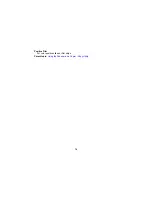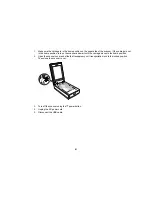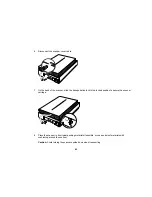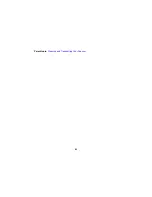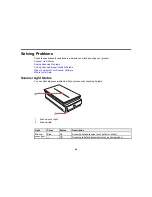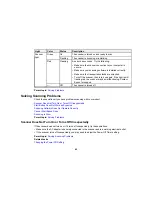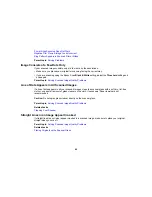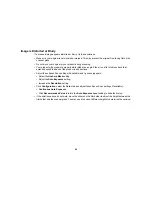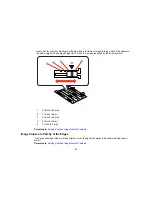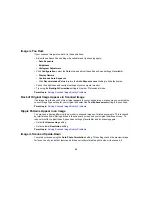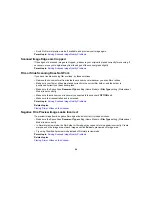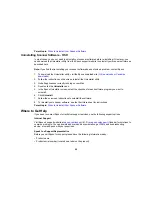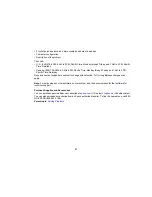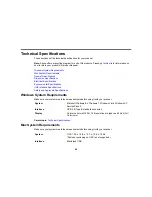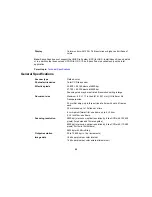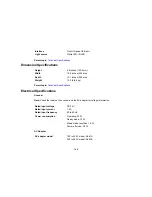Start Button Does Not Work as Expected
If the
start button does not start the correct program or perform the correct action, try these solutions:
• Make sure Epson Scan is installed correctly. If necessary, uninstall and reinstall it.
• Check the default setting assigned to the
start button in Event Manager and change it, if necessary.
• With Windows Vista or Windows XP, check the settings in your scanner's Properties window:
•
Windows Vista
: Open the
menu and select
Control Panel
>
Hardware and Sound
>
Scanners and Cameras
. Select the scanner and click
Properties
.
•
Windows XP:
Double-click
My Computer
, right-click the scanner name, and select
Properties
.
Click the
Events
tab and make sure
Take no action
is not selected. Also make sure the
start
button is selected in the
Select an event
list box and that
Start this program
is selected.
Parent topic:
Solving Scanning Problems
Related tasks
Uninstalling Scanner Software - Windows
Uninstalling Scanner Software - OS X
Scanning Software Does Not Operate Correctly
If your scanning software does not operate correctly, try these solutions:
• Make sure your computer has adequate memory and meets the system requirements for your
operating system.
• Make sure your computer is not running in a power-saving mode, such as sleep or standby. If so,
wake your system and restart your scanning software.
• Make sure the scanner is turned on.
• Make sure the connection between the scanner and your computer is secure.
• If you upgraded your operating system but did not reinstall your scanning software, try reinstalling it.
• If you are scanning using OS X, make sure no other Epson scanner drivers are installed. If other
drivers are installed, uninstall them, then reinstall this scanner's software.
• If you are using a TWAIN-compliant program, make sure that the correct product is selected as the
Scanner
or
Source
setting.
Parent topic:
Solving Scanning Problems
86
Summary of Contents for Perfection V800 Photo
Page 1: ...Perfection V800 Photo V850 Pro User s Guide ...
Page 2: ......
Page 6: ...Copyright Attribution 107 6 ...
Page 17: ...2 Disconnect the cover cable 3 Open the scanner cover 17 ...
Page 37: ...7 Open the scanner cover and remove the document mat if necessary 37 ...
Page 43: ...You see a window like this 43 ...
Page 50: ...You see this window 50 ...
Page 59: ...You see this window 59 ...
Page 83: ...Parent topic Cleaning and Transporting Your Scanner 83 ...