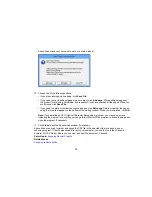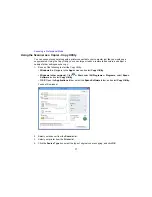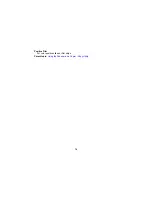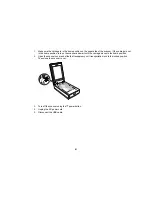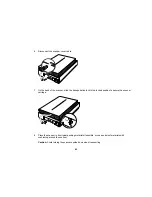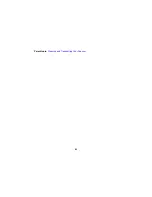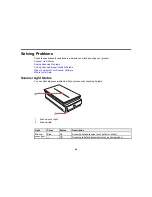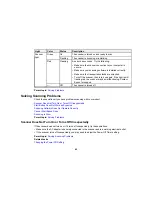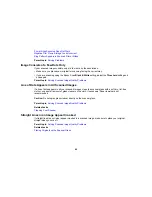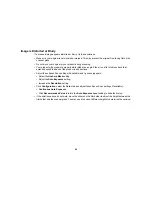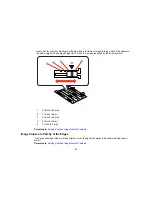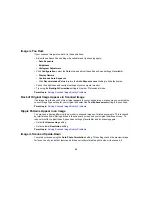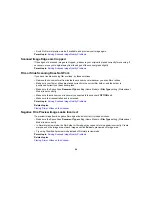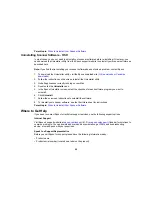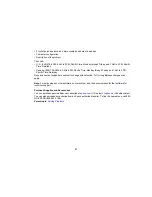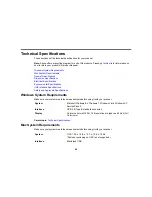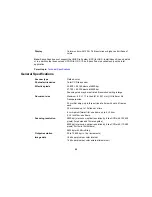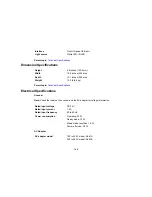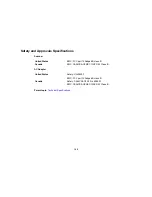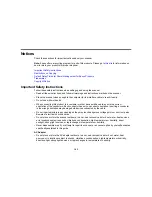Image is Distorted or Blurry
If a scanned image appears distorted or blurry, try these solutions:
• Make sure your original is not wrinkled or warped. This may prevent the original from laying flat on the
scanner glass.
• Do not move your original or your product during scanning.
• Your product will not operate properly while tilted at an angle. Place it on a flat, stable surface that
extends beyond the base of the product in all directions.
• Adjust these Epson Scan settings (if available) and try scanning again:
• Select the
Unsharp Mask
setting.
• Adjust the
Auto Exposure
setting.
• Increase the
Resolution
setting.
• Click
Configuration
, select the
Color
tab, and adjust these Epson Scan settings (if available):
•
Continuous Auto Exposure
• Click
Recommended Value
to return the
Auto Exposure Level
setting to its default value.
• If the solutions above do not work, move the sliders on the film holder to adjust the height between the
film holder and the scanner glass. You may need to scan at different heights to determine the optimum
90
Summary of Contents for Perfection V800 Photo
Page 1: ...Perfection V800 Photo V850 Pro User s Guide ...
Page 2: ......
Page 6: ...Copyright Attribution 107 6 ...
Page 17: ...2 Disconnect the cover cable 3 Open the scanner cover 17 ...
Page 37: ...7 Open the scanner cover and remove the document mat if necessary 37 ...
Page 43: ...You see a window like this 43 ...
Page 50: ...You see this window 50 ...
Page 59: ...You see this window 59 ...
Page 83: ...Parent topic Cleaning and Transporting Your Scanner 83 ...