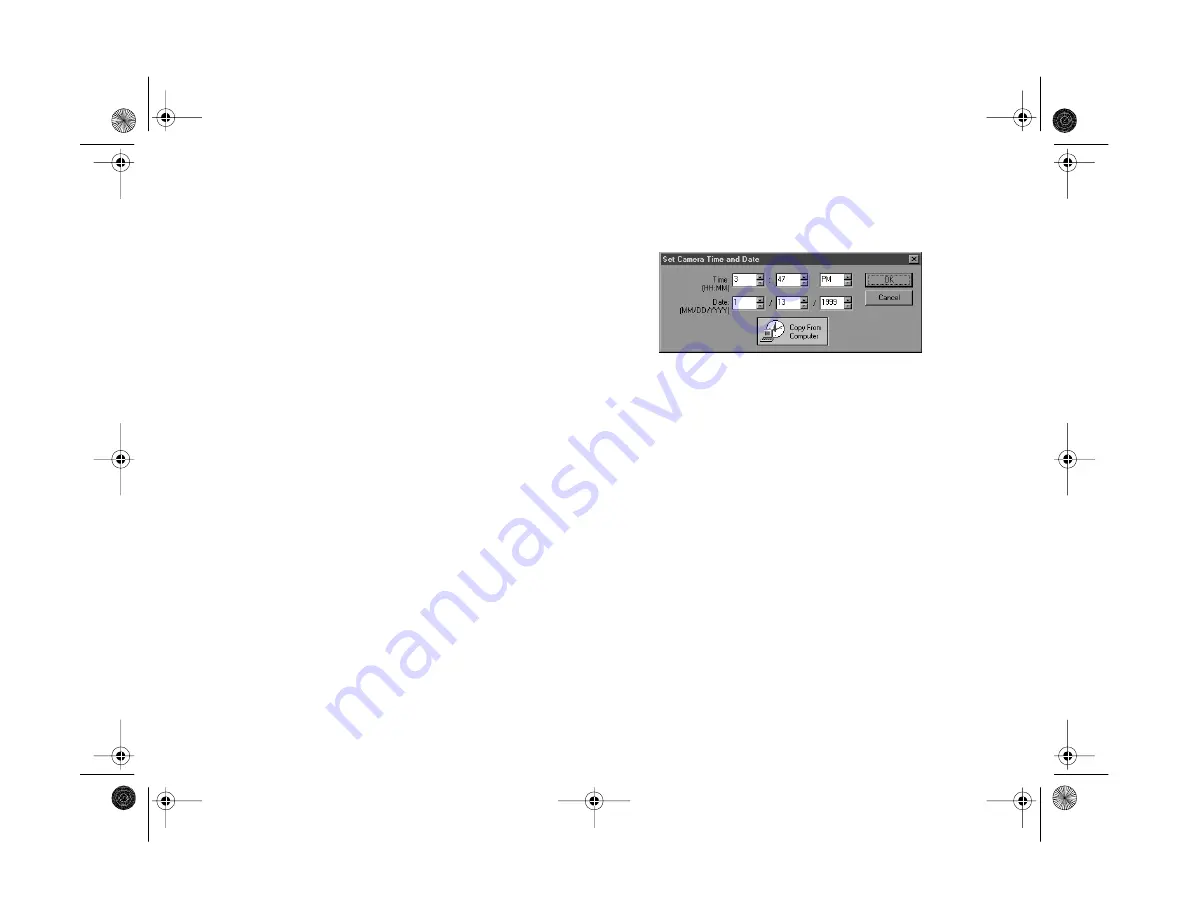
10-8
Operating the Camera From Your Computer
4
Change any of the following
Computer Connection
settings:
◗
Select another port if you want to change your
connection. In most cases, it’s best to leave the
Port
setting at
Auto
because EPSON Photo!3 can detect
the camera connection automatically.
◗
Select a different communication speed. EPSON
Photo!3 automatically chooses the fastest speed that
works with your system. This may actually be too
fast for the configuration of your port. You may
need to experiment to choose the best speed.
5
Click
Test Connection
to make sure your new settings
work with your system.
6
Click the
Set Time
button to change the camera’s time
and date settings.
You see a dialog box like the following:
Enter new values for the settings, or click
Copy from
Computer
to have your camera automatically
synchronized to your computer. Click
OK
to return to
the Setup dialog box.
7
Enter a new
Camera ID
if you want to change the
default. This might be useful if you have more than one
camera and you want to be able to have its ID recorded
in your picture data.
Altair.book Page 8 Thursday, July 1, 1999 3:33 PM
Summary of Contents for PhotoPC 800
Page 1: ......
Page 2: ...A B User s Guide Altair book Page i Thursday July 1 1999 3 33 PM ...
Page 18: ...10 Introduction Altair book Page 10 Thursday July 1 1999 3 33 PM ...
Page 44: ...2 10 Taking Pictures Altair book Page 10 Thursday July 1 1999 3 33 PM ...
Page 102: ...5 20 Playing Back Photos Altair book Page 20 Thursday July 1 1999 3 33 PM ...
Page 118: ...6 16 Getting Photos Into Your Computer Altair book Page 16 Thursday July 1 1999 3 33 PM ...
Page 152: ...9 10 Editing Images Altair book Page 10 Thursday July 1 1999 3 33 PM ...
Page 202: ...13 12 Maintenance and Troubleshooting Altair book Page 12 Thursday July 1 1999 3 33 PM ...
Page 214: ...B 6 Specifications Altair book Page 6 Thursday July 1 1999 3 33 PM ...
















































