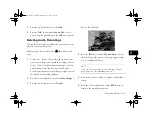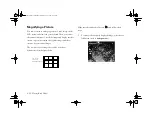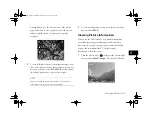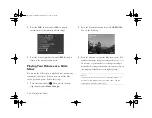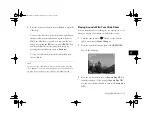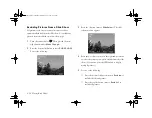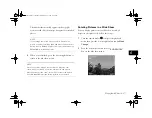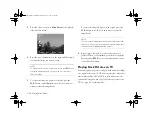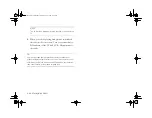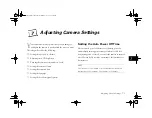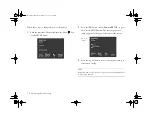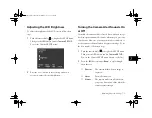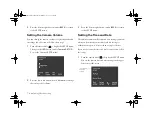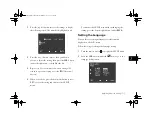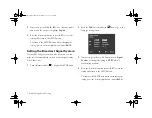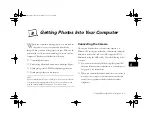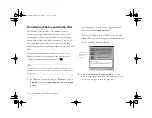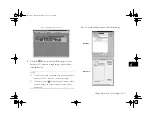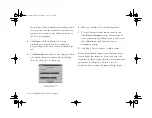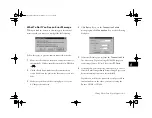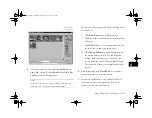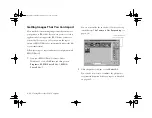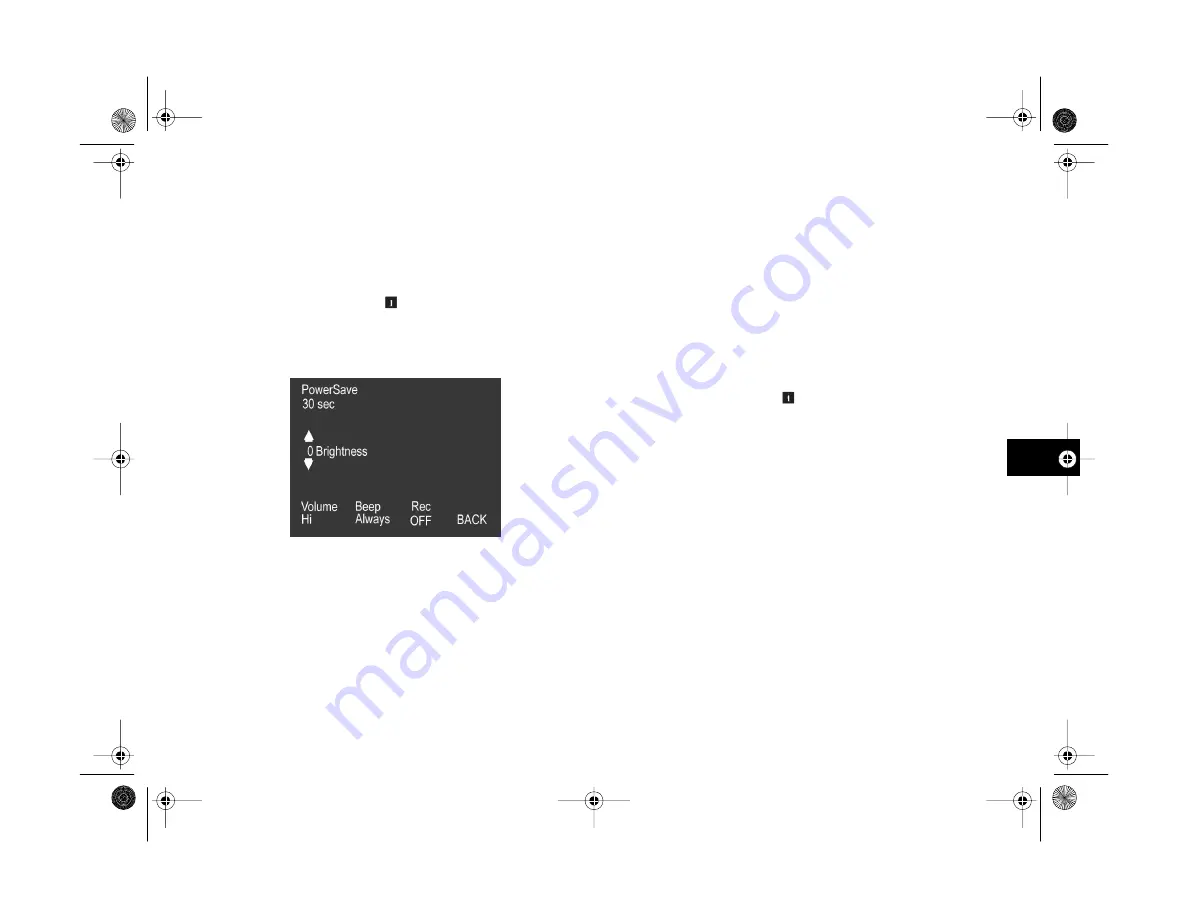
Adjusting Camera Settings
7-3
A
B
7
Adjusting the LCD Brightness
To adjust the brightness of the LCD screen, follow these
steps:
1
Turn the camera dial to to display the SETUP menu.
Then press the
ISO
button
(
under
Camera SETUP
).
You see the Camera SETUP menu:
2
Press the
+
or
−
button (next to the up and down
arrows) to adjust the screen brightness.
Turning the Camera Alert Sounds On
or Off
Normally, the camera clicks to let you know when an image
has been captured and makes sounds whenever you press any
of its buttons. However, you can turn the alert sounds off, or
set the camera to click only when it captures an image. To set
the alert sounds, follow these steps:
1
Turn the camera dial to
to display the SETUP menu.
Then press the
ISO
button (under
Camera SETUP
).
You see the Camera SETUP menu (shown to the left).
2
Press the
ISO
button (under
Beep
) to cycle through
these choices:
◗
Shutter
The camera clicks when an image is
captured.
◗
Never
Turns all sounds off.
◗
Always
The camera makes sounds whenever
you press a button and clicks when the
camera captures images.
Vega.book Page 3 Monday, September 13, 1999 11:36 AM
Summary of Contents for PhotoPC 850Z
Page 1: ......
Page 2: ...A B User s Guide Vega book Page i Monday September 13 1999 11 36 AM ...
Page 31: ...1 18 Setting Up Your Camera and Software Vega book Page 18 Monday September 13 1999 11 36 AM ...
Page 51: ...2 20 Taking Pictures Vega book Page 20 Monday September 13 1999 11 36 AM ...
Page 59: ...3 8 Setting Up Special Shots Vega book Page 8 Monday September 13 1999 11 36 AM ...
Page 121: ...8 16 Getting Photos Into Your Computer Vega book Page 16 Monday September 13 1999 11 36 AM ...
Page 155: ...11 10 Editing Images Vega book Page 10 Monday September 13 1999 11 36 AM ...
Page 215: ...16 14 Maintenance and Troubleshooting Vega book Page 14 Monday September 13 1999 11 36 AM ...
Page 231: ...B 8 Specifications Vega book Page 8 Monday September 13 1999 11 36 AM ...