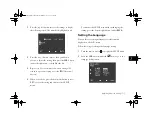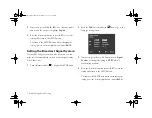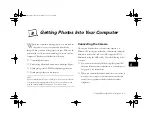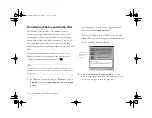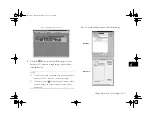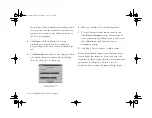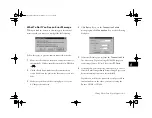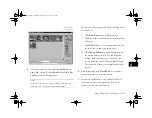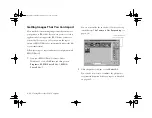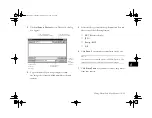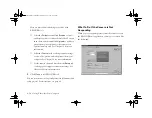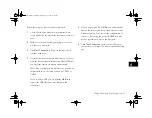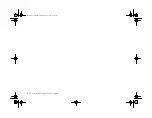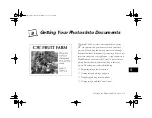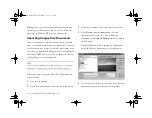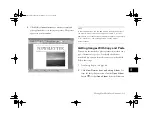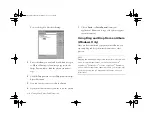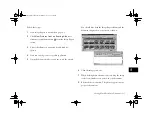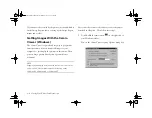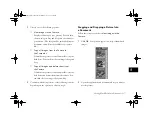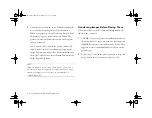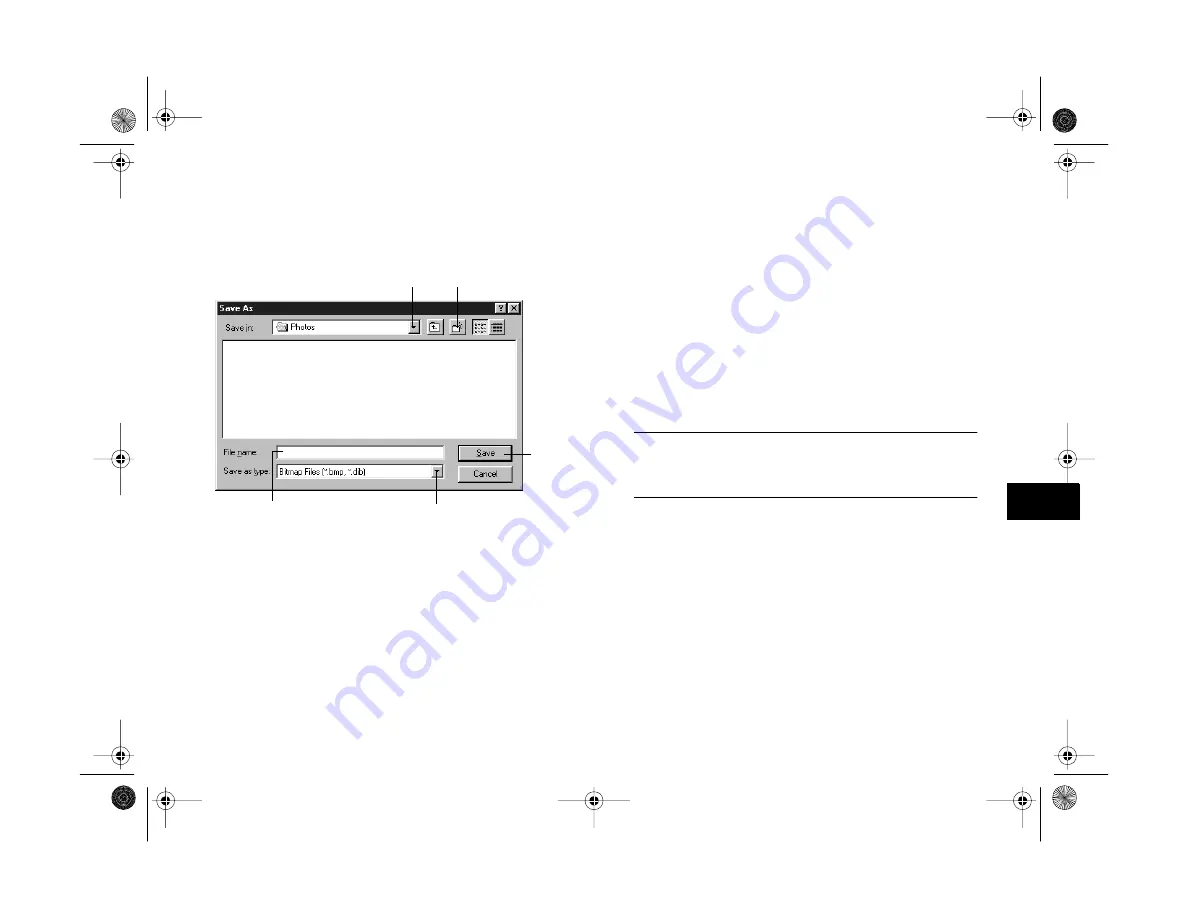
Getting Photos Into Your Computer
8-13
A
B
8
3
Click the
Export Photos
button. The Save As dialog
box appears:
4
Type a file name. If you’re exporting more than
one image, the software will add numbers to identify
each one.
5
Select the file type from the drop-down menu. You can
choose any of the following formats:
◗
PICT (Macintosh only)
◗
JPEG
◗
Bitmap (BMP)
◗
PCX
6
Click
Save
. Your pictures are transferred one by one.
NOTE
You cannot open exported photos in EPSON Photo!3. Use
Image Expert to view and edit the exported images.
7
Click
Erase Photos
if you want to remove the pictures
from your camera.
type a name
for your
photo(s)
click to
transfer
and
“export”
photos
click to choose
the file type
click if you want to
create a new folder
click if you want to
choose a different folder
Vega.book Page 13 Monday, September 13, 1999 11:36 AM
Summary of Contents for PhotoPC 850Z
Page 1: ......
Page 2: ...A B User s Guide Vega book Page i Monday September 13 1999 11 36 AM ...
Page 31: ...1 18 Setting Up Your Camera and Software Vega book Page 18 Monday September 13 1999 11 36 AM ...
Page 51: ...2 20 Taking Pictures Vega book Page 20 Monday September 13 1999 11 36 AM ...
Page 59: ...3 8 Setting Up Special Shots Vega book Page 8 Monday September 13 1999 11 36 AM ...
Page 121: ...8 16 Getting Photos Into Your Computer Vega book Page 16 Monday September 13 1999 11 36 AM ...
Page 155: ...11 10 Editing Images Vega book Page 10 Monday September 13 1999 11 36 AM ...
Page 215: ...16 14 Maintenance and Troubleshooting Vega book Page 14 Monday September 13 1999 11 36 AM ...
Page 231: ...B 8 Specifications Vega book Page 8 Monday September 13 1999 11 36 AM ...